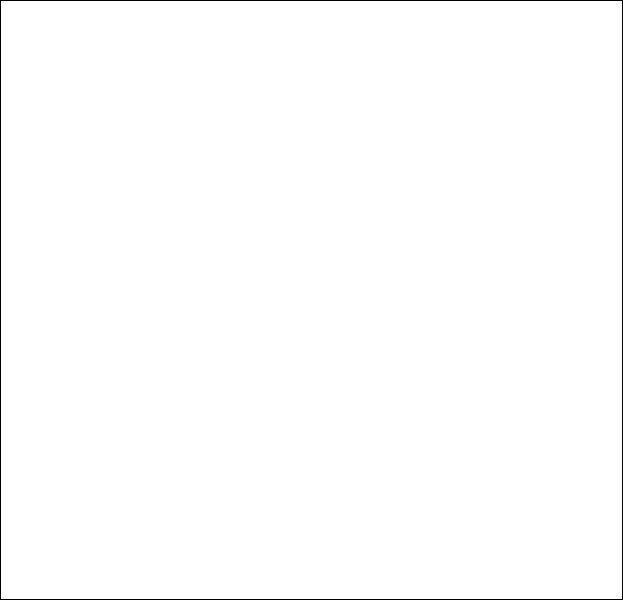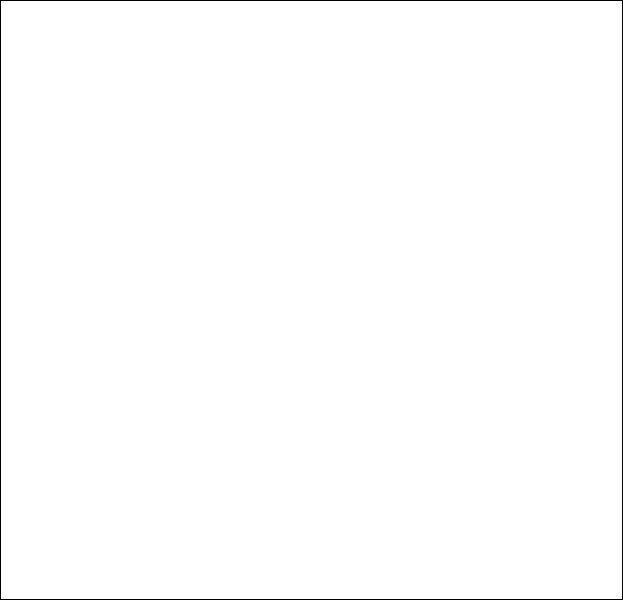
USER’S GUIDE
4–70
✒
Notes
When you select a feeder, note the following:
• The “FEEDER=TRAY2/TRAY 3” message appears only when the
optional lower tray unit has been installed.
• The FEEDER=AUTO setting allows you to optimize your printing
environment. This setting allows a print job to continue uninterrupted
when a paper out condition occurs. The default setting is AUTO. This
setting allows a common printing situation: Loading the same size
and type of paper in both paper trays allows your print job to continue
without error if one of the paper trays becomes empty. The printer
automatically will select the other tray when one tray becomes empty.
• When you select FEEDER=AUTO, the printer automatically searches
for the paper size you set with the
Mode
button in the PAGE
FORMAT mode and then loads the paper from the paper source that
contains the selected size of paper. If the upper and lower Media
Cassettes contain different sizes of paper and one Media Cassette runs
out of paper, the printer stops printing without automatically changing
to the other paper source to feed paper. It prevents the incorrect size
of paper from being printed by mistake.
• If you have the same size of paper loaded but of different type (i.e.:
FORM “A” in Tray 1, Form “B” in Tray 2) we recommended that you
change the feeder setting from AUTO to Tray 1. This will pause the
printer when a paper empty condition occurs, allowing you to load the
correct type of paper. Press
Select
to finish the print job.
4. Press the
Set
button to make the displayed selection effective.
When you select “TRAY 1” , “TRAY 2” or “TRAY3” for a
short time an asterisk appears at the end of the display. Then
the “exit” message appears on the display. Press the
Set
button
again, so the printer exits from the setting mode to the off-line
state.