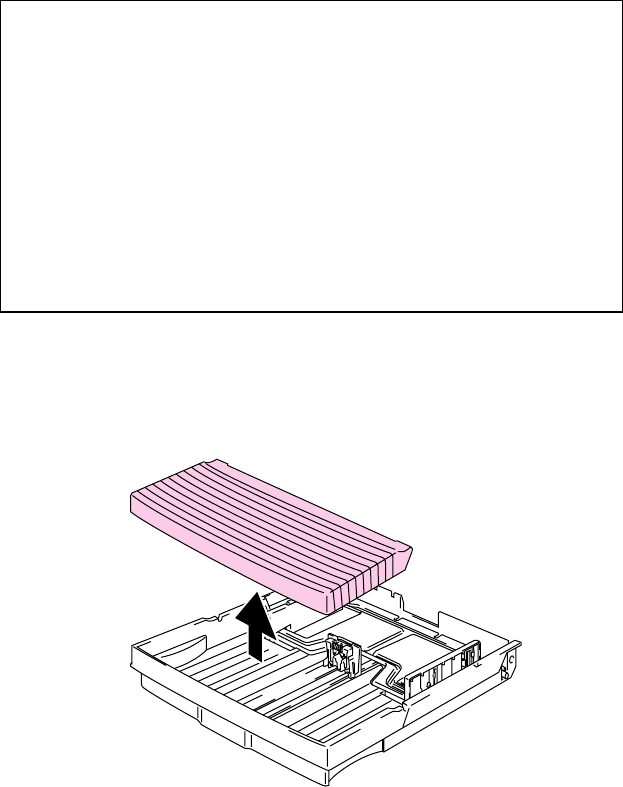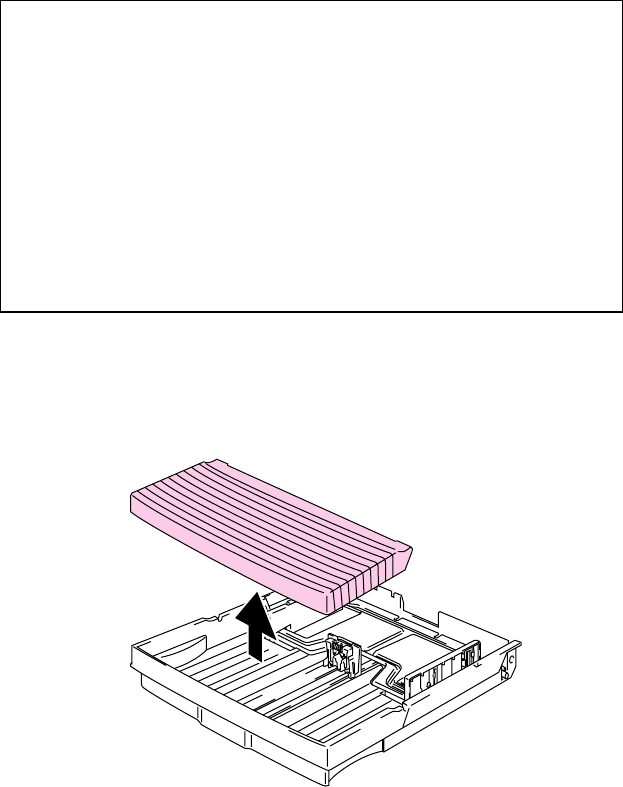
USER’S GUIDE
2–14
To install the Media Cassette follow these steps to set the paper guides:
✒
Note
•
Be sure to select the same paper size in your application software, or
printing errors will occur.
If your application software does not support paper size selection in
its print menu, you can change the paper size with the
Mode
button in
the FORMAT MODE. For paper size change information, see
“MODE Button” in Chapter 4.
•
The default paper size has been factory set to letter or A4, depending
upon the final destination of the printer.
•120V model: Letter size paper set.
•220/240V model: A4 size paper set.
•
Small Size Setting: See “Control Panel” in Chapter 4
Load paper into the Media Cassette as follows:
1. Remove the cover from the front of the cassette.
Fig. 2-21 Remove the Cover