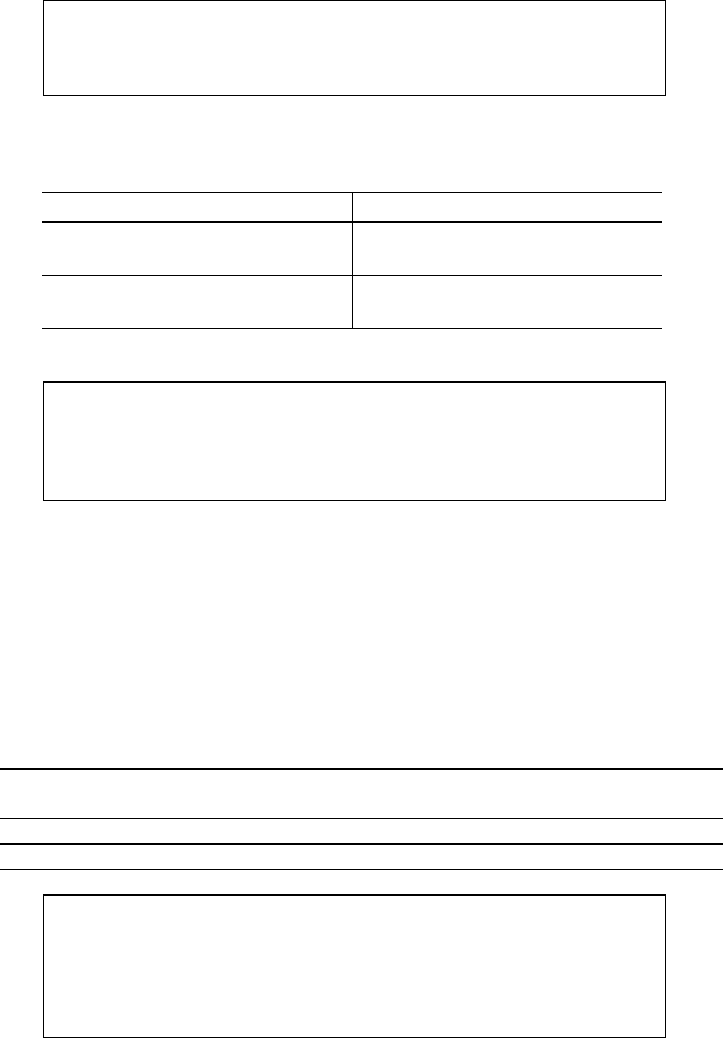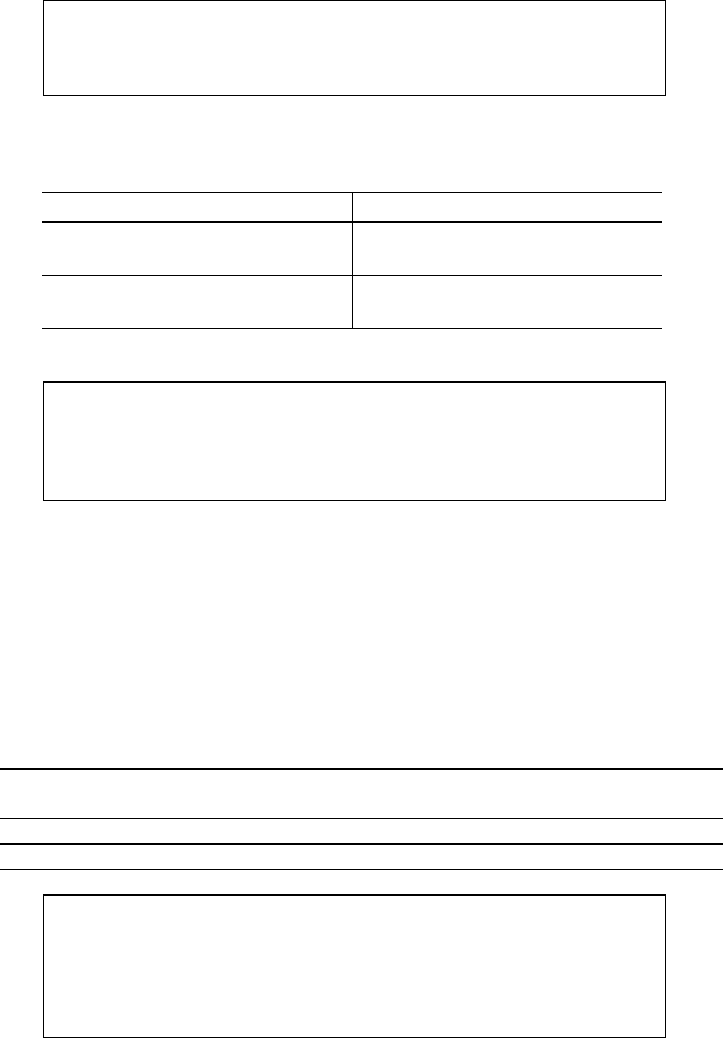
USER’S GUIDE
4–28
GRAPHICS MODE
✒
Note
The settings in this mode menu are effective only in the HP-GL mode.
They do not appear in any other emulation modes.
Since the HP-GL emulation mode is for a plotter, you can select the
plotter pens, the pen size and percentage of gray in this mode menu.
Display Message Graphics Mode
PEN SETTING
Set the size and percentage of gray
separately for six plotter pens.
CHARACTER SET
Set the standard and alternate
character sets.
✒
Note
In most cases, the application software controls the above graphics mode
settings, so you do not have to set them in this menu with the
Mode
button. The software or command setting overrides the button setting.
Select the setting menu and enter the sub-setting menu to make the
changes as follows:
■
Pen Setting
After you select the pen, advance to the sub-setting menu for size or gray-
percentage selection with the
▲
or
▼
button and enter the menu with the
Set
button.
Message appears on the
lower row of the LCD
What you can adjust
SIZE 1=3 dots * The pen size can be set from 1 dot to 10 dots
GRAY 1=100% * The shades of gray can be set to 15, 30, 45, 75, 90 or 100%
✒
Notes
• When another pen is selected, the display shows the selected pen with
the number after “SIZE’ or “GRAY.”
• Whichever resolution you have selected (300 or 600 dpi), the pen size
takes effect in units of 300 dpi.