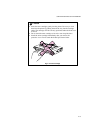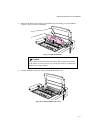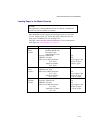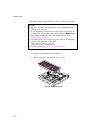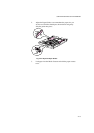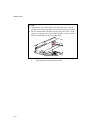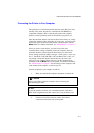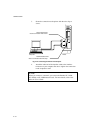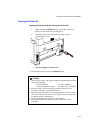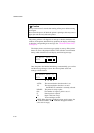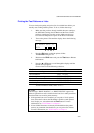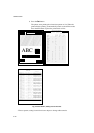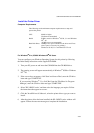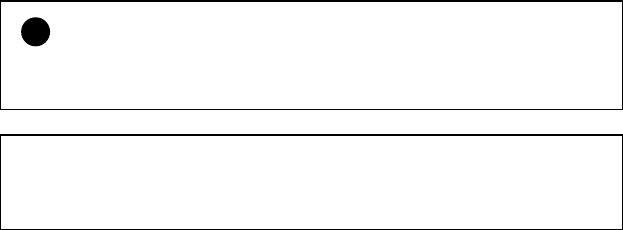
CHAPTER 2 SETTING UP THE PRINTER
2–17
Connecting the Printer to Your Computer
This printer has a bi-directional parallel interface and an RS-232C serial
interface. They allow the printer to communicate with IBM/PC
®
or
compatible computers. Before connecting the printer and computer,
purchase a cable specifically made for the interface you plan to use.
Since the automatic interface selection mode has been factory set, simply
connect the interface cable to the printer. In some cases, you need to turn
off the high-speed and bi-directional parallel communications with the
Mode
button. For further information, see “MODE Button” in Chapter 4.
When you use the serial interface, you need to have the same
communications settings on both the printer and computer. Since the
automatic interface selection mode has been factory set with certain
factory settings (baud rate = 9600, code type = 8 bits, parity = none, stop
bit = 1, Xon/Xoff = ON, DTR (ER) = ON, and Robust Xon = ON), you
may simply connect the interface cable if these are the same as the
settings on your computer. When necessary, set the communications
parameters with the
Mode
button on the printer. For further information,
see “MODE Button” in Chapter 4. For the settings on the computer, refer
to the manual of the computer or software you use.
Connect the printer to your computer as follows:
1. Make sure that both the computer and printer are turned off.
!
Caution
Always turn off the printer and computer when connecting and
disconnecting the cable.
✒
Note
To use the parallel connection, only a shielded interface cable that is
IEEE 1284 compliant and less than 1.8m (6 feet ) long should be used.
2. Connect one end of the interface cable to the interface
connector located on the back of the printer.