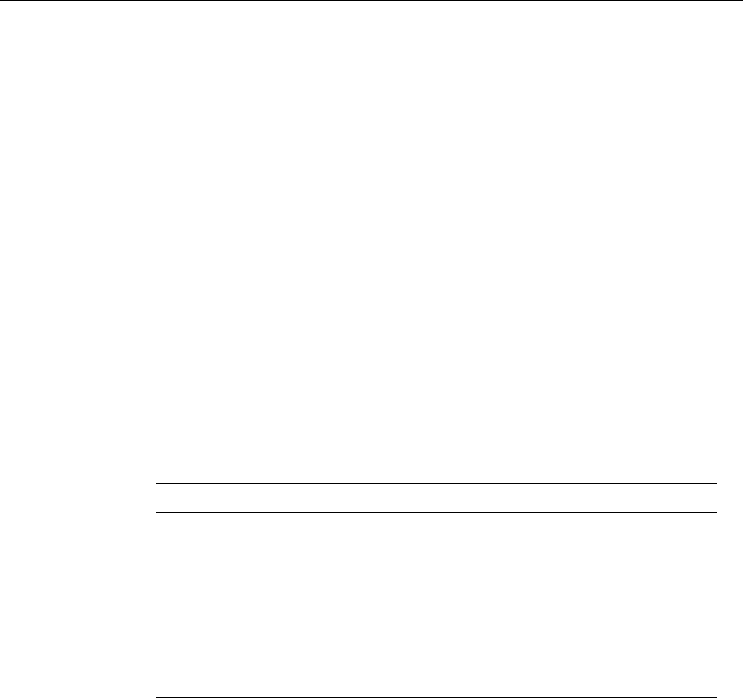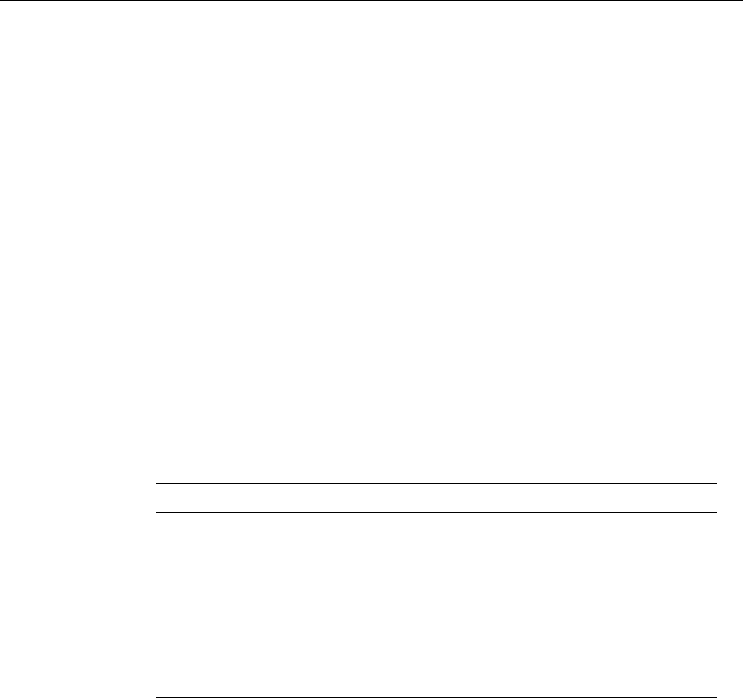
CHAPTER 3 BEFORE WORKING WITH THE PRINTER
3–3
AUTOMATIC INTERFACE SELECTION
This printer has an automatic interface selection function. When the
printer receives data from the computer, it automatically selects the bi-
directional parallel, RS-232C serial interface, BR-Net or MIO interface as
appropriate.
When you use the parallel interface, you can turn the high-speed and bi-
directional parallel communications on or off with the
Mode
button. For
more information, see “MODE Button” in Chapter 4. Since the automatic
interface selection mode has been factory set to ON, simply connect the
interface cable to the printer. (Note: Always turn off both your computer
and printer when connecting or disconnecting the cable).
When using the serial interface, you must have the same communication
settings on both the printer and computer. Since the automatic interface
selection mode has been factory set for standard computer serial link, you
may be able to simply connect the interface cable to the printer if your
computer already has the settings detailed below:
Communications Parameters Factory Settings
Baud rate (data transfer speed) 9600
Code type (data length) 8 bits
Parity (data error check) None
Stop bit (data separator) 1 stop bit
Xon/Xoff (handshake protocol) ON
DTR (ER) ON
Robust Xon OFF
If a commercial interface card has been installed in the MIO card slot, it
can be selected automatically.
When necessary, select the interface or the serial communications
parameters manually with the
Mode
button (INTERFACE MODE) on
the printer. For more information, see “MODE Button” in Chapter 4. For
the settings on your the computer, please refer to your user’s manual for
your computer or application software.