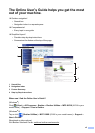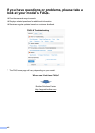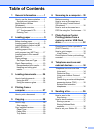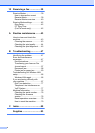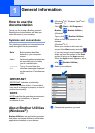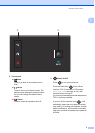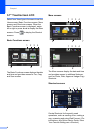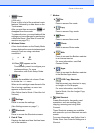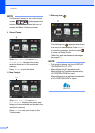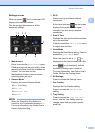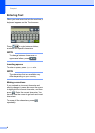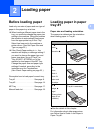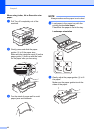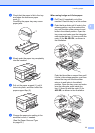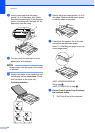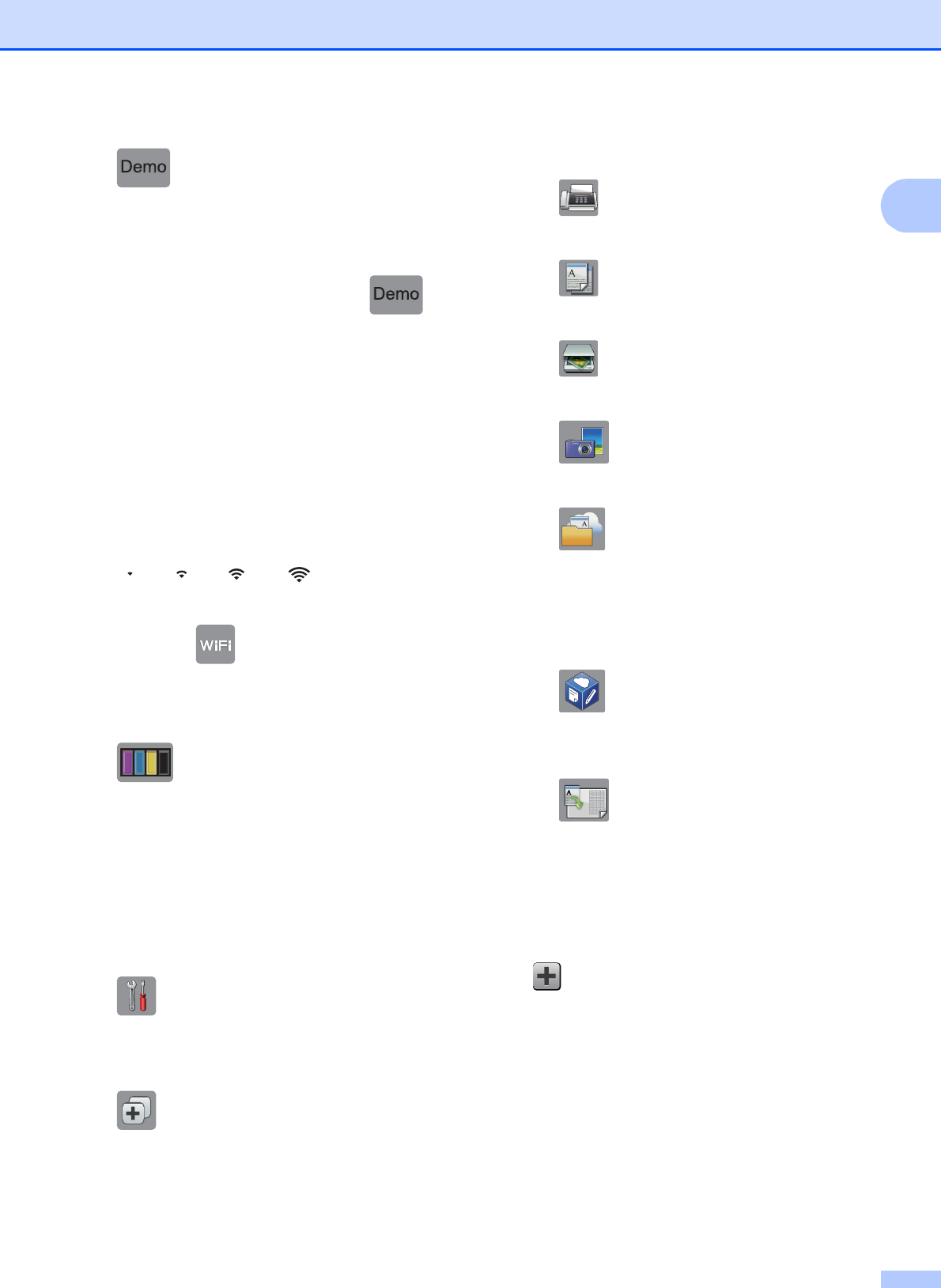
General information
5
1
1 Demo
(USA only)
Press to print a list of the machine’s main
features, followed by a slide show on the
Touchscreen.
After you print from a computer, will
disappear from the screen.
To restore the icon, you must delete all the
settings you have changed by performing
a Machine Reset. (See How to reset the
machine on page 79.)
2 Wireless Status
A four-level indicator on the Ready Mode
screen displays the current wireless signal
strength if you are using a wireless
connection.
When appears on the
Touchscreen, press it to configure your
wireless settings. For more
information, see Quick Setup Guide.
3 Ink
Displays the available ink volume. Press
to access the Ink menu.
When an ink cartridge is near the end of its
life or having a problem, an error icon
appears on the ink color.
(See Online User’s Guide: Check the Ink
Volume.)
4 Settings
Press to access the settings.
(See Settings screen on page 7.)
5 Shortcuts
Press to access the Shortcuts screens.
6 Date & Time
Displays the date and time that has been
set in the machine.
7 Modes:
Fax
Press to access Fax mode.
Copy
Press to access Copy mode.
Scan
Press to access Scan mode.
Photo
Press to access Photo mode.
Web
Press to connect the Brother machine
to an Internet service.
For more information, see Web
Connect Guide.
Apps
Press to connect the Brother machine
to the Brother Apps menu.
LGR Copy Shortcuts
Use this preset copy shortcut to copy
on Ledger or A3 size paper.
For more information, see Online
User’s Guide: Use the Ledger Copy
Shortcuts.
8 Add Shortcut
Create Shortcuts for frequently-used
operations, such as sending a fax,
copying, scanning and using Web
Connect.
Three Shortcuts screens are available
with space for up to six Shortcuts on each
screen.
For more information, see Online User’s
Guide: Save Your Favorite Settings as a
Shortcut.
0Max