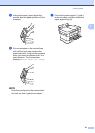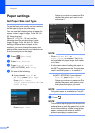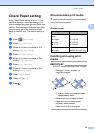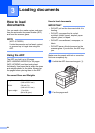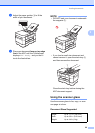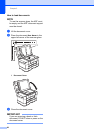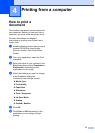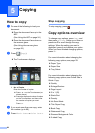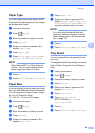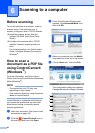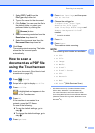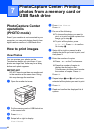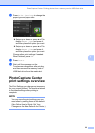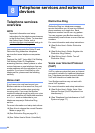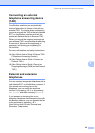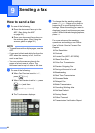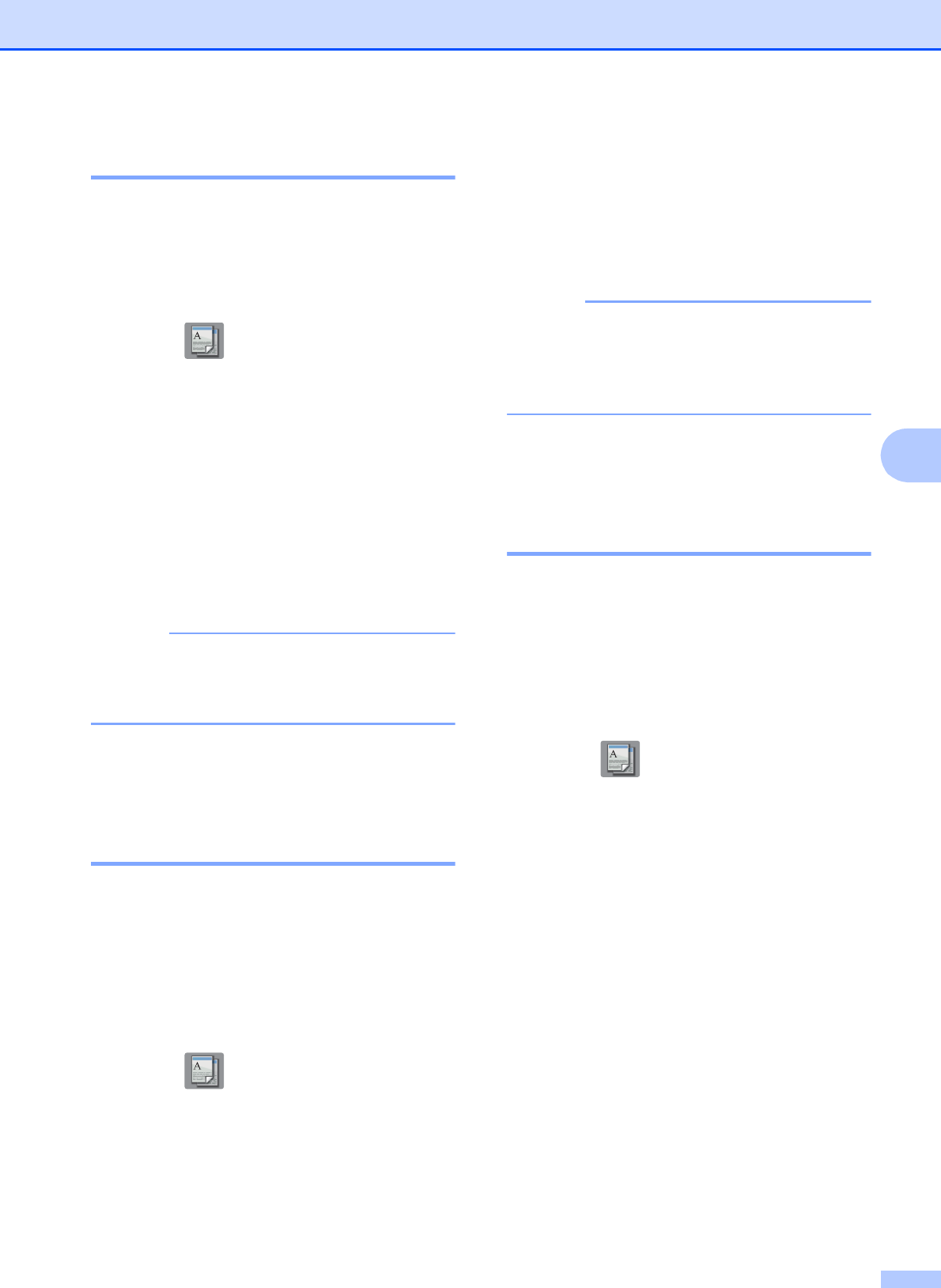
Copying
29
5
Paper Type 5
If you are copying on special paper, set the
machine for the type of paper you are using to
get the best print quality.
a Load your document.
b Press (Copy).
c Enter the number of copies you want.
d Press Options.
e Swipe up or down or press a or b to
display Paper Type.
f Press Paper Type.
g Press Plain Paper, Inkjet Paper,
Brother BP71 or Other Glossy.
NOTE
When Brother BP71 or Other Glossy is
chosen, Tray #1 is not available for the
paper larger than Letter or A4 size.
h Press OK.
i Press Black Start or Color Start.
Paper Size 5
If you are copying on paper other than Letter
size, you must change the Paper Size setting.
You can copy only on Letter, Legal, Ledger,
A4, A5, A3, Executive, Photo
(4" 6")/(10 15 cm), or Folio paper.
a Load your document.
b Press (Copy).
c Enter the number of copies you want.
d Press Options.
e Swipe up or down or press a or b to
display Paper Size.
f Press Paper Size.
g Swipe up or down or press a or b to
display Letter, Legal, Ledger, A4,
A5, A3, Executive, 4"x6" or Folio,
and then press the option you want.
NOTE
If you are using the manual feed slot,
insert only one sheet of paper at a time.
(See Loading paper in the manual feed
slot on page 19.)
h Press OK.
i Press Black Start or Color Start.
Tray Select 5
You can change the tray temporarily for the
next copy.
To change the default tray setting, see Online
User’s Guide: Change the Tray Setting for
Copy.
a Load your document.
b Press (Copy).
c Enter the number of copies you want.
d Press Options.
e Swipe up or down or press a or b to
display Tray Select.
f Press Tray Select.
g Press Tray #1, Tray #2
(MFC-J5720DW), MP Tray, or
Auto Tray Select.
h Press OK.
i Press Black Start or Color Start.