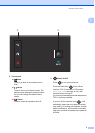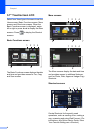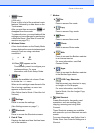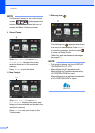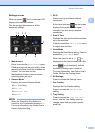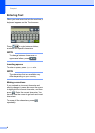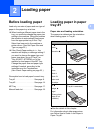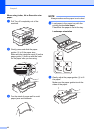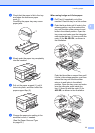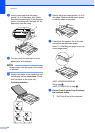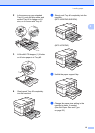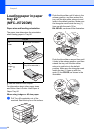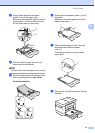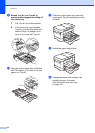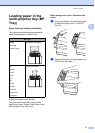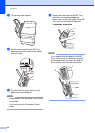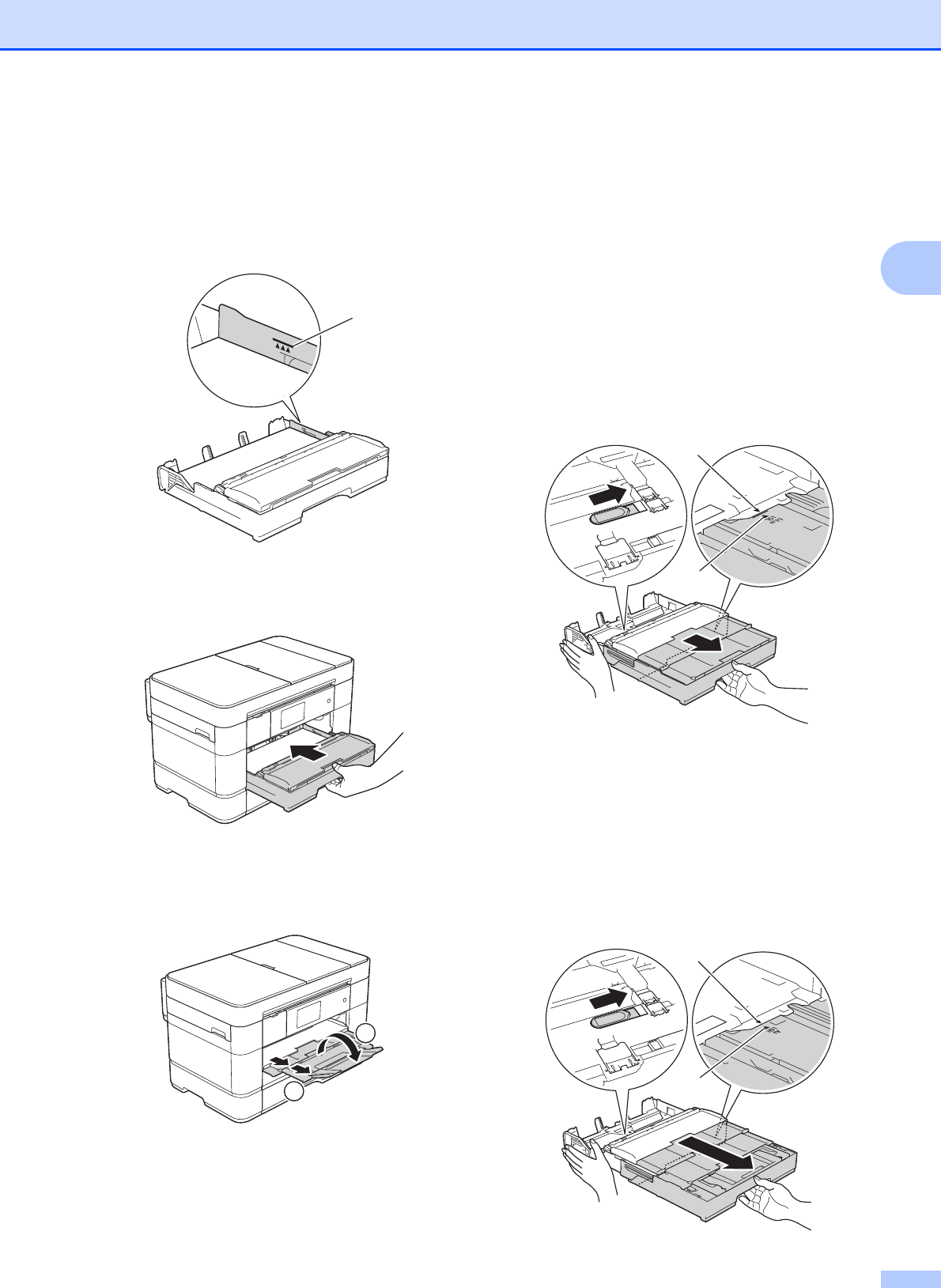
Loading paper
11
2
f Check that the paper is flat in the tray
and below the maximum paper
mark (1).
Overfilling the paper tray may cause
paper jams.
g Slowly push the paper tray completely
into the machine.
h Pull out the paper support (1) until it
locks into place, and then unfold the
paper support flap (2).
i Change the paper size setting in the
machine’s menu, if needed.
(See Set Paper Size and Type
on page 22.)
When using Ledger or A3 size paper:
2
a Pull Tray #1 completely out of the
machine. Rest the tray on a flat surface.
b Push the blue slider until it locks in the
release position, and then extend the
tray until the blue slider returns to and
locks in the default position. Open the
tray cover and make sure the triangular
mark inside the tray (1) lines up with the
mark (2) for B4 JIS/LGL, as shown in
the illustration.
Push the blue slider a second time until
it locks in the release position, and then
extend the tray until the blue slider
returns to and locks in the default
position. Open the tray cover and make
sure the triangular mark inside the
tray (1) lines up with the mark (2) for
A3/LGR, as shown in the illustration.
1
2
1
1
2
1
2