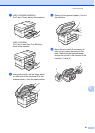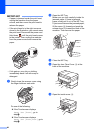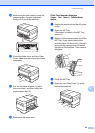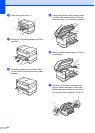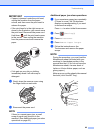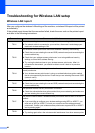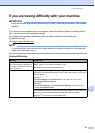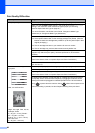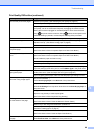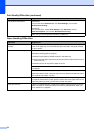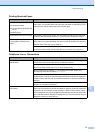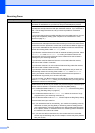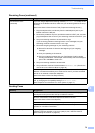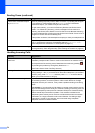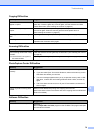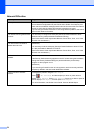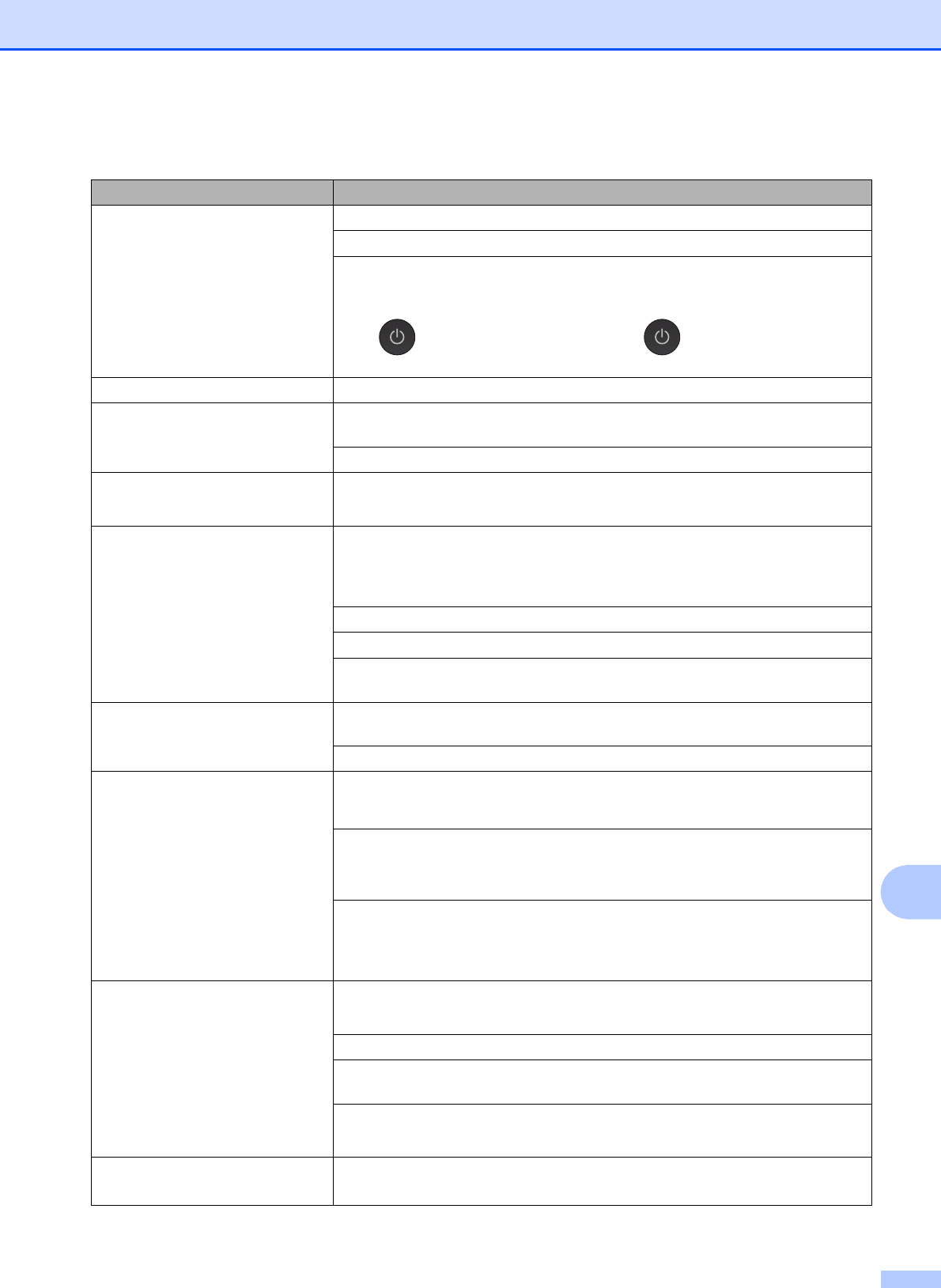
Troubleshooting
69
B
The machine prints blank pages. Check the print quality. (See Checking the print quality on page 44.)
Make sure you are using Genuine Brother Innobella Ink.
To prolong print head life, provide the best ink cartridge economy and maintain
print quality, we do not recommend frequently unplugging the machine and/or
leaving the machine unplugged for extended periods of time. We recommend
using to power down the machine. Using allows minimal power to the
machine, resulting in periodic, but less frequent cleaning of the print head.
Characters and lines are blurred. Check the printing alignment. (See Checking the print alignment on page 45.)
Printed text or images are skewed. Make sure the paper is loaded correctly in the paper tray and the paper guides are
adjusted correctly. (See Before loading paper on page 9.)
Make sure the Jam Clear Cover is closed correctly.
Smudge or stain at the top center of
the printed page.
Make sure the paper is not too thick or curled.
(See Online User’s Guide: Acceptable Paper and Other Print Media.)
Printing appears dirty or ink seems
to run.
Make sure you are using the recommended types of paper.
(See Online User’s Guide: Acceptable Paper and Other Print Media.)
Do not handle the paper until the ink is dry.
Make sure the printing surface is face down in the paper tray.
Make sure you are using Genuine Brother Innobella Ink.
If you are using photo paper, make sure that you have set the correct paper type.
If you are printing a photo from your PC, set the Media Type in the printer driver.
Ink is smudged or wet when using
glossy photo paper.
Be sure to check the front and back of the paper. Place the glossy surface (printing
surface) face down. (See Set Paper Size and Type on page 22.)
If you use glossy photo paper, make sure that the paper type setting is correct.
Printouts appear dirty or the paper
jams when using Ledger paper.
(PC print for Windows
®
)
Check Slow Drying Paper in the Basic tab of the printer driver.
(PC print for Macintosh)
Select Print Settings from drop-down list and then check Slow Drying Paper of
the printer driver.
(Copy)
Adjust the copy density to make copies lighter.
(See Online User’s Guide: Adjust the Copy Density.)
Stains appear on the reverse side
or at the bottom of the page.
Make sure the printer platen is not dirty with ink.
(See Online User’s Guide: Clean the Machine’s Printer Platen.)
Make sure you are using Genuine Brother Innobella Ink.
Make sure you are using the paper support flap.
(See Before loading paper on page 9.)
Make sure the paper feed rollers are not dirty with ink.
(See Online User’s Guide: Clean the Paper Feed Rollers.)
The machine prints dense lines on
the page.
(Windows
®
)
Select Reverse Order in the Basic tab of the printer driver.
Print Quality Difficulties (continued)
Difficulty Suggestions