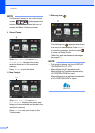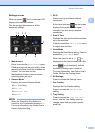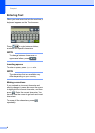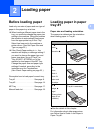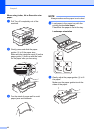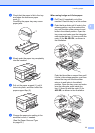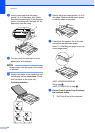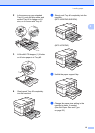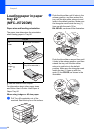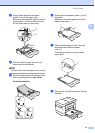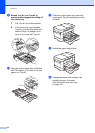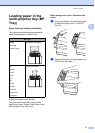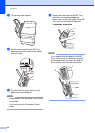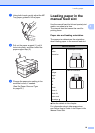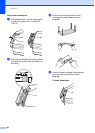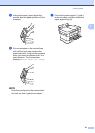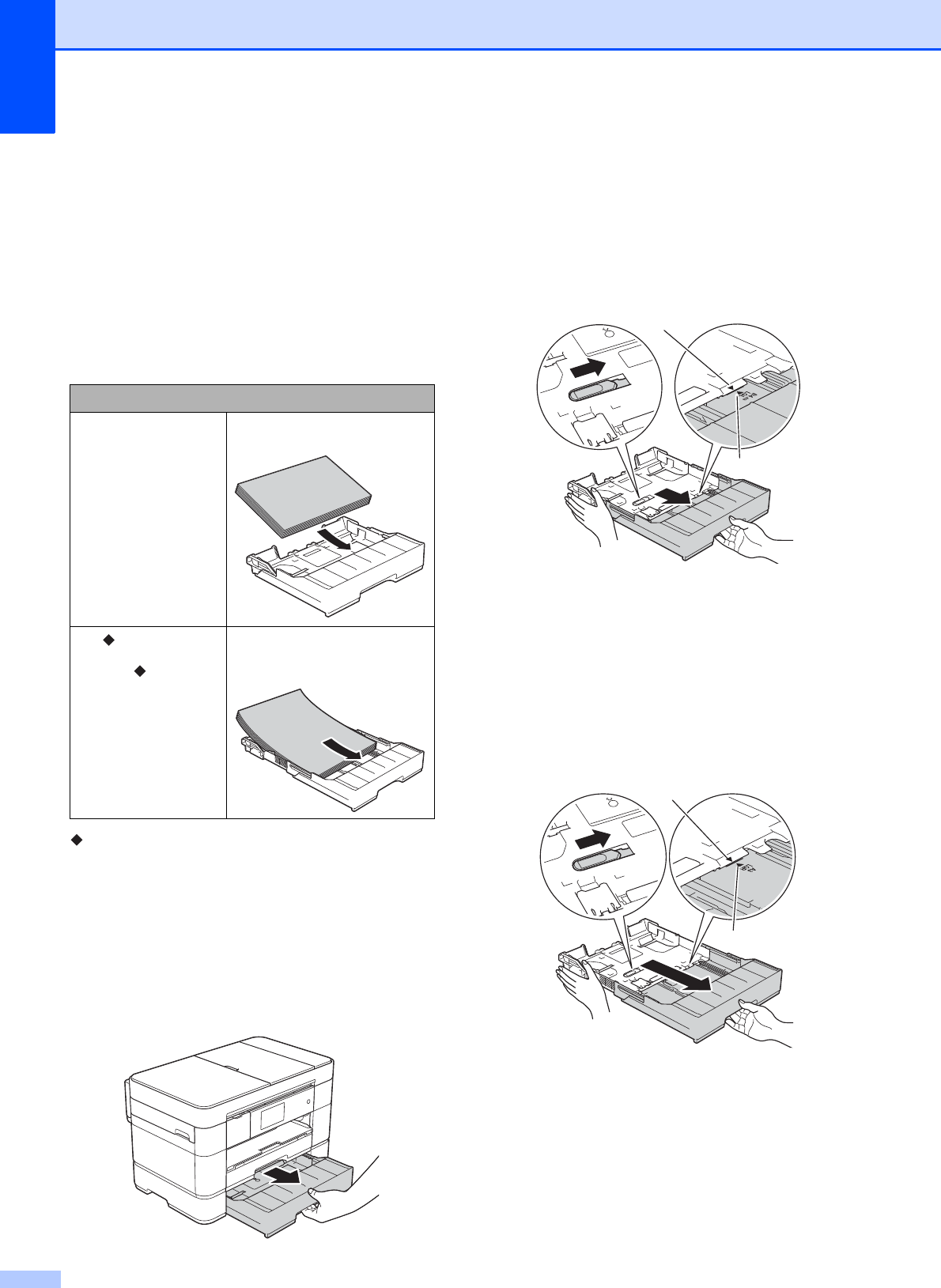
Chapter 2
14
Loading paper in paper
tray #2
(MFC-J5720DW)
2
Paper size and loading orientation 2
The paper size determines the orientation
when loading paper in Tray #2.
See the details in this chapter.
For information about other paper sizes,
see Online User’s Guide: Load Paper in
Paper Tray #2.
When using Ledger or A3 size paper:
2
a Pull Tray #2 completely out of the
machine. Rest the tray on a flat surface.
b Push the blue slider until it locks in the
release position, and then extend the
tray until the blue slider returns to and
locks in the default position. Make sure
the triangular mark inside the tray (1)
lines up with the mark (2) for
B4 JIS/LGL, as shown in the illustration.
Push the blue slider a second time until
it locks in the release position, and then
extend the tray until the blue slider
returns to and locks in the default
position. Make sure the triangular mark
inside the tray (1) lines up with the
mark (2) for A3/LGR, as shown in the
illustration.
Tray #2
A4
Letter
Landscape orientation
A3
Ledger
Legal
Portrait orientation
(Tray #2 is extended.)
1
2
1
2