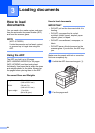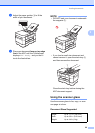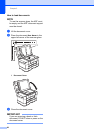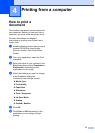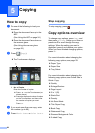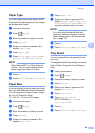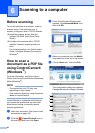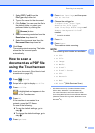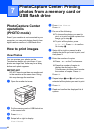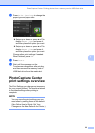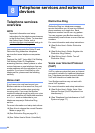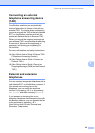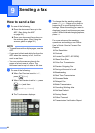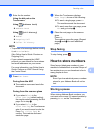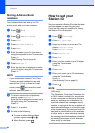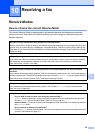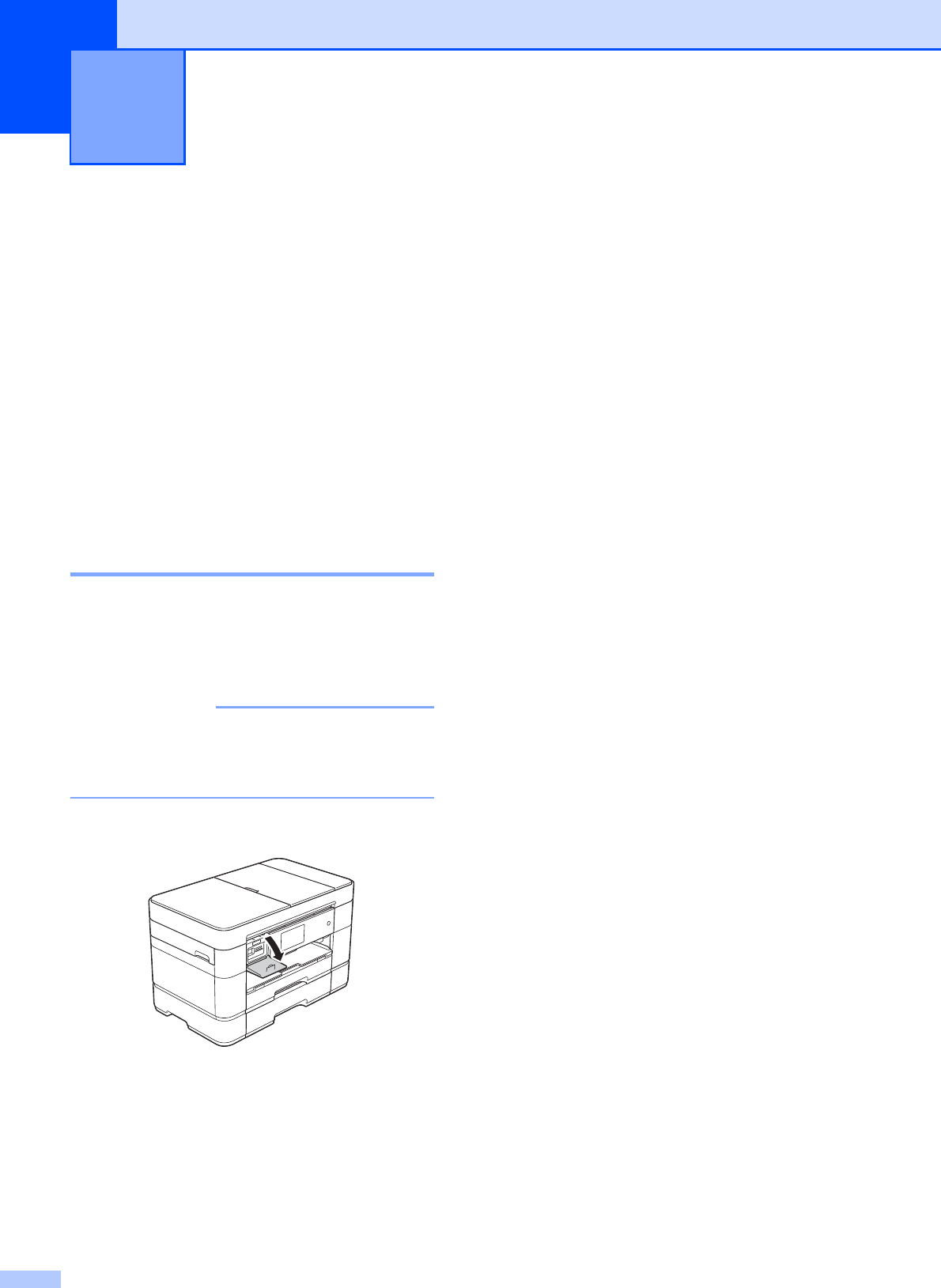
32
7
PhotoCapture Center
operations
(PHOTO mode)
7
Even if your machine is not connected to your
computer, you can print photos directly from
digital camera media or a USB flash drive.
How to print images 7
View Photos 7
You can preview your photos on the
Touchscreen before you print them. If your
photos are large files, there may be a delay
before each photo appears.
IMPORTANT
DO NOT insert more than one media card
in the machine at the same time. Doing
this may damage the machine.
a Open the media slot cover.
b Put the memory card or USB flash drive
in the correct slot.
c Press Photo.
d Swipe left or right to display
View Photos.
e Press View Photos.
Press OK.
f Do one of the following:
To choose the photos you want to
print, or to print multiple copies of an
image, go to step g.
To print all the photos, press
Print All. Press Yes to confirm.
Go to step j.
g Swipe left or right or press d or c to
display the photo you want to print, and
then press it.
h Enter the number of copies:
Press - or + on the Touchscreen.
Press the number of copies to
display the dial pad on the
Touchscreen, and then use it to enter
the number of copies. Press OK.
Press OK.
i Repeat steps g and h until you have
selected all the photos you want to print.
j Press OK.
k Read and confirm the displayed list of
options.
PhotoCapture Center: Printing
photos from a memory card or
USB flash drive
7