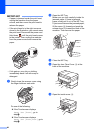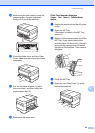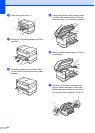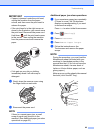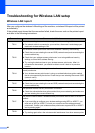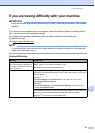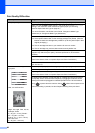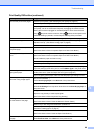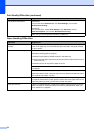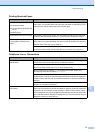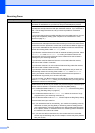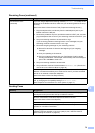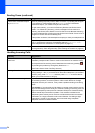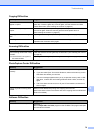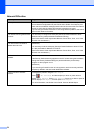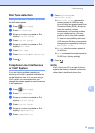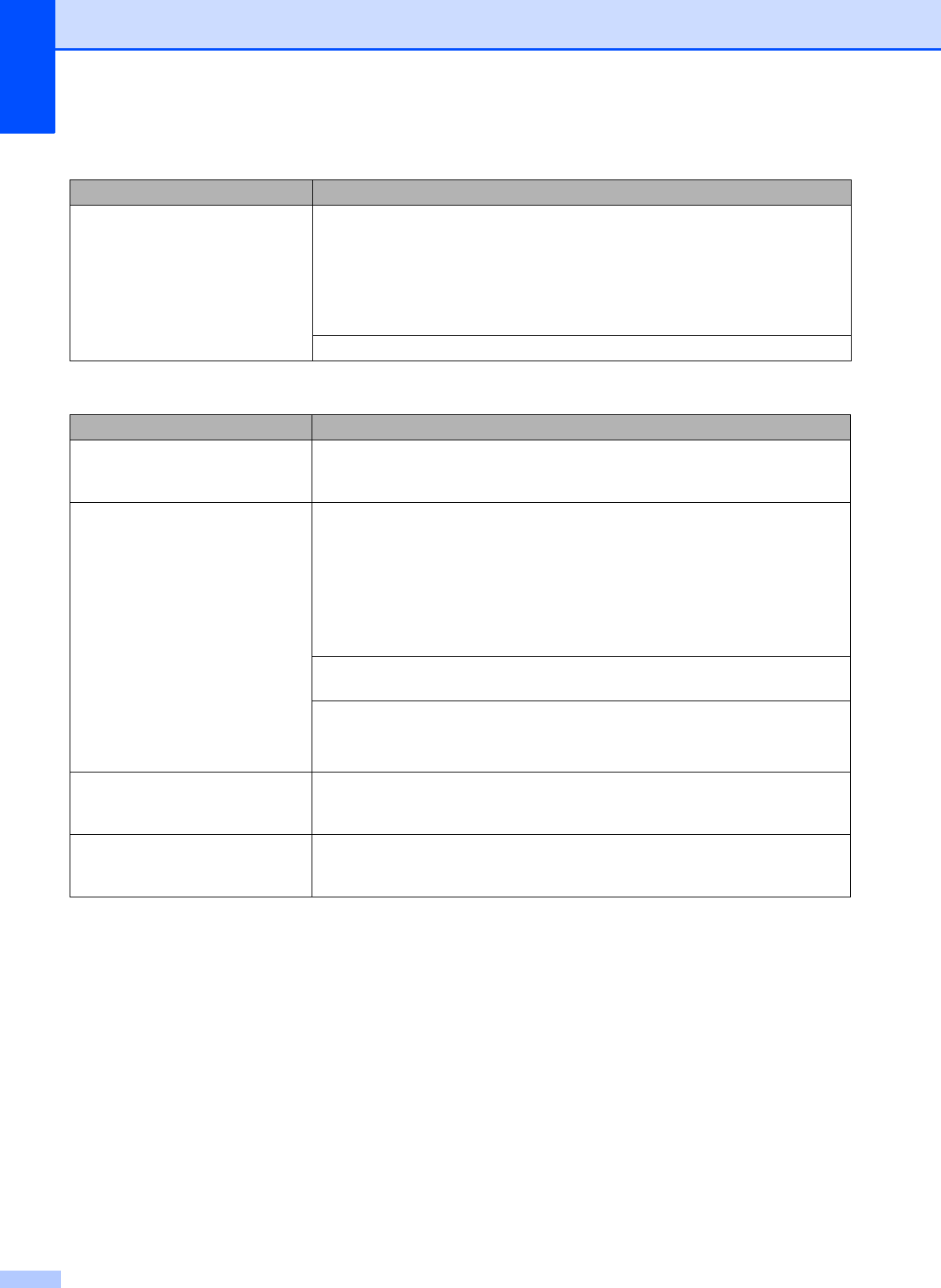
70
The printouts are wrinkled.
(Windows
®
)
In the printer driver Advanced tab, click Color Settings, and uncheck
Bi-Directional Printing.
(Macintosh)
In the printer driver, choose Print Settings, click Advanced, choose
Other Print Options, and uncheck Bi-Directional Printing.
Make sure you are using Genuine Brother Innobella Ink.
Paper Handling Difficulties
Difficulties Suggestions
Photo paper does not feed
correctly.
When you print on Brother Photo paper, load one extra sheet of the same photo
paper in the paper tray. An extra sheet has been included in the paper package
for this purpose.
Machine feeds multiple pages. Do the following:
(See Before loading paper on page 9.)
Make sure the paper is loaded correctly in the paper tray.
Remove all the paper from the tray and fan the stack of paper well, then put it
back in the tray.
Make sure you do not push the paper in too far.
Make sure the Jam Clear Cover is closed correctly. (See Printer jam or paper jam
on page 60.)
Make sure the Base Pad in the paper tray is not dirty.
(See Online User’s Guide: Clean the Paper Pick-up Rollers and Clean the Paper
Pick-up Rollers for Paper Tray #2.)
There is a paper jam. Remove the jammed paper by following the steps. (See Printer jam or paper jam
on page 60.) Make sure the paper guides are set to the correct paper size. Do not
extend the paper tray when you load A5 or smaller size paper.
Paper jam reoccurs. If there is a repeat paper jam, a small piece of paper may be stuck in the machine.
Make sure paper is not still jammed in the machine. (See Additional paper jam
clear operations on page 65.)
Print Quality Difficulties (continued)
Difficulty Suggestions