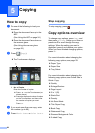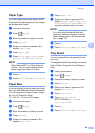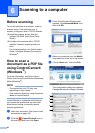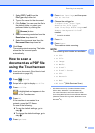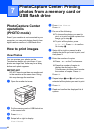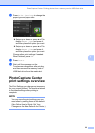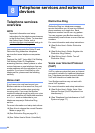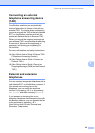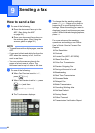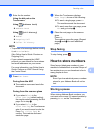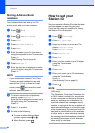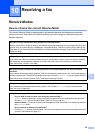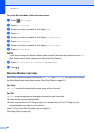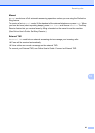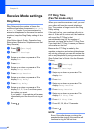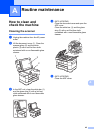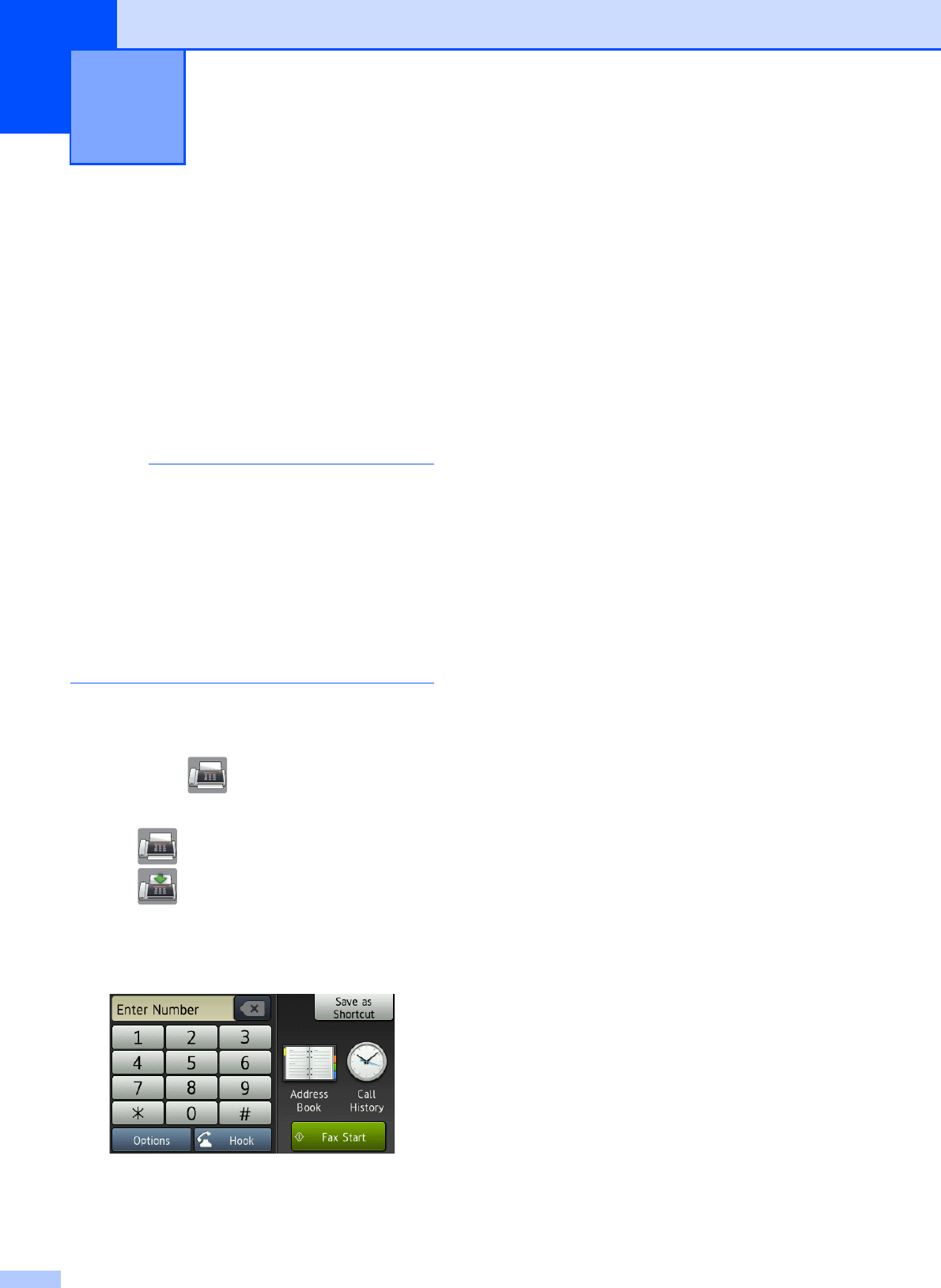
36
9
How to send a fax 9
a Do one of the following:
Place the document face up in the
ADF. (See Using the ADF
on page 24.)
Place your document face down on
the scanner glass. (See Using the
scanner glass on page 25.)
NOTE
• To send faxes with multiple pages, use the
ADF.
• If you send a black and white fax from the
ADF when the memory is full, it will be
sent in real time.
• You can use the scanner glass to fax
pages of a book one at a time. The
document can be up to Letter or A4 size.
b Do one of the following:
When Fax Preview is set to Off,
press (Fax).
When Fax Preview is set to On, press
(Fax) and then
(Sending Faxes).
The Touchscreen displays:
c To change the fax-sending settings,
press Options. Swipe up or down or
press a or b to scroll through the fax
settings. When the setting you want is
displayed, press it and choose your new
option. When finished changing options,
press OK.
For more advanced fax-sending
operations and settings, see Online
User’s Guide: Send a Fax and Fax
Reports.
Fax Resolution
Contrast
2-sided Fax (MFC-J5720DW)
Glass Scan Size
Color Fax Transmission
Preview Outgoing Fax
Faxing at the end of a call
Broadcasting
Real Time Transmission
Overseas Mode
Delayed Fax
Batch Transmission
Canceling Waiting Jobs
Set New Default
Factory Reset
Polled Transmit
Transmission Verification Report
Sending a fax 9