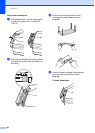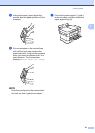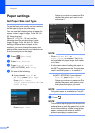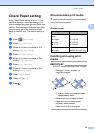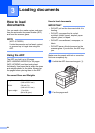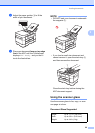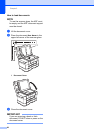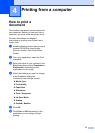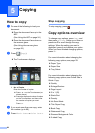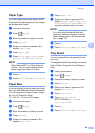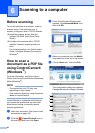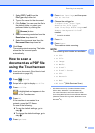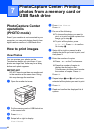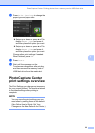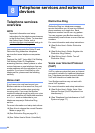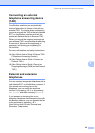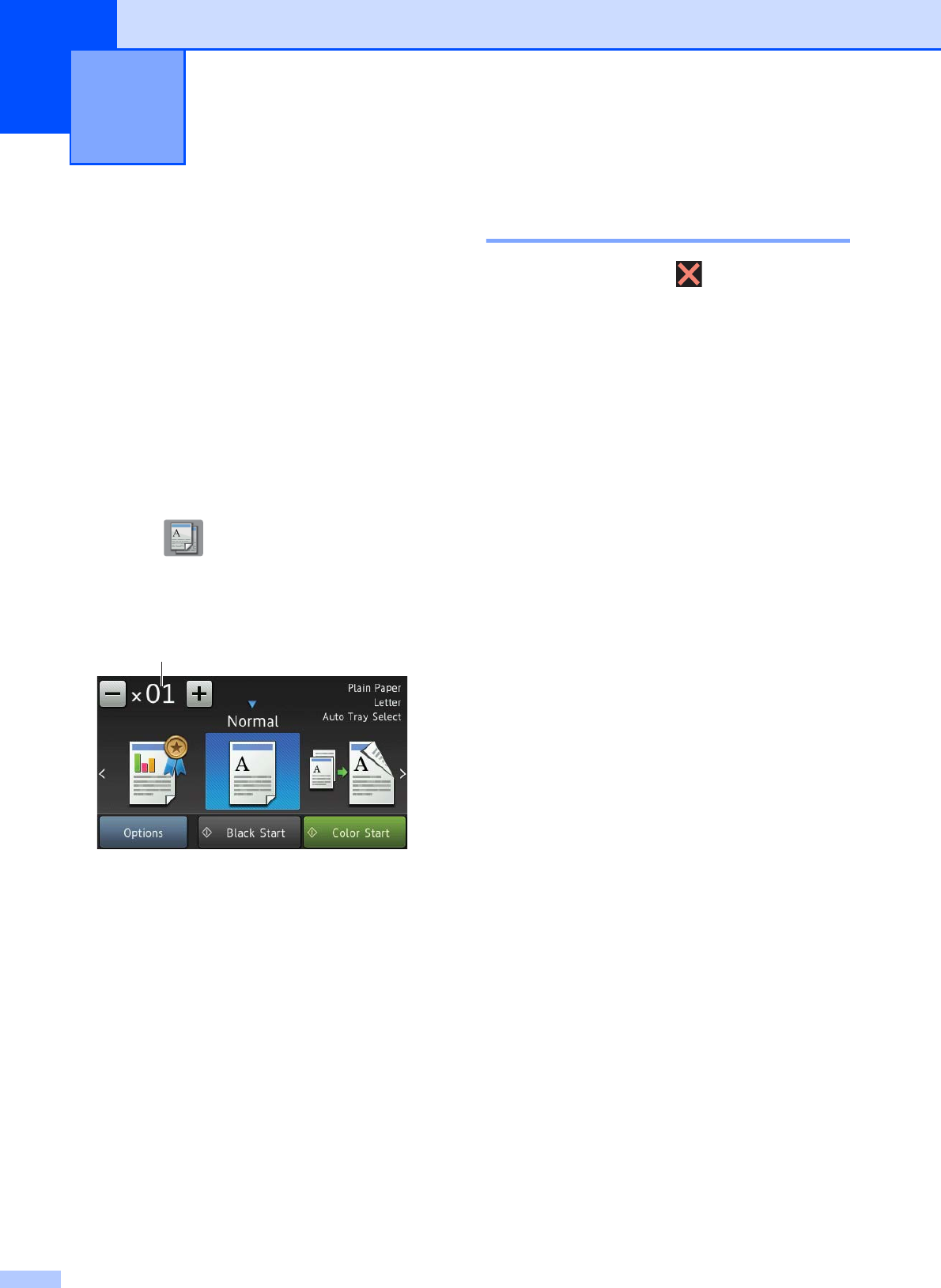
28
5
How to copy 5
a Do one of the following to load your
document:
Place the document face up in the
ADF.
(See Using the ADF on page 24.)
Place the document face down on
the scanner glass.
(See Using the scanner glass
on page 25.)
b Press (Copy).
The Touchscreen displays:
1 No. of Copies
Enter the number of copies:
Press - or + on the Touchscreen (as
shown above).
Press the displayed number of copies
on the Touchscreen, and then enter
the number of copies you want.
Press OK.
c If you want more than one copy, enter
the number (up to 99).
d Press Black Start or Color Start.
Stop copying 5
To stop copying, press .
Copy options overview5
To change copy options, press Copy, and
then press Options. Swipe up or down or
press a or b to scroll through the copy
settings. When the setting you want is
displayed, press it and choose your option.
When you have finished changing options,
press OK.
For more information about changing the
following copy options, see page 29.
Paper Type
Paper Size
Tray Select
For more information about changing the
following copy options, see Online User’s
Guide: Copy.
Quality
Enlarge/Reduce
Page Layout
2 in 1 (ID)
Stack/Sort
Density
Ink Save Mode
Thin Paper Copy
Book Copy
Watermark Copy
Remove Background Color
2-sided Copy
Copying 5
1