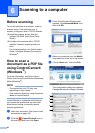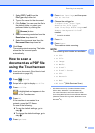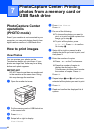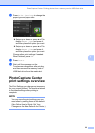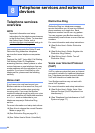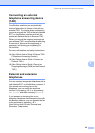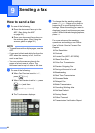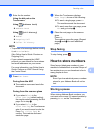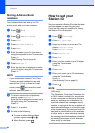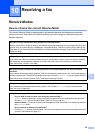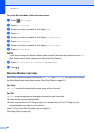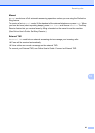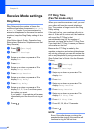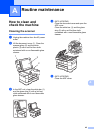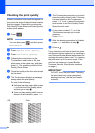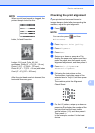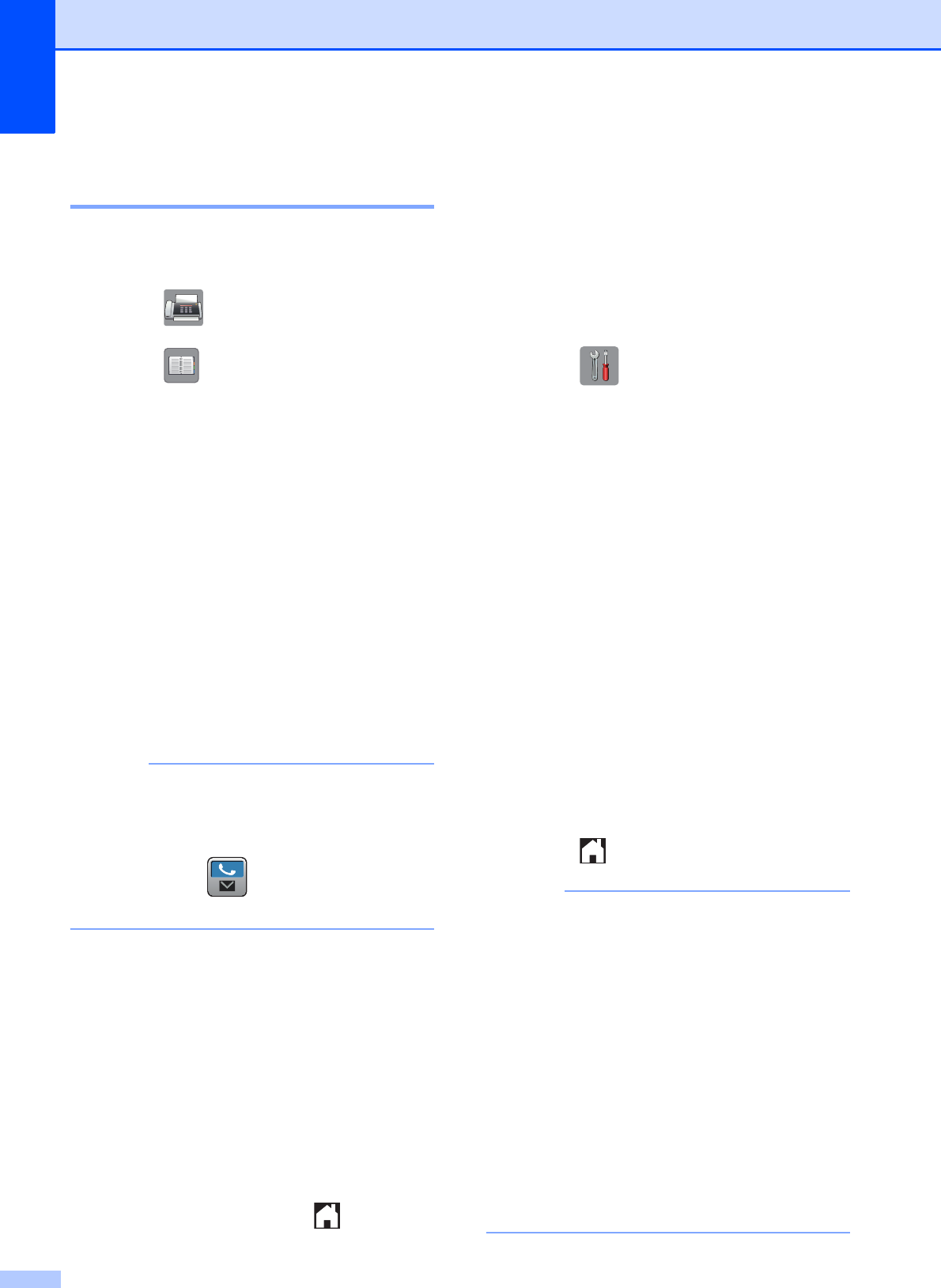
Chapter 9
38
Storing Address Book
numbers 9
Your Address Book can hold up to 100
entries, each with up to two numbers.
a Press (Fax).
b Press (Address Book).
c Press Edit.
d Press Add New Address.
e Press Name.
f Enter the name (up to 16 characters)
using the keyboard on the Touchscreen.
Press OK.
(See Entering Text on page 8.)
g Press Address 1.
h Enter the first fax or telephone number
(up to 20 digits) using the Touchscreen.
Press OK.
NOTE
If you downloaded Internet Fax (I-Fax):
To store an email address to use with
Internet Fax (I-Fax) or Scan to E-mail
server, press and enter the email
address, and then press OK.
i To store a second fax or telephone
number, press Address 2.
Enter the fax or telephone number (up to
20 digits) using the Touchscreen.
Press OK.
j Press OK to confirm.
k Do one of the following:
To store another Address Book
number, repeat steps c to j.
When finished, press .
How to set your
Station ID
9
Set your machine’s Station ID so that the date
and time appear on each fax you send.
If you are not using this machine for faxing,
the Station ID is not required.
a Press (Settings).
b Press All Settings.
c Swipe up or down or press a or b to
display Initial Setup.
Press Initial Setup.
d Press Station ID.
e Press Fax.
f Enter your fax number (up to 20 digits)
using the Touchscreen.
Press OK.
g Press Name.
h Enter your name (up to 20 characters)
using the Touchscreen.
Press OK.
(See Entering Text on page 8.)
i Press .
NOTE
(USA only)
The Telephone Consumer Protection Act
of 1991 makes it unlawful for any person
to use a computer or electronic device to
send any message via a telephone fax
machine unless such messages clearly
contain, in a margin at the top or bottom of
each transmitted page, or on the first page
of the transmission, the date and time it is
sent and an identification of the business
or other entity or other individual sending
the message and the telephone number of
the sending machines or such business,
other entity or individual.