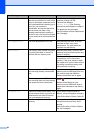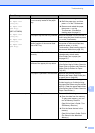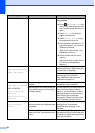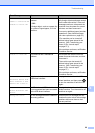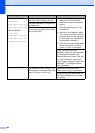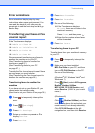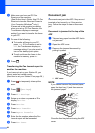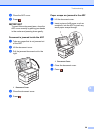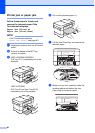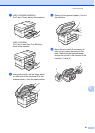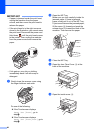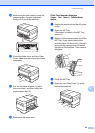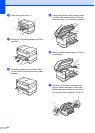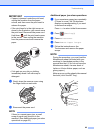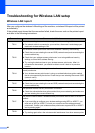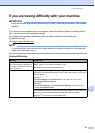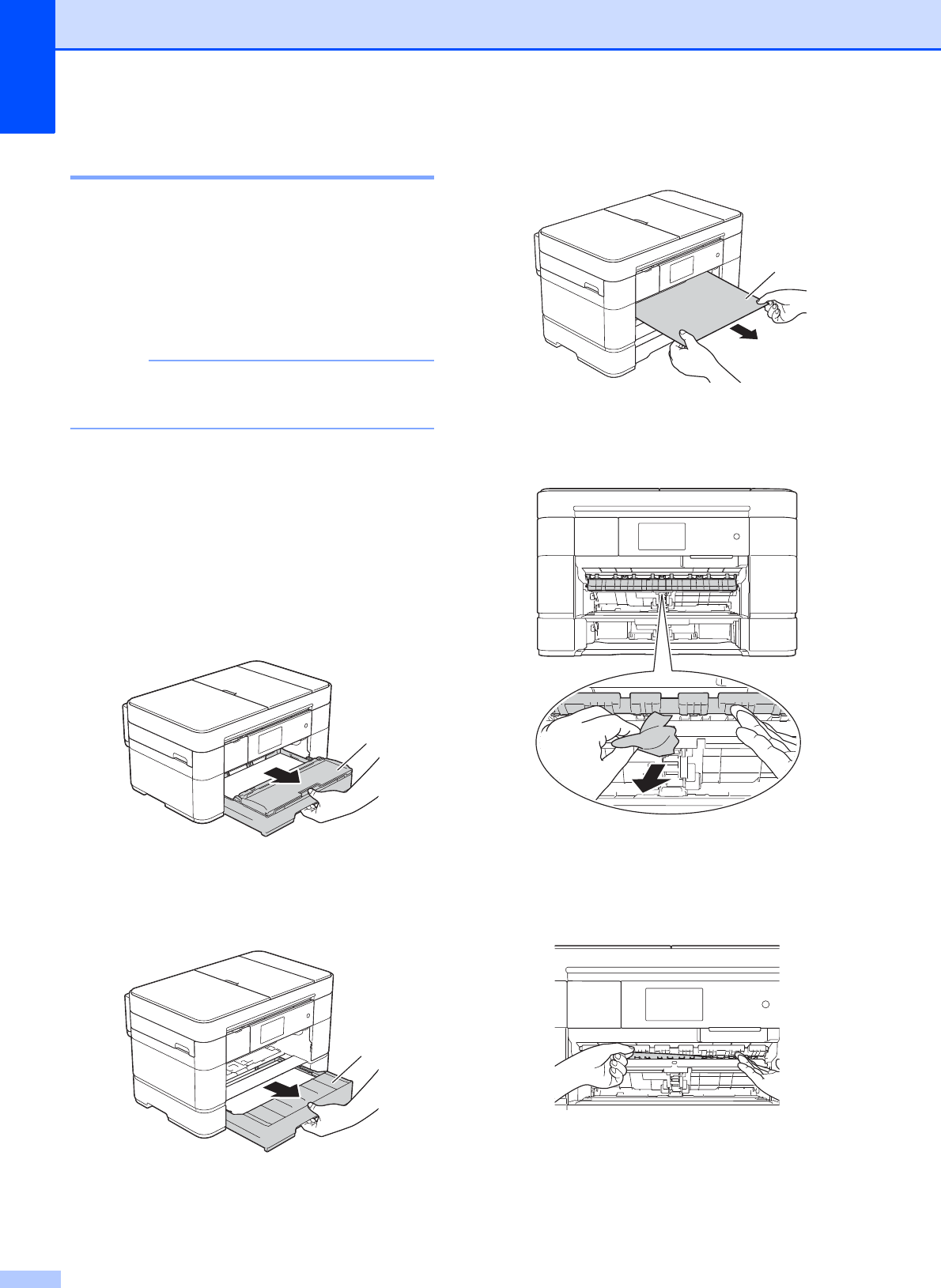
60
Printer jam or paper jam B
Follow these steps to locate and
remove the jammed paper if the
Touchscreen displays:
Paper Jam [Front] or
Paper Jam [Front,Rear]
B
NOTE
If the Touchscreen displays
Paper Jam [Rear], see page 63.
a Unplug the machine from the AC power
outlet.
b If paper is loaded in the MP Tray,
remove the paper.
c (MFC-J5520DW/J5620DW)
Pull Tray #1 (1) completely out of the
machine.
(MFC-J5720DW)
Pull Tray #1 and then Tray #2 (2)
completely out of the machine.
d Pull out the jammed paper (1).
e Lift the Jam Clear Flap, and remove the
jammed paper.
f Make sure you look carefully inside the
machine above and below the Jam
Clear Flap for scraps of paper.
1
2
1