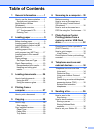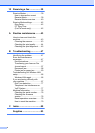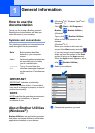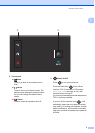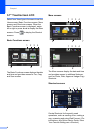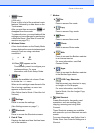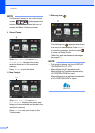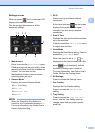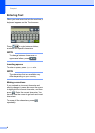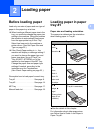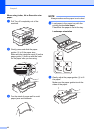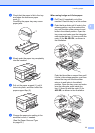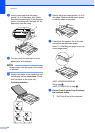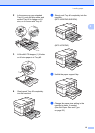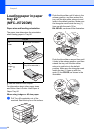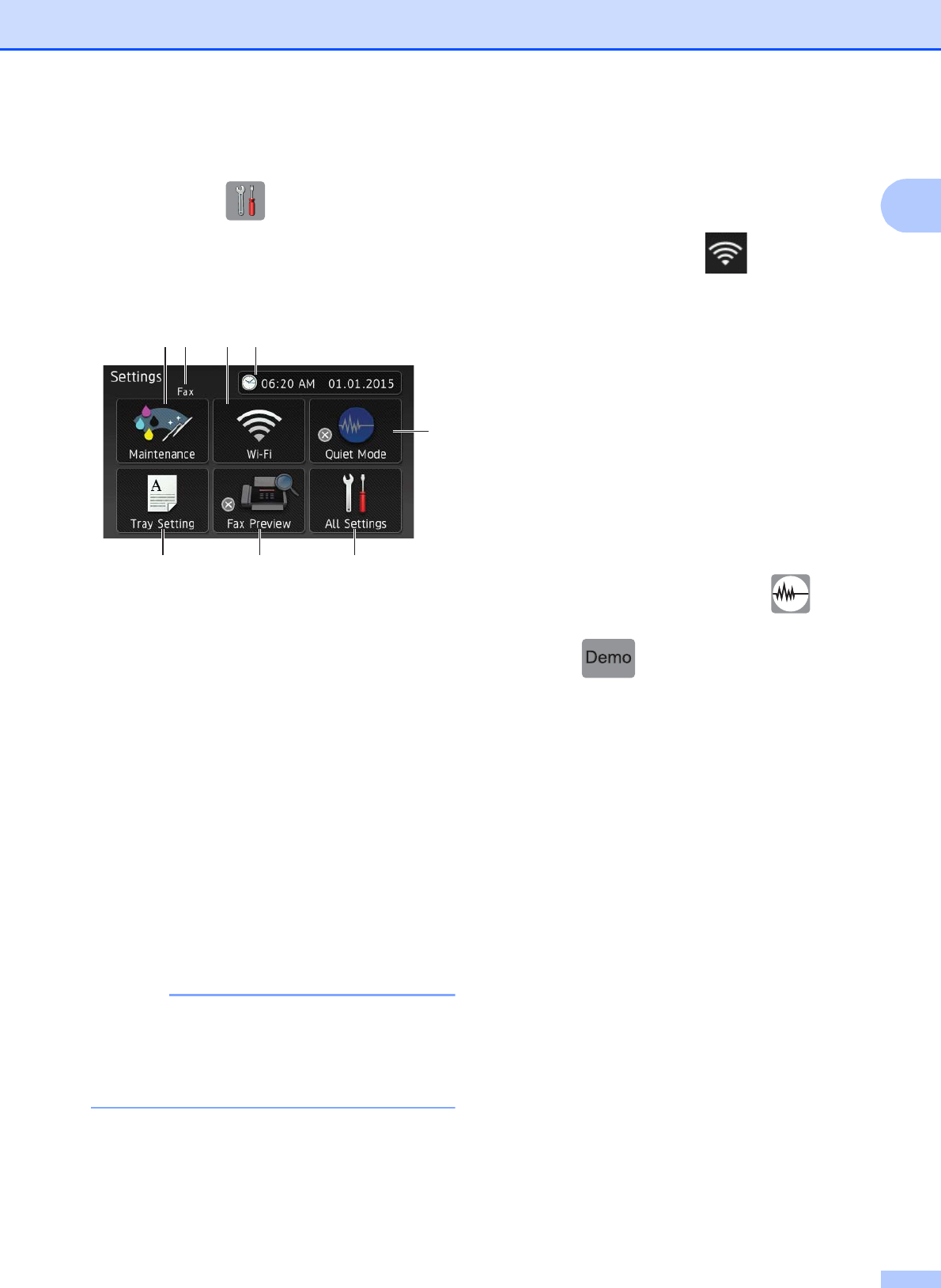
General information
7
1
Settings screen 1
When you press , the Touchscreen LCD
displays the machine’s status.
This screen provides access to all the
machine’s settings.
1 Maintenance
Press to access the Maintenance menu.
Check and improve the print quality, clean
the print head and check the available ink
volume. You can also use the
Maintenance solution menu to solve a
recurring paper jam error.
2 Receive Mode
Displays the current Receive Mode:
Fax (Fax Only)
Fax/Tel
External TAD
Manual
NOTE
When the Distinctive Ring feature is
turned on, the Touchscreen displays D/R.
For more information, see Online User’s
Guide: Distinctive Ring.
3 Wi-Fi
Press to set up a wireless network
connection.
A four-level indicator on the screen
displays the current wireless signal
strength if you are using a wireless
connection.
4 Date & Time
Displays the date and time that has been
set in the machine.
Press to access the Date & Time menu
to adjust date and time.
5 Quiet Mode
Displays the Quiet Mode setting. Press to
access the Quiet Mode menu.
When this menu is set to On, is
displayed on the Home screen (for USA:
when is not displayed), and the
machine’s printing noise is lowered.
For more information, see Online User’s
Guide: Reduce the Printing Noise.
6 All Settings
Press to access the Settings menu.
7 Fax Preview
Displays the Fax Preview setting.
Press to access the Fax Preview
setting.
8 Tray Setting
Press to access the
Tray Setting
menu. Use the Tray Setting menu to
change paper size and paper type for
each tray.
12 43
8 7 6
5