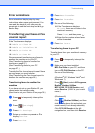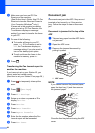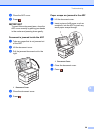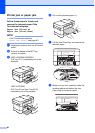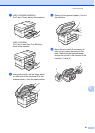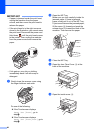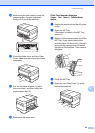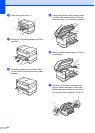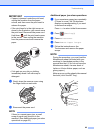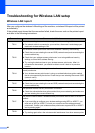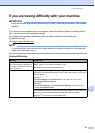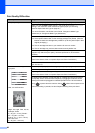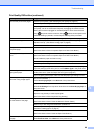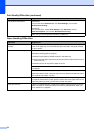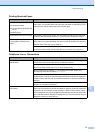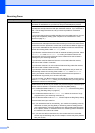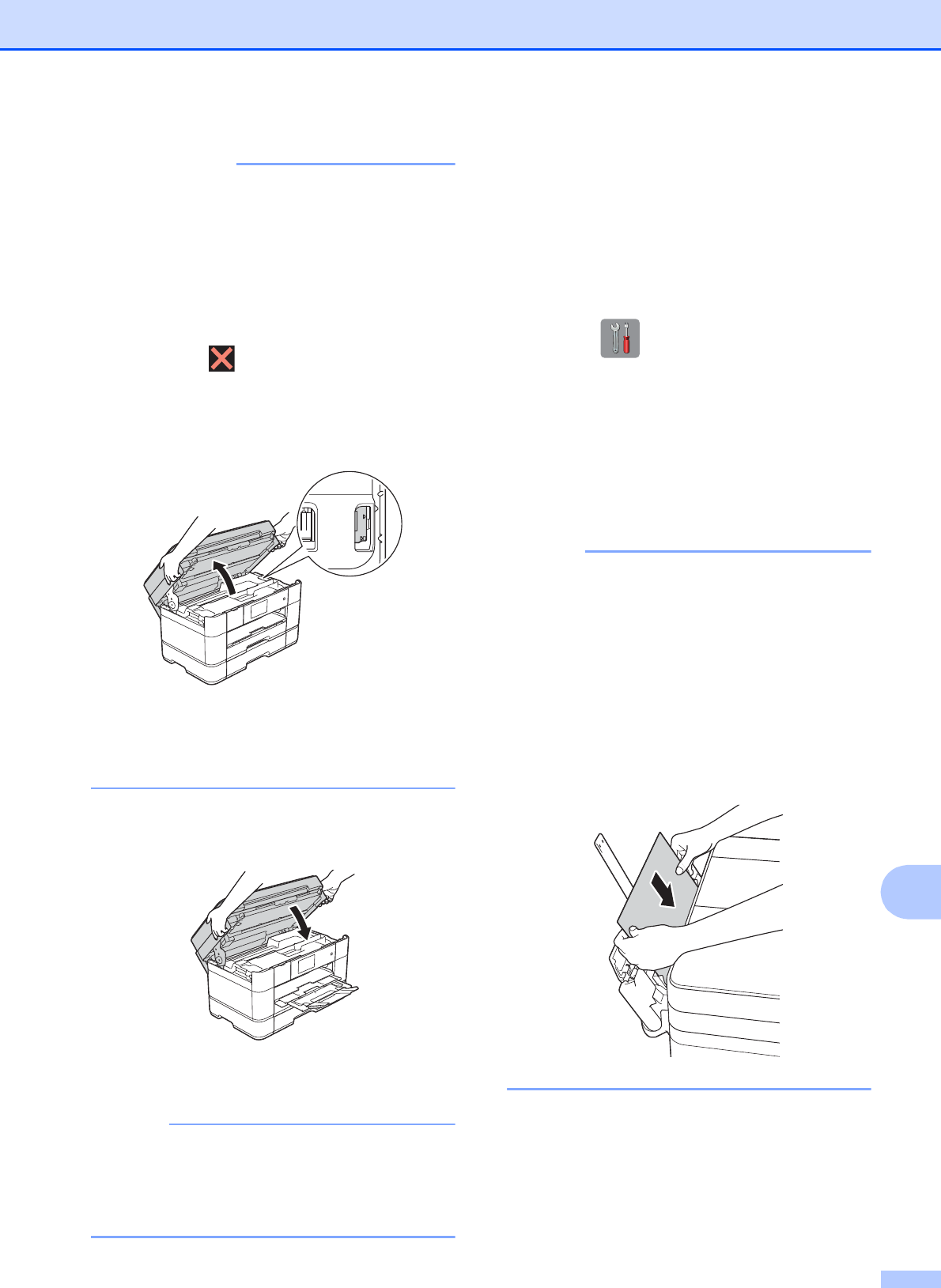
Troubleshooting
65
B
IMPORTANT
• If paper is jammed under the print head,
unplug the machine from the power
source, and then move the print head to
release the paper.
• If the print head is in the right corner as
shown in the illustration, you cannot move
the print head. Reconnect the power cord.
Hold down until the print head moves
to the center. Then unplug the machine
from the power source and remove the
paper.
• If ink gets on your skin or clothing,
immediately wash it off with soap or
detergent.
l Gently close the scanner cover using
the finger holds on each side.
m Reconnect the power cord.
NOTE
If there is a repeat paper jam, a small
scrap of paper may be stuck in the
machine. (See Additional paper jam clear
operations on page 65.)
Additional paper jam clear operationsB
a If you experience paper jam repeatedly
(3 times or more), the Touchscreen
displays a message asking if you want
to remove the scraps.
Press Yes to return to the Home screen.
b Press (Settings).
c Press Maintenance.
d Press Remove Paper Scraps.
e Follow the instructions on the
Touchscreen and remove the paper
scraps.
NOTE
During the procedure, you must load the
Maintenance sheet (included with your
machine) in Landscape position in the
manual feed slot. (If you do not have the
Maintenance sheet, use one sheet of
Letter or A4 size thicker paper, such as
glossy paper.)
Make sure you put the sheet in the manual
feed slot (not in the MP Tray).