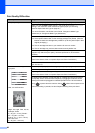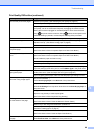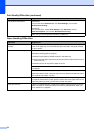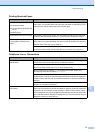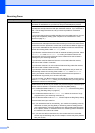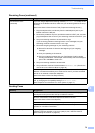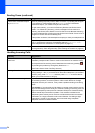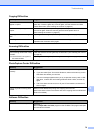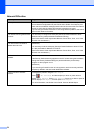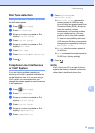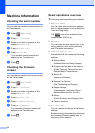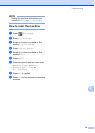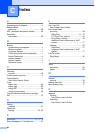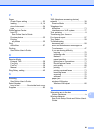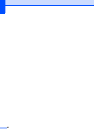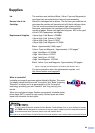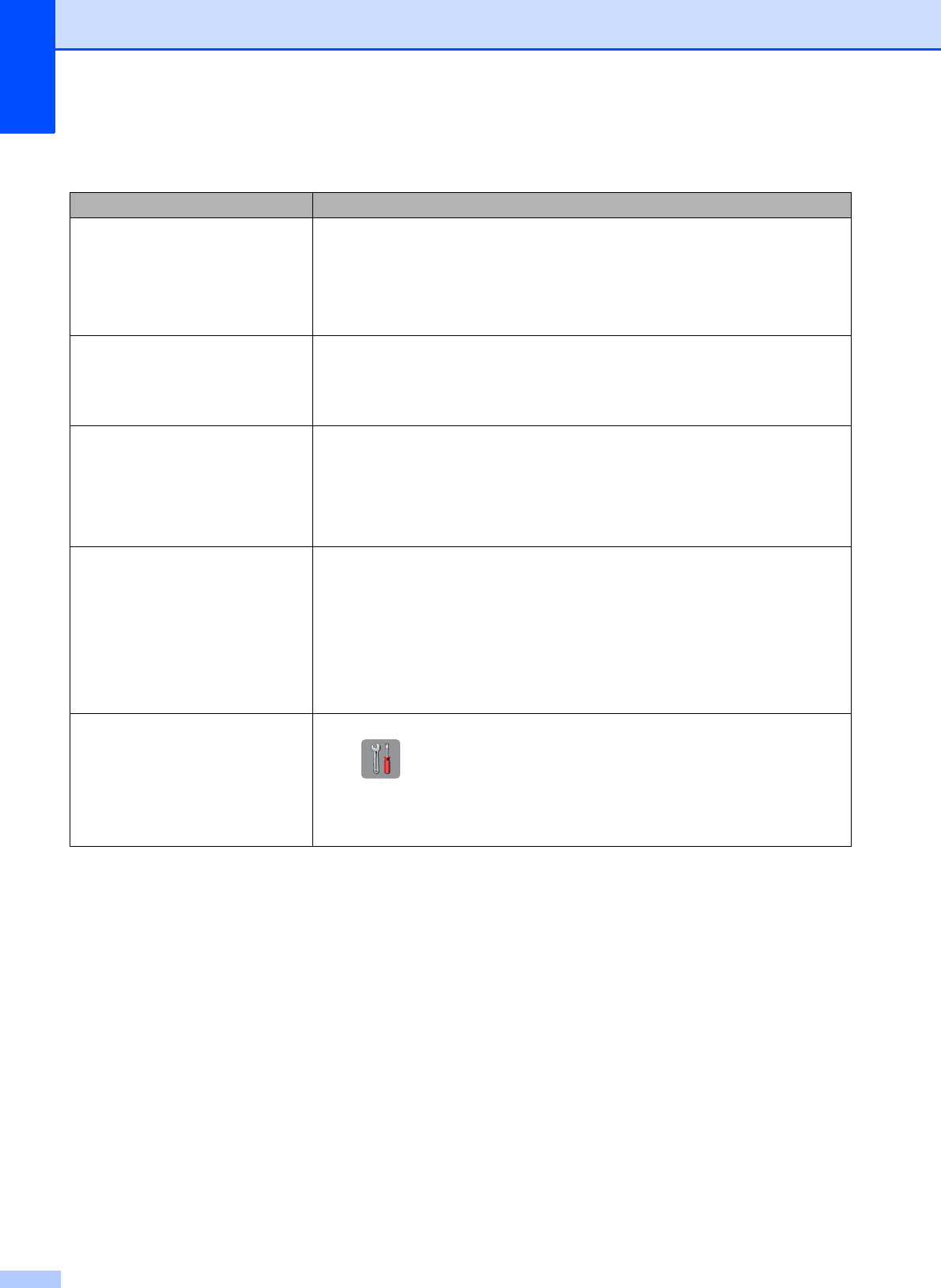
76
Network Difficulties
Difficulty Suggestions
Cannot print over the network. Make sure that your machine is powered on and is online and in Ready mode.
Print a Network Configuration list (see Online User’s Guide: Print Reports) and
check the current Network settings printed in this list. Reconnect the LAN cable to
the hub to verify that the cabling and network connections are good.
If you are using a wireless connection or are having Network problems, see Online
User’s Guide: Network Problems.
The network scanning feature does
not work.
It is necessary to configure the third-party Security/Firewall Software to allow
Network scanning. Add port 54925 for Network scanning.
(See Online User’s Guide: My Brother Machine Cannot Print, Scan, or PC-FAX
Receive over the Network.)
The network PC-Fax Receive
feature does not work.
(Windows
®
)
It is necessary to set the third-party Security/Firewall Software to allow PC-FAX
Rx. Add port 54926 for Network PC-FAX Rx.
(See Online User’s Guide: My Brother Machine Cannot Print, Scan, or PC-FAX
Receive over the Network.)
The Brother software cannot be
installed.
(Windows
®
)
If the Security Software warning appears on the PC screen during the installation,
change the Security Software settings to permit the Brother product setup
program or other program to run.
(Macintosh)
If you are using a firewall function of anti-spyware or antivirus security software,
temporarily disable it and then install the Brother software.
Cannot connect to wireless
network.
Investigate the problem using the WLAN Report.
Press , All Settings, and then swipe up or down or press a or b to
display Print Reports. Press Print Reports. Swipe up or down or press a
or b to display WLAN Report, and then press WLAN Report.
For more information, see Online User’s Guide: Print the WLAN Report.