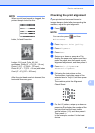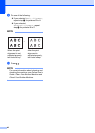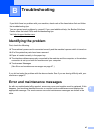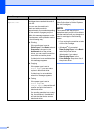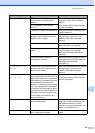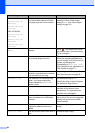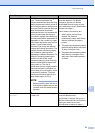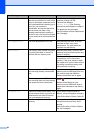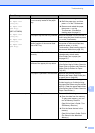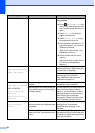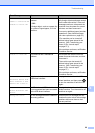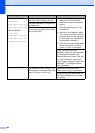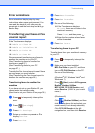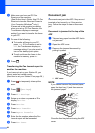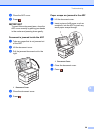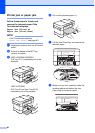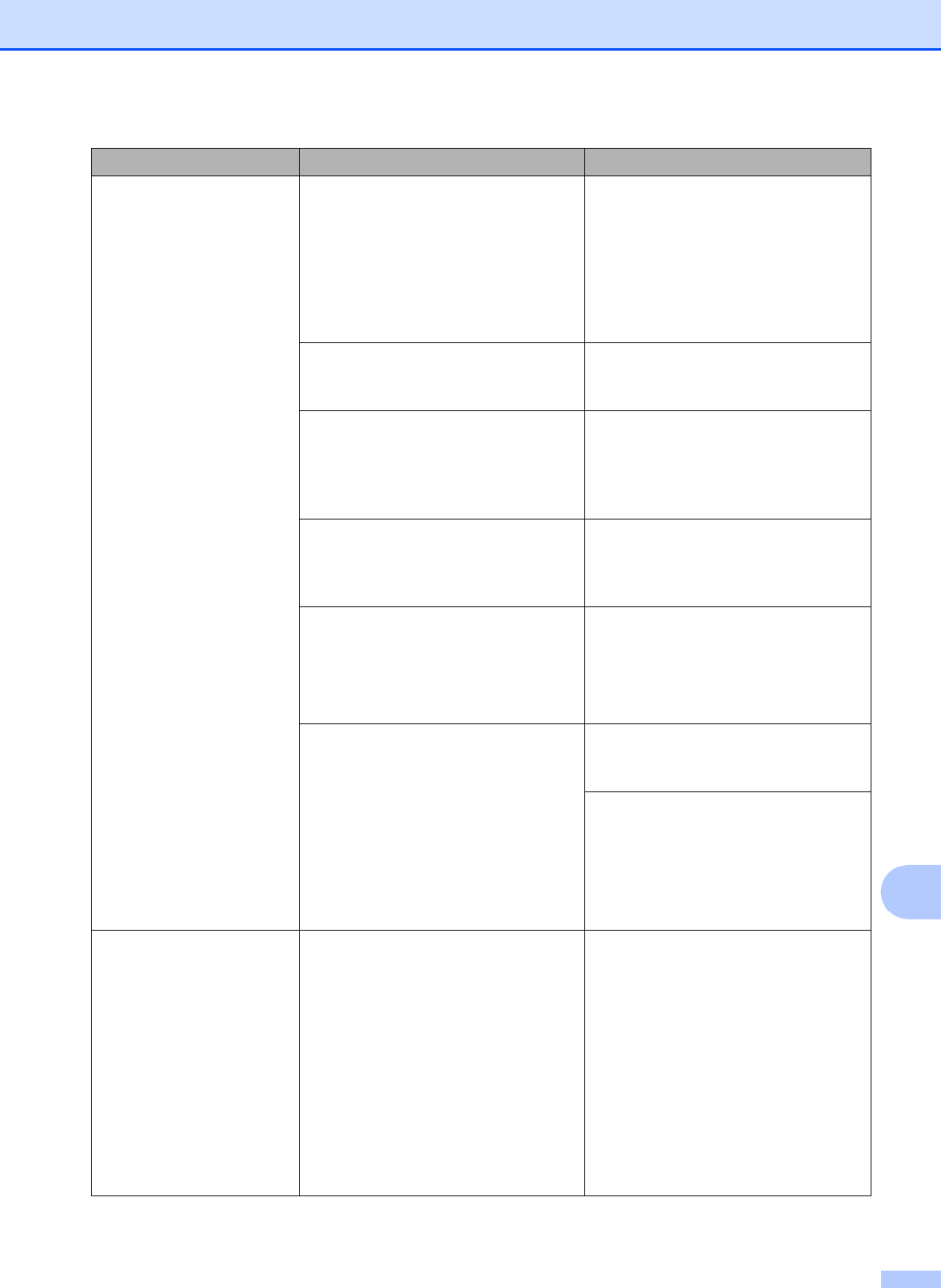
Troubleshooting
53
B
(MFC-J5520DW/J5620DW)
No Paper Fed
[Tray #1]
No Paper Fed
[MP Tray]
(MFC-J5720DW)
No Paper Fed
[Tray #1]
No Paper Fed
[Tray #2]
No Paper Fed
[MP Tray]
The machine is out of paper or paper
is not correctly loaded in the paper
tray.
Do one of the following:
Refill the paper tray, and then
press OK on the Touchscreen.
Remove and reload the paper,
then press OK on the
Touchscreen. (See Before
loading paper on page 9.)
The paper tray was not fully inserted. Remove the paper tray and reinstall it
until it locks into place, and then press
OK on the Touchscreen.
The paper was not inserted in the
center position of the manual feed
slot or MP Tray.
Remove the paper and re-insert it in
the center of the manual feed slot,
and then press OK on the
Touchscreen. (See Loading paper in
the manual feed slot on page 19.)
The Jam Clear Cover is not closed
correctly.
Make sure the Jam Clear Cover is
closed evenly at both ends.
(See Printer jam or paper jam
on page 60.)
Paper dust has accumulated on the
surface of the paper pick-up rollers.
Clean the paper pick-up rollers.
(See Online User’s Guide: Clean the
Paper Pick-up Rollers and Clean the
Paper Pick-up Rollers for Paper
Tray #2.)
The paper is jammed in the machine. Remove the jammed paper by
following the steps. (See Printer jam
or paper jam on page 60.)
If this error occurs often during
2-sided copying or 2-sided printing,
the paper feed rollers may be stained
with ink. Clean the paper feed rollers.
(See Online User’s Guide: Clean the
Paper Feed Rollers.)
Out of Fax Memory The fax memory is full. Do one of the following:
Clear the data from the memory.
To gain extra memory, you can
turn off Memory Receive.
(See Online User’s Guide: Turn
Off Memory Receive.)
Print the faxes that are in the
memory.
(See Online User’s Guide: Print a
Fax Stored in the Machine’s
Memory.)
Error Message Cause Action