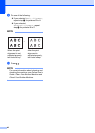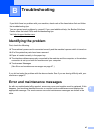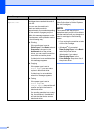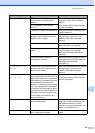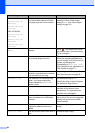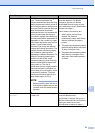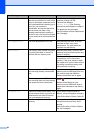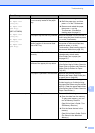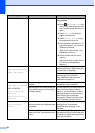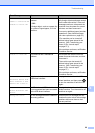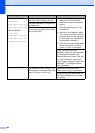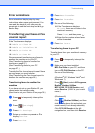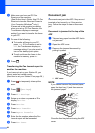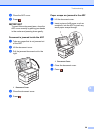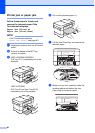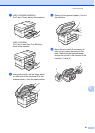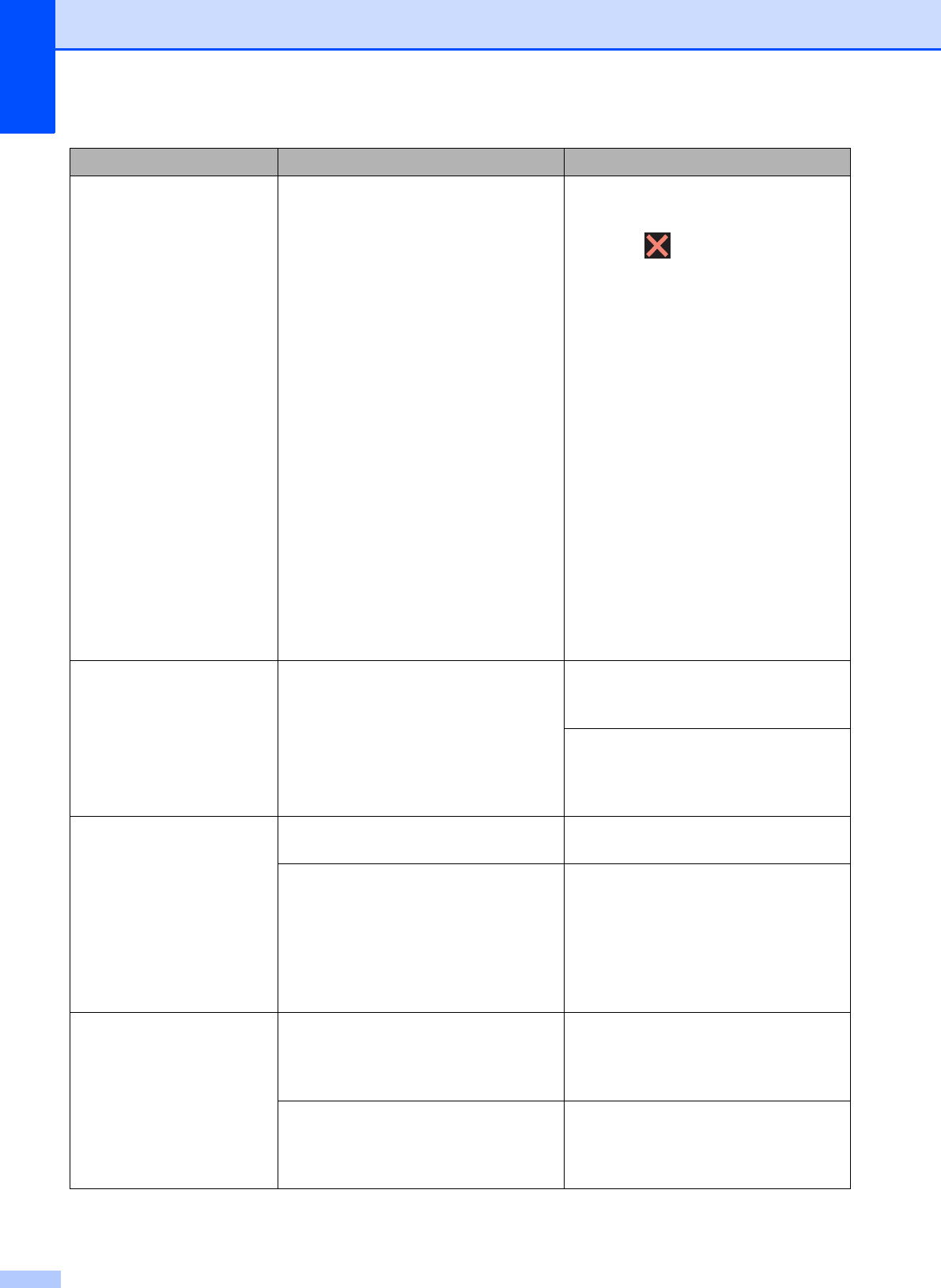
54
Out of Memory The machine's memory is full. If a fax-sending or copy operation
is in process:
Press or Quit or Close and
wait until the other operations that
are in process finish, and then try
again.
Press Send Now to send the
pages scanned so far.
Press Partial Print to copy
the pages scanned so far.
Clear the data in the memory. To
gain extra memory, you can turn
off Memory Receive.
(See Online User’s Guide: Turn
Off Memory Receive.)
Print the faxes that are in the
memory.
(See Online User’s Guide: Print a
Fax Stored in the Machine’s
Memory.)
Paper Jam [Front]
Paper Jam [Front,Rear]
Paper Jam [Rear]
The paper is jammed in the machine. Remove the jammed paper by
following the steps. (See Printer jam
or paper jam on page 60.)
If there is a repeat paper jam, try
another paper jam operation.
(See Additional paper jam clear
operations on page 65.)
(MFC-J5520DW/J5620DW)
Paper Tray not detected
(MFC-J5720DW)
Paper Tray #1 not
detected
Paper Tray #2 not
detected
The paper tray is not completely
inserted.
Slowly push the paper tray
completely into the machine.
Jammed paper or a foreign object has
prevented the paper tray from being
inserted properly.
Pull the paper tray out of the machine
and remove the paper or foreign
object. If you cannot find or remove
the jammed paper, follow the steps.
(See Printer jam or paper jam
on page 60.) Slowly push the paper
tray completely into the machine.
Touchscreen
Initialization
Failed
The Touchscreen was pressed
before the power on initialization was
completed.
Make sure that nothing is touching or
resting on the Touchscreen,
especially when plugging in the
machine.
Debris may be stuck between the
lower part of the Touchscreen and its
frame.
Insert a piece of stiff paper between
the lower part of the Touchscreen and
its frame and slide it back and forth to
push out the debris.
Error Message Cause Action