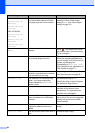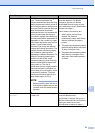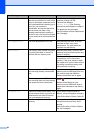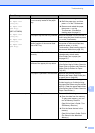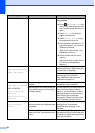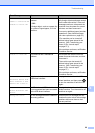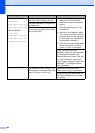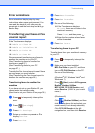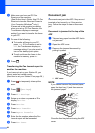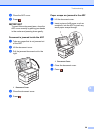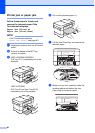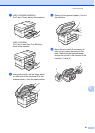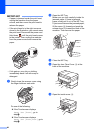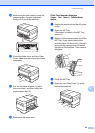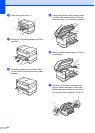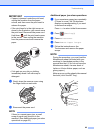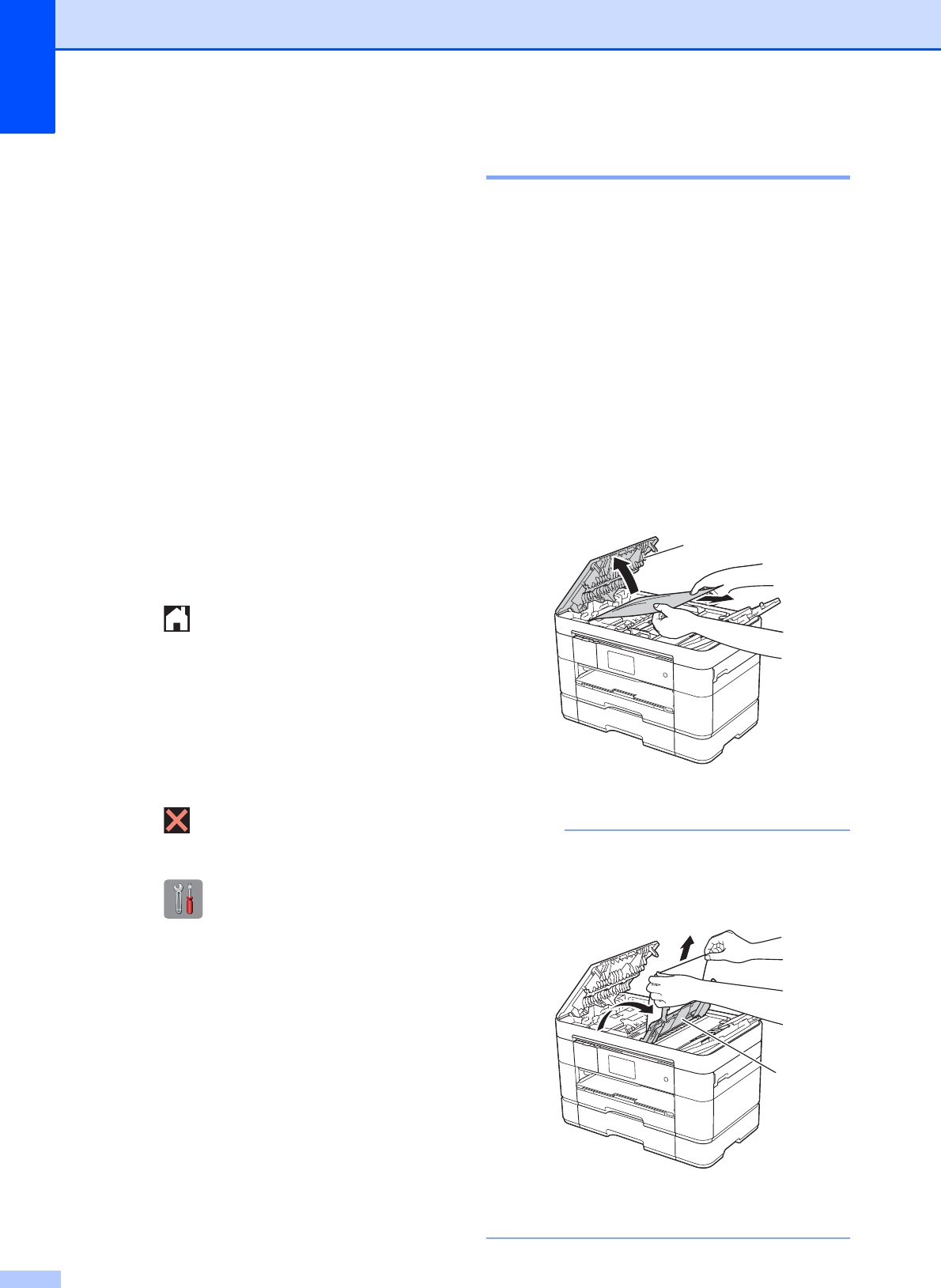
58
c Make sure you have set PC-Fax
Receive on the machine.
(See Online User’s Guide: Use PC-Fax
Receive to transfer Received Faxes to
Your Computer (Windows
®
only).)
If faxes are in the machine’s memory
when you set up PC-Fax Receive, the
Touchscreen displays a message
asking if you want to transfer the faxes
to your PC.
d Do one of the following:
To transfer all faxes to your PC,
press Yes. If Fax Preview is set to
Off, the Touchscreen displays a
message asking if you also want to
turn on the backup print option.
To exit and leave the faxes in the
machine’s memory, press No.
e Press .
Transferring the Fax Journal report to
another fax machine
B
If you have not set up your Station ID, you
cannot enter fax transfer mode.
(See How to set your Station ID on page 38.)
a Press to temporarily interrupt the
error.
b Press (Settings).
c Press All Settings.
d Swipe up or down or press a or b to
display Service.
e Press Service.
f Press Data Transfer.
g Press Report Transfer.
h Enter the fax number where the Fax
Journal report will be forwarded.
i Press Fax Start.
Document jam B
Documents can jam in the ADF if they are not
inserted or fed correctly, or if they are too
long. Follow the steps to clear a document
jam.
Document is jammed in the top of the
ADF
B
a Take out any paper from the ADF that is
not jammed.
b Open the ADF cover.
c Remove the jammed document by
pulling it upward.
1 ADF cover
NOTE
If you cannot remove the jammed paper,
open the feed tray (1) and then remove
the jammed paper.
Close the feed tray before closing the ADF
cover.
1
1