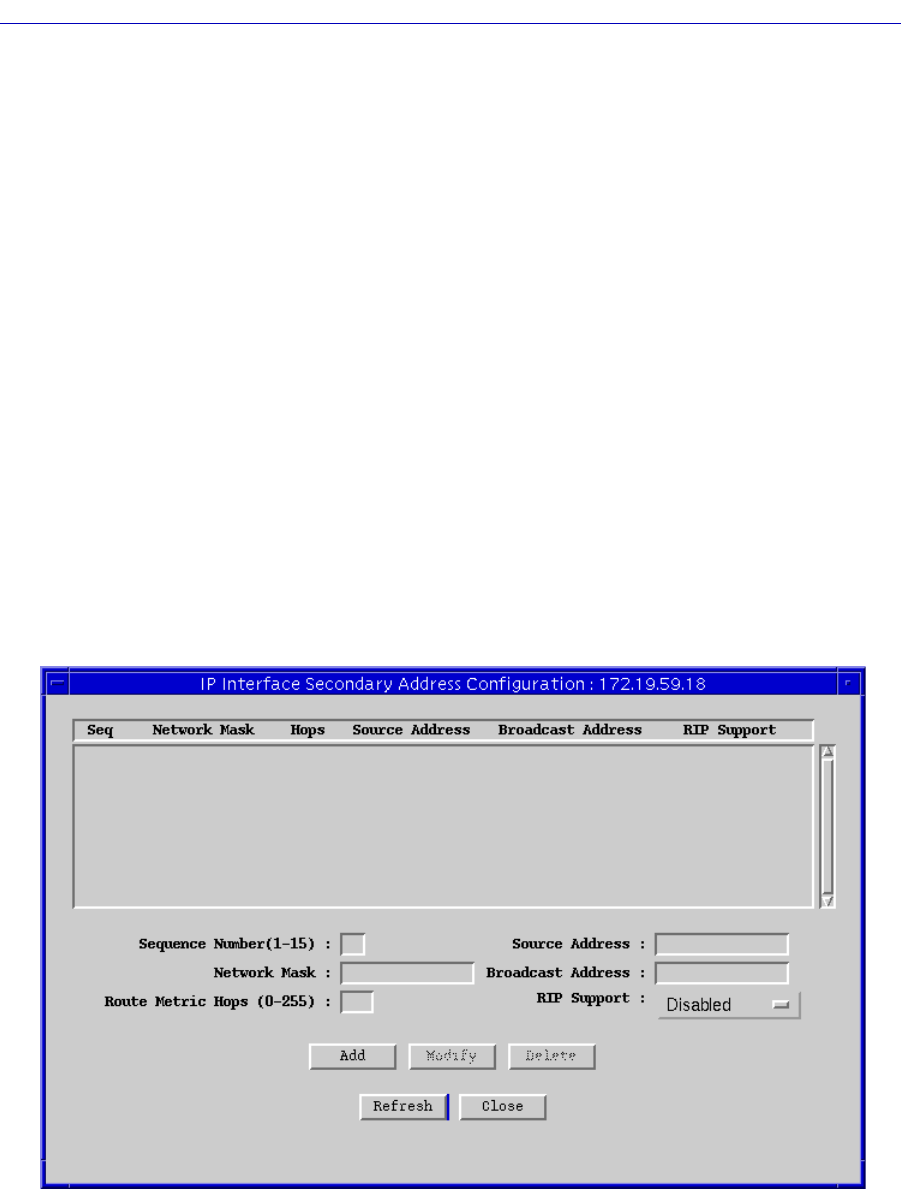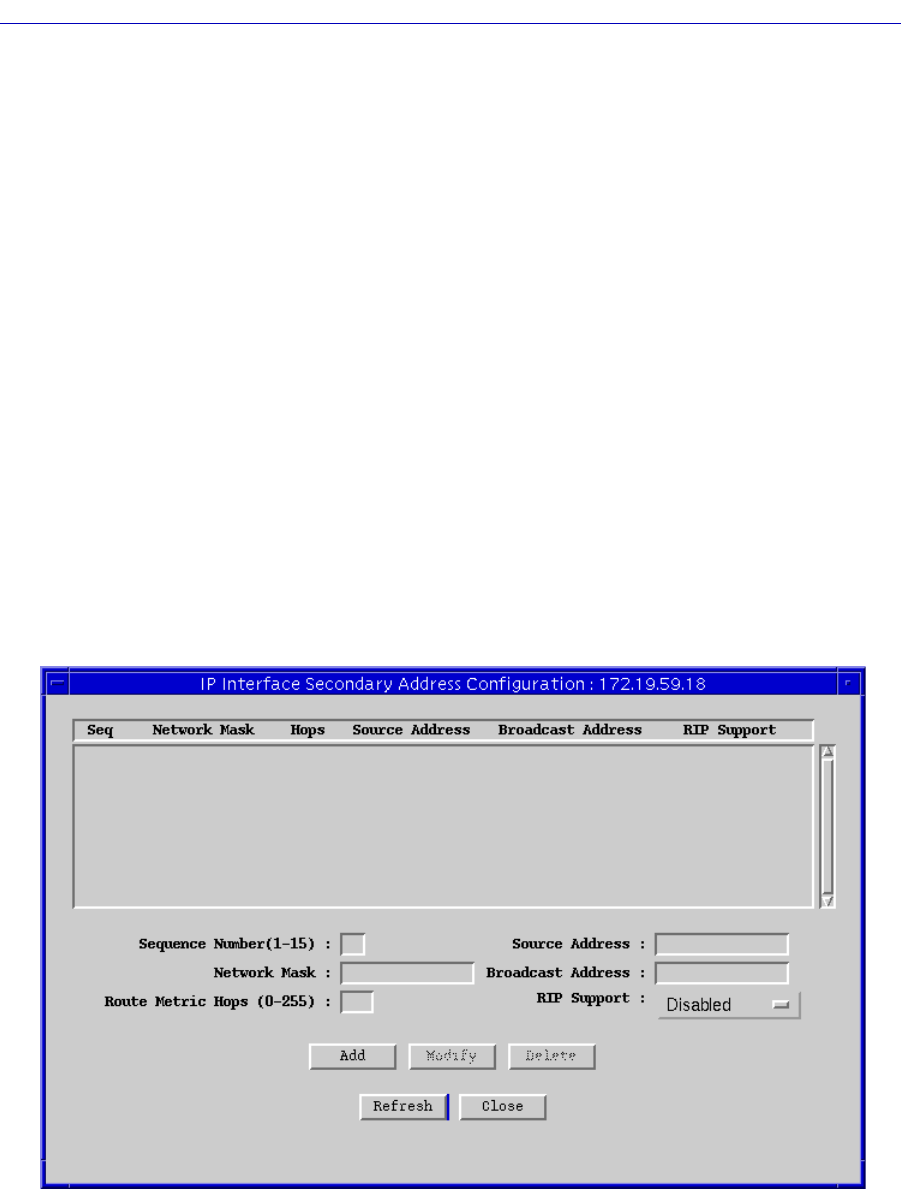
Configuring IP Interfaces 9-9
IP Interface Configuration
This function will only work if there is at least one numbered interface in the
device. If there isnÕt one, all unnumbered interfaces will remain disabled until a
numbered interface is added.
If you have upgraded your Þrmware to version 4.0, then the default value for IP
interfaces that have already been conÞgured is No. If you are adding a new
interface, the default value is Yes. If you select No, you must enter a Source
Address (see deÞnition above).
Configuring IP Interface Secondary Addresses
If you have selected a LAN interface as your Interface Type in the IP Interface
ConÞguration window, you can use the Secondary button at the bottom of the
window to access the IP Interface Secondary Address ConÞguration window.
This window allows you to conÞgure up to 15 secondary IP addresses on a LAN
interface, providing support for multiple IP subnets on the same physical LAN
segment.
To access the IP Interface Secondary Address ConÞguration window, click on the
Secondary button at the bottom of the IP Interface ConÞguration window. The IP
Interface Secondary Address ConÞguration window, Figure 9-3, will appear.
Figure 9-3. The IP Interface Secondary Address ConÞguration