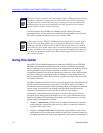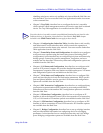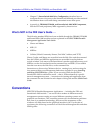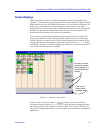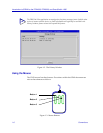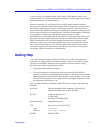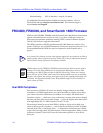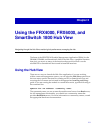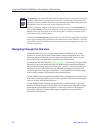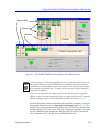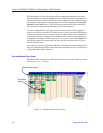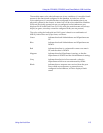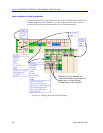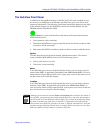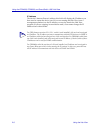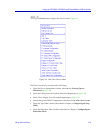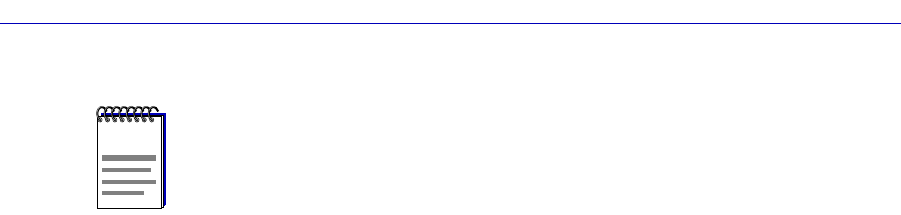
Using the FRX4000, FRX6000, and SmartSwitch 1800 Hub View
2-2 Using the Hub View
Navigating Through the Hub View
Within the Hub View, you can click mouse buttons in different areas of the
window to access various menus and initiate certain management tasks. The
following diagrams illustrate the information provided in the Hub View and
show you how to use the mouse to display the available menus.
Note that the Hub View display (Figure 2-1, page 2-3) for each device type mimics
that deviceÕs physical appearance: the FRX4000 and the SmartSwitch 1800 are
displayed horizontally, and each contains two ÒmoduleÓ slots (one for the LAN
interface, and one for the RLP card); the FRX6000 is displayed vertically, and
contains eight slots. The type of card (RLP or LAN) installed in each slot, along
with its index number, is indicated by the module title box.
For the FRX4000 and the SmartSwitch 1800, whose conÞgurations are Þxed, slot 1
will always contain the RLP card; slot 2, the selected LAN interface. Since thereÕs
only one of each, each will be indexed 0.
For the FRX6000, RLP indexing is determined by a switch setting on the card
itself; RLPs will be displayed in the Hub View in index order, regardless of their
actual physical placement in the chassis. LAN cards will also be displayed in
index order, after all conÞgured RLPs (again, regardless of actual physical
placement in the chassis).
NOTES
The spmarun script invoked Þrst in the above command temporarily sets the environment
variables SPMA needs to operate; be sure to use this command any time you launch an
application from the command line. This script is automatically invoked when you launch
an application from the icon menu or from within the Hub View.
If there is a hostname mapped to your deviceÕs IP address, you can use <hostname> in
place of <IP address> to launch the Hub View. Please note, however, that the hostname is
not the same as the device name which can be assigned via SPMA; you cannot use the
device name in place of the IP address.
Note that the community name required to launch the Hub View application (or add the
device to your management application or the stand-alone launcher database) is the same
as the Node Community Name you must assign when you Þrst conÞgure your device via
console management.