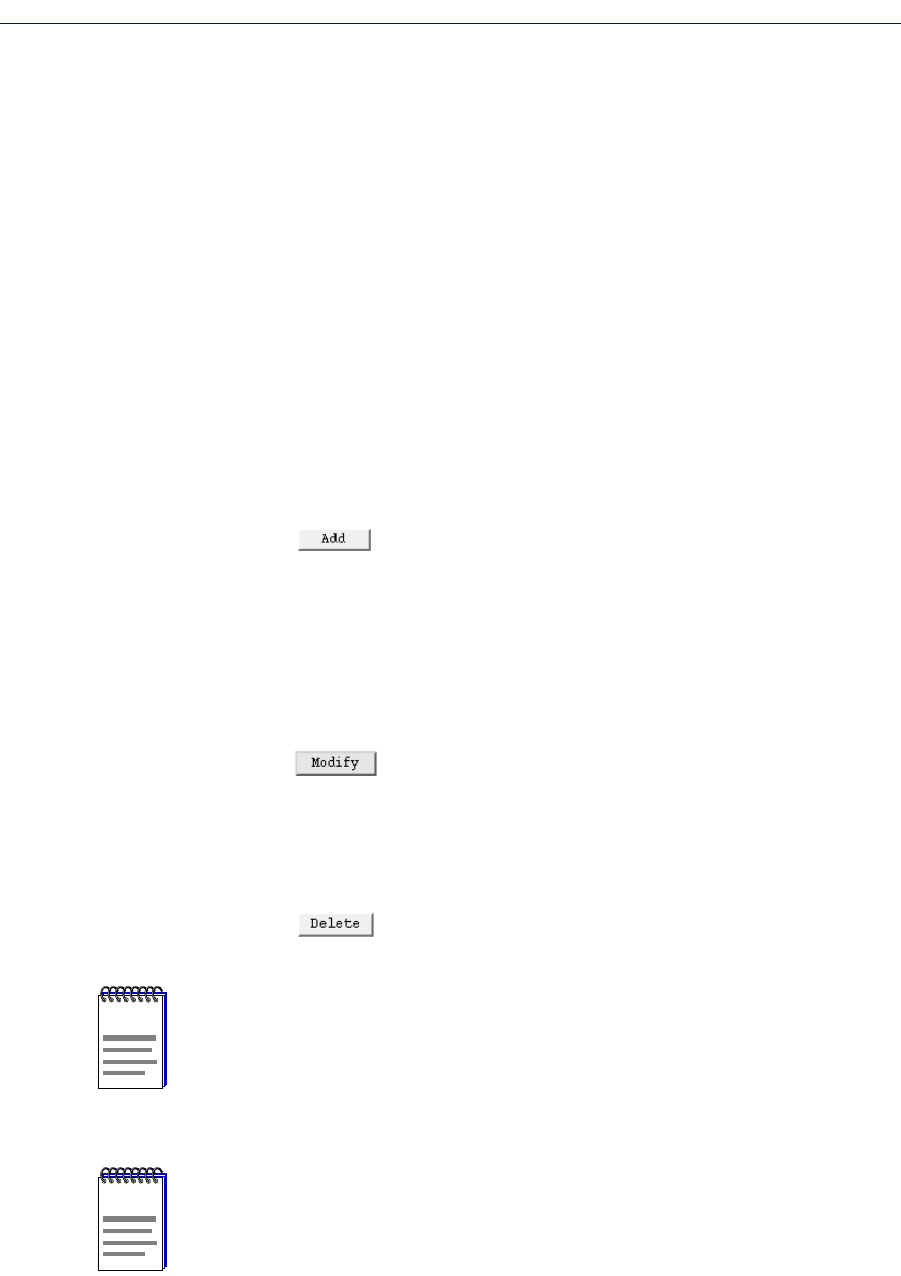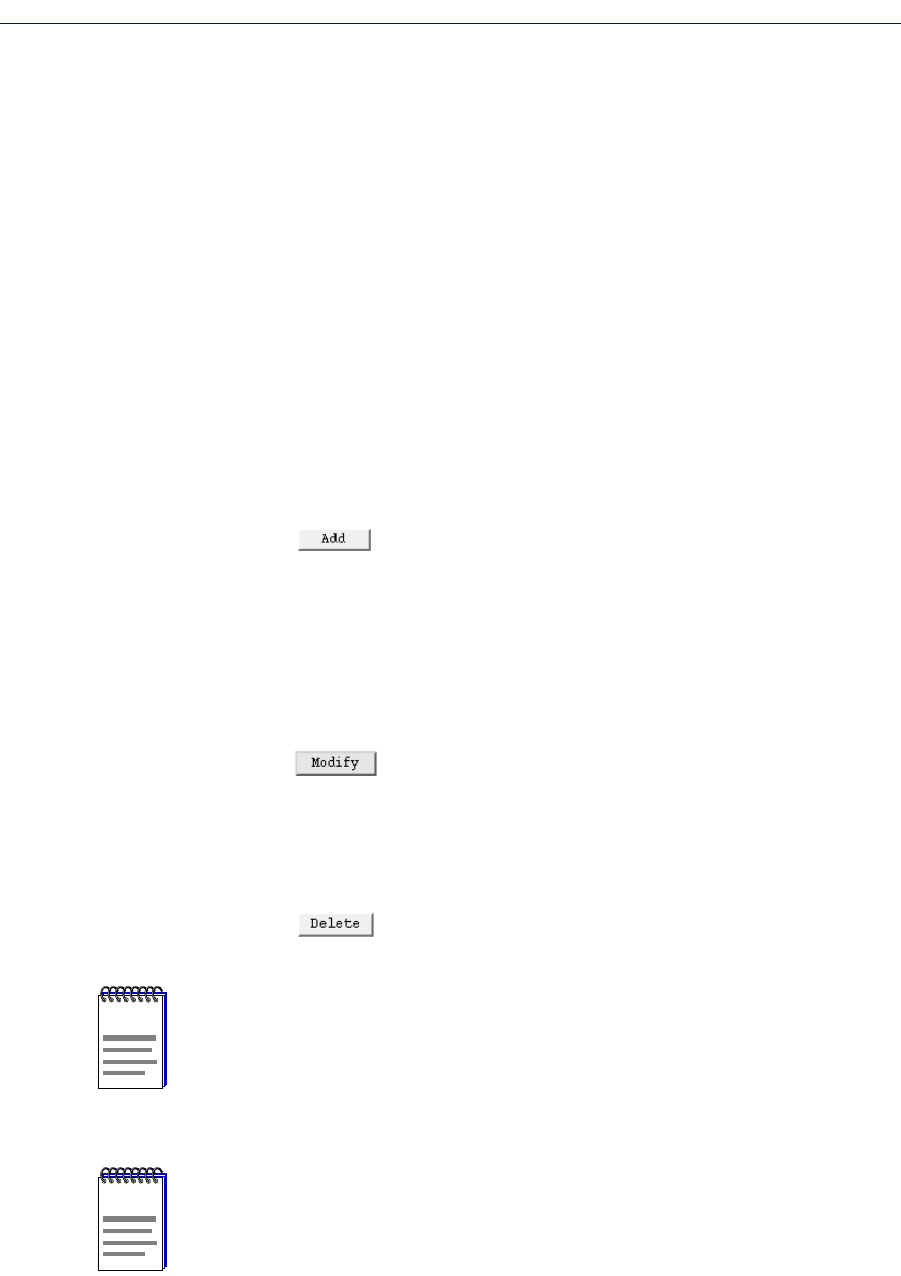
Adding or Modifying IP Interfaces 9-11
IP Interface Configuration
RIP Support
This Þeld speciÞes the level of RIP support for the secondary IP address. If you
select Enabled, all RIP messages will be accepted, and messages of the RIP version
conÞgured in IP Node Defaults (see page 9-1) will be transmitted. If you select
Disabled, no RIP messages will be accepted or transmitted. If you select Receive
Only, RIP messages will be accepted, but not transmitted. The default value of
this parameter is Enabled.
Adding or Modifying IP Interfaces
First, access the IP Interface ConÞguration window (see ConÞguring IP
Interfaces, page 9-2).
To add a new IP interface:
1. Enter the IP Interface Number, the IP Interface Type, and the other
configurable values for each interface.
2. Click on to add your new entry.
To modify an existing entry:
1. In the list box, click to select the IP Interface you wish to modify. The selected
entry will be highlighted. (Note that you can only modify one entry at a time.)
2. Edit the fields, as desired. If you would like to return to the original values,
click on the Refresh button.
3. Click on to modify the selected entry.
To delete an existing entry:
1. In the list box, click to select the IP Interface you wish to delete. The selected
entry will be highlighted. (Note that you can only delete one entry at a time.)
2. Click on to delete the selected entry.
NOTE
After you have made system-level changes (such as conÞguring an IP Interface), you
must apply those changes by rebooting the FRX or SmartSwitch 1800 device, or through
console management via the [F7] command.
NOTE
If you want to delete an interface without deleting a group of associated secondary
addresses, you must Þrst select one of the secondary addresses to be the new Source
Address and delete that secondary address (see Adding or Modifying Secondary
Addresses). Then, modify the Source Address parameter to specify the secondary
address that was deleted.