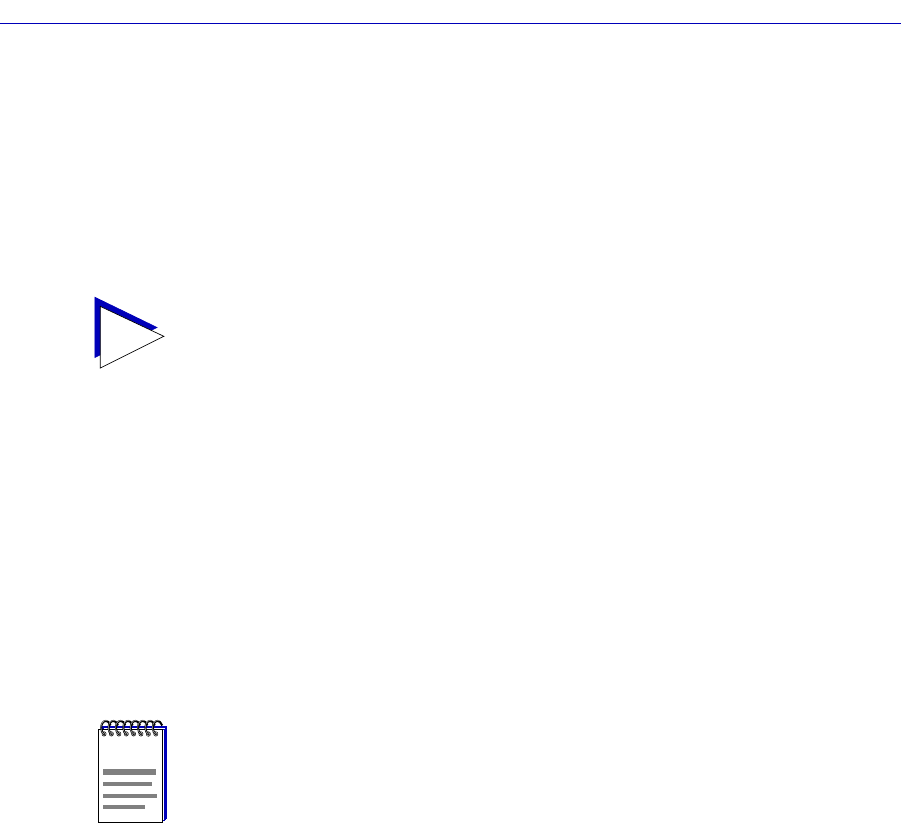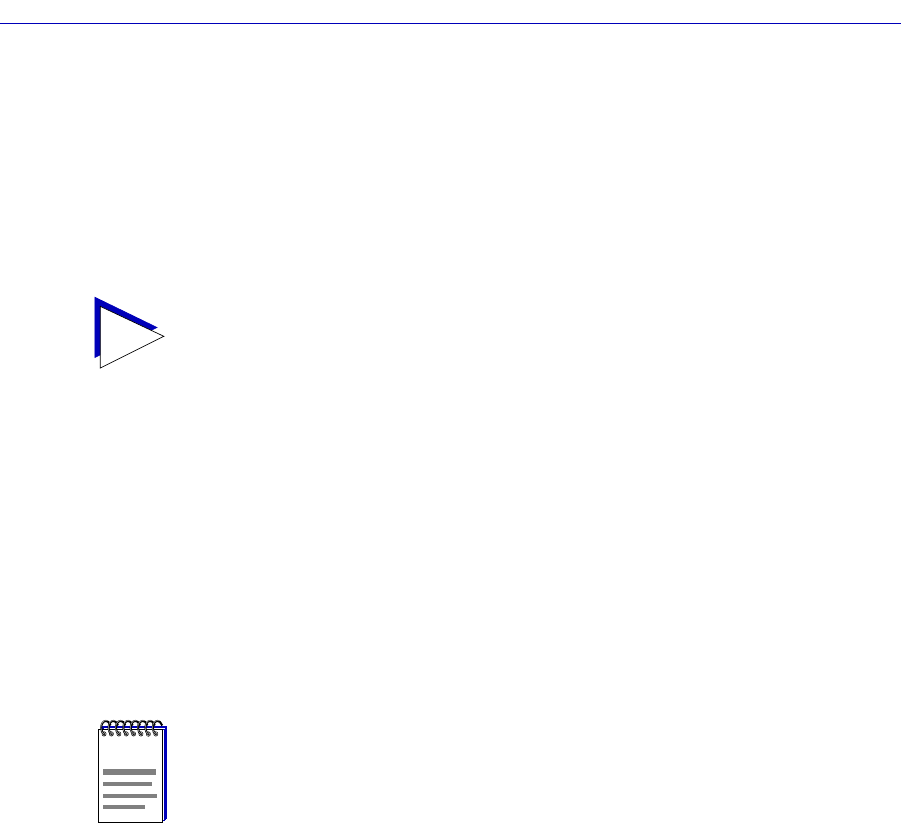
Monitoring Hub Performance 2-21
Using the FRX4000, FRX6000, and SmartSwitch 1800 Hub View
Interface Description: Displays a general description of the selected serial
interface (from the MIB II ifDescr), including the index
number assigned to the portÕs RLP; the physical number
assigned to the port interface itself (as designated in the
Port Index box in the Hub View), and a general text
description of the port, including the protocol currently
conÞgured to run over that port.
Port Type: Displays the type of protocol the selected port has been
conÞgured to run, as deÞned by the OID nlIfType. Note
that this is the same information displayed by the Port
Type port display form (described on page 2-13).
Serial Port Pin Status
You can also view the electrical status of each pin on the cables attached to a serial
port; this information can be useful in tracking down connectivity problems,
especially those related to cable failure.
To view serial port pin status:
1. In the Hub View, click on the appropriate Port Index or Port Status text box to
display the Port Menu (see Figure 2-3, page 2-6).
2. Drag down to Pin Status, and release. The Pin Status window, Figure 2-10,
will appear.
TIP
Note that the index number assigned to the physical port interface is not the same as the
ifIndex assigned to that same physical interface. The physical port indices begin with 0;
the ifIndex values begin at 1.
NOTE
The current version of Þrmware for the SmartSwitch 1800 does not support the Serial
Port Pin Status function on its two voice ports.