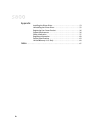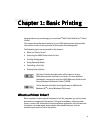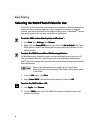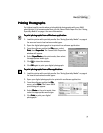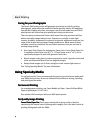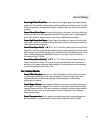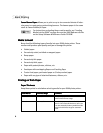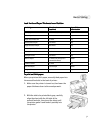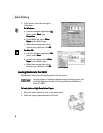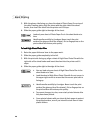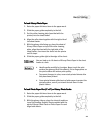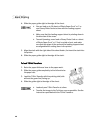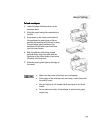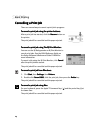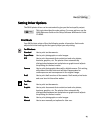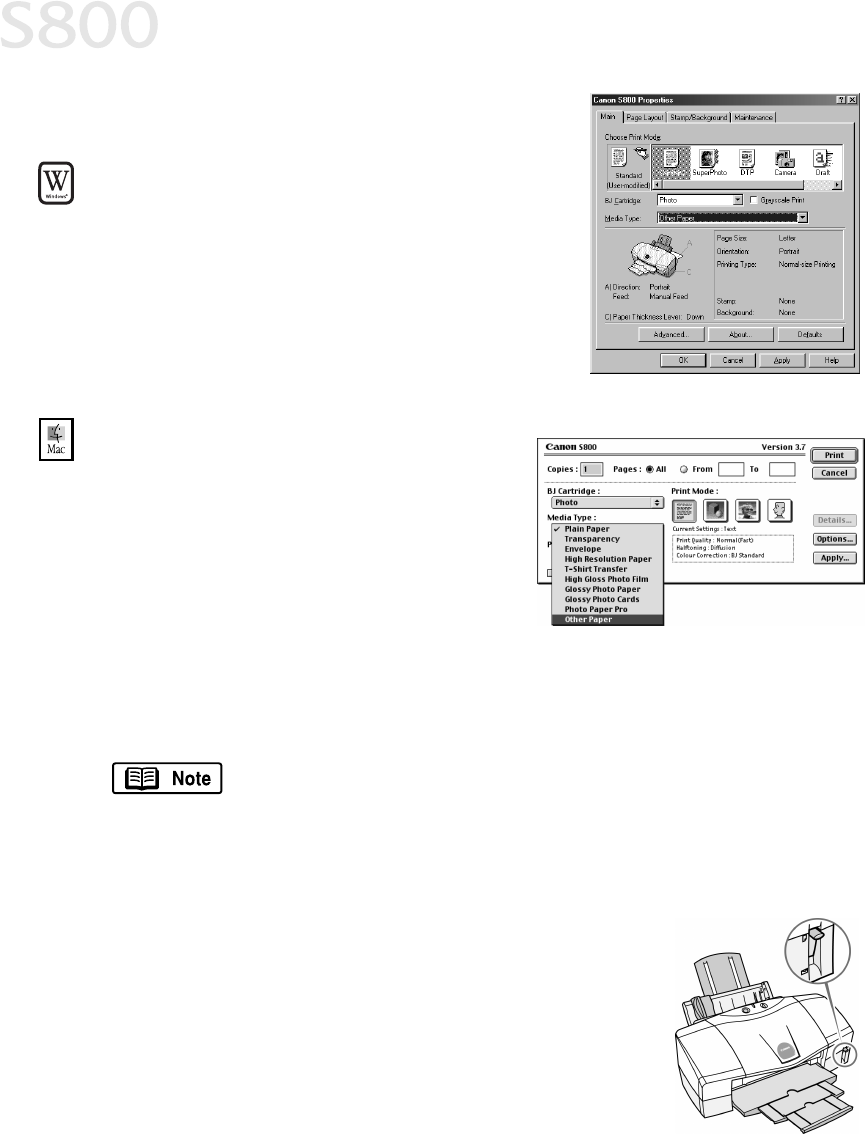
8
Basic Printing
3.
In the driver, select the setting for
thick paper.
F
FF
F
or Windows:
or Windows:or Windows:
or Windows:
a. From the software application File
FileFile
File
menu, select Print
PrintPrint
Print, then
Properties
PropertiesProperties
Properties.
b. On the Main tab, select Other
Other Other
Other
Paper
PaperPaper
Paper for the Media Type.
c. When the message asks you to
confirm your selection, click OK
OKOK
OK.
For
ForFor
For
Mac OS:
Mac OS: Mac OS:
Mac OS:
a. From the software application File
FileFile
File
menu, select Print
PrintPrint
Print.
b. In the Print window, select Other
Other Other
Other
Paper
PaperPaper
Paper for the Media Type.
c. When the message asks you to
confirm your selection, click OK
OKOK
OK.
Loading Media into the S800
Loading Media into the S800Loading Media into the S800
Loading Media into the S800
Follow these instructions for loading media into the printer.
To load plain or High Resolution Paper
To load plain or High Resolution PaperTo load plain or High Resolution Paper
To load plain or High Resolution Paper:
1.
Raise the paper thickness lever to the paper mark.
2.
Slide the paper guide completely to the left.
For instructions on loading transparencies and banner paper, see
the S800 Reference Guide on the Setup Software & Reference
Guide CD-ROM.