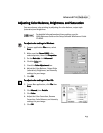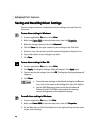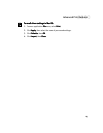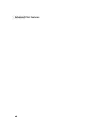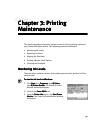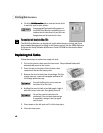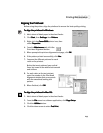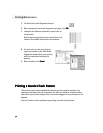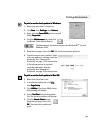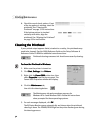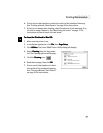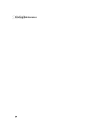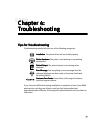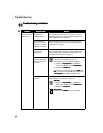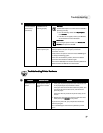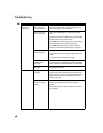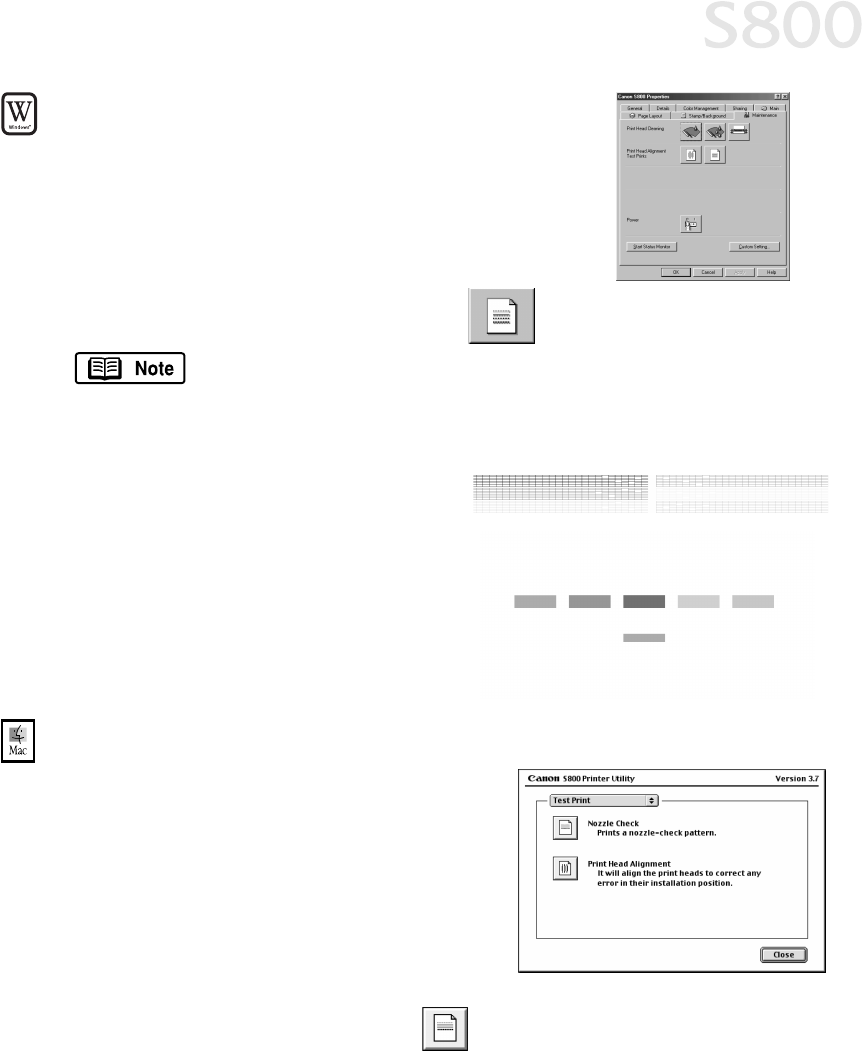
Printing Maintenance
31
To print a nozzle check pattern in Windows:
To print a nozzle check pattern in Windows:To print a nozzle check pattern in Windows:
To print a nozzle check pattern in Windows:
1.
Make sure the printer is turned on.
2.
Click Start
StartStart
Start, then Settings
SettingsSettings
Settings, then Printers
PrintersPrinters
Printers.
3.
Right-click the Canon S800
Canon S800Canon S800
Canon S800 printer icon and
select Properties
PropertiesProperties
Properties.
4.
Click the Maintenance
MaintenanceMaintenance
Maintenance tab, then click
the Nozzle Check Pattern button:
5.
Read the messages, then click OK
OKOK
OK. The nozzle test pattern will print.
6.
Check the nozzle check pattern. If part
of the top pattern is missing, clean the
printhead. See “Cleaning the
Printhead” on page 32 for instructions.
If the bottom pattern is streaked
vertically with white, align the
printhead. See “Aligning the
Printhead” on page 29 for instructions.
To print a nozzle check pattern in Mac OS:
To print a nozzle check pattern in Mac OS:To print a nozzle check pattern in Mac OS:
To print a nozzle check pattern in Mac OS:
1.
Make sure the printer is on.
2.
In a software application, click File
FileFile
File,
then Page Setup
Page SetupPage Setup
Page Setup.
3.
Click Utilities
UtilitiesUtilities
Utilities. The Canon S800 Printer
Utility dialog will display.
4.
Select Test Print
Test Print Test Print
Test Print from the drop-down
list. The test print options will display.
5.
Click the Nozzle Check
Nozzle CheckNozzle Check
Nozzle Check button:
Read the messages, then click
OK
OKOK
OK. The nozzle test pattern will
print.
The Maintenance tab button may vary for Windows NT
®
4.0 and
Windows 2000.