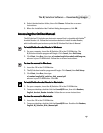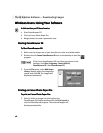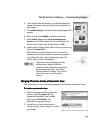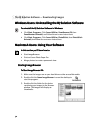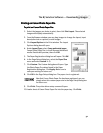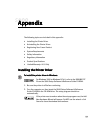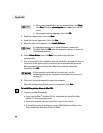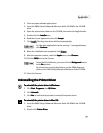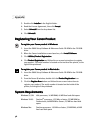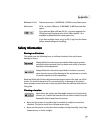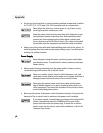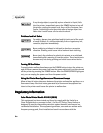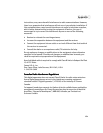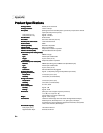Appendix
55
2.
Close any open software applications.
3.
Insert the S800 Setup Software & Reference Guide CD-ROM in the CD-ROM
drive.
4.
Open the printer driver folder on the CD-ROM, then select the English folder.
5.
Double-click the Installer
InstallerInstaller
Installer icon.
6.
Read the License Agreement, then click Accept.
Accept.Accept.
Accept.
7.
Click Install.
Install.Install.
Install. The the printer driver will load automatically.
8.
When the installation has completed, click Restart.
Restart.Restart.
Restart.
9.
After the computer restarts, select the Apple
AppleApple
Apple menu, then Chooser.
Chooser.Chooser.
Chooser.
10.
Click the S800
S800S800
S800 icon in the Chooser.
11.
Close the Chooser.
Uninstalling the Printer Driver
Uninstalling the Printer Driver Uninstalling the Printer Driver
Uninstalling the Printer Driver
To uninstall the printer driver in Windows:
To uninstall the printer driver in Windows:To uninstall the printer driver in Windows:
To uninstall the printer driver in Windows:
1.
Click Start
StartStart
Start, Programs
ProgramsPrograms
Programs, then BJ Printer
BJ PrinterBJ Printer
BJ Printer.
2.
Click Uninstall
UninstallUninstall
Uninstall.
3.
Click Yes
YesYes
Yes to confirm that you want to uninstall the printer driver.
To uninstall the printer driver in Mac OS:
To uninstall the printer driver in Mac OS:To uninstall the printer driver in Mac OS:
To uninstall the printer driver in Mac OS:
1.
Insert the S800 Setup Software & Reference Guide CD-ROM in the CD-ROM
drive.
2.
Double-click Printer Driver
Printer DriverPrinter Driver
Printer Driver.
If a “No other applications can be running...” message displays,
click Continue.
Continue.Continue.
Continue.
To use the BJ Print Monitor, you must click the Background
BackgroundBackground
Background button
to the On
OnOn
On position.
For instructions on using this feature, see the S800 Reference
Guide on the S800 Setup Software & Reference Guide CD-ROM.