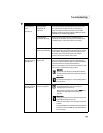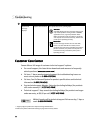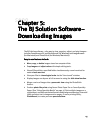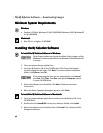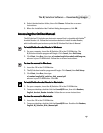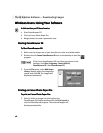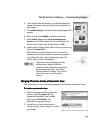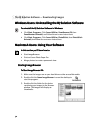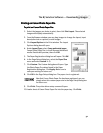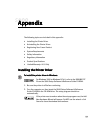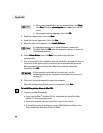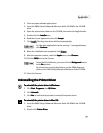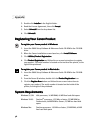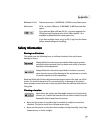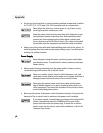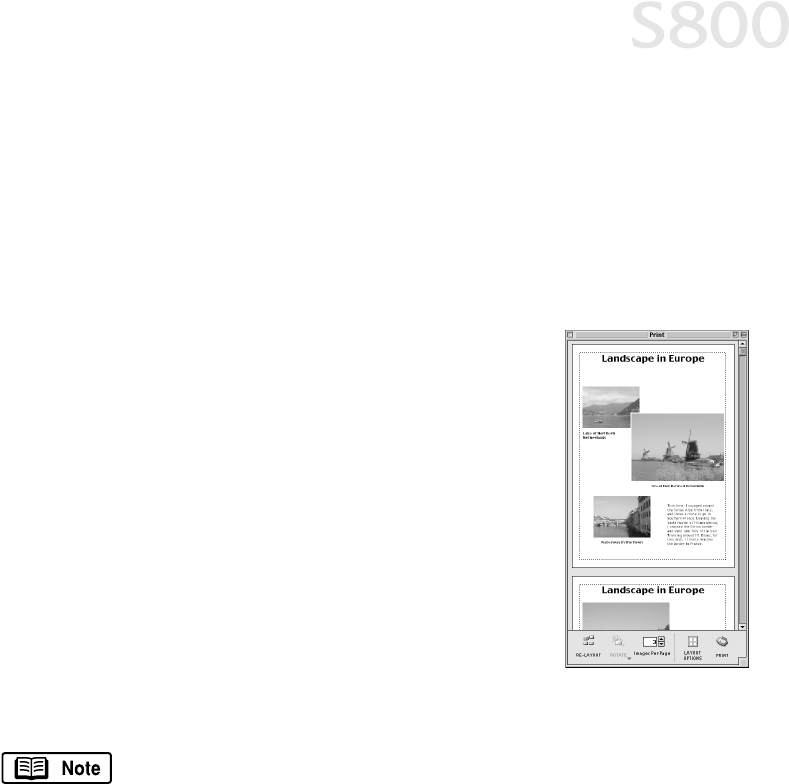
The BJ Solution Software — Downloading Images
51
Printing on Canon Photo Paper Pro
Printing on Canon Photo Paper ProPrinting on Canon Photo Paper Pro
Printing on Canon Photo Paper Pro
To print on Canon Photo Paper Pro:
To print on Canon Photo Paper Pro:To print on Canon Photo Paper Pro:
To print on Canon Photo Paper Pro:
1.
Select the images you desire to print, then click Print Layout. The selected
images will display automatically.
2.
From the Browser window, you can drag images to change the layout, input
descriptive text or captions, or add images.
3.
Click Layout Options in the Print window. The Layout
Options dialog box will open.
4.
Under Layout Type, select Canon perforated paper.
Canon Photo Paper Pro 4 x 6 will become the default
media. Results will preview, then click OK.
5.
The Paper Registration dialog box will open. Click OK.
6.
In the Page Setup dialog box, select the Paper Size
menu and select Custom 1 - 3.
7.
Click Custom. The Custom dialog box will open. Type
the Photo Paper Pro values found in the Paper
Registration dialog box. Click Apply. Make sure to
save your setting for future use.
8.
Click OK in the Page Setup dialog box. The paper size is registered.
9.
Click Print. The printer driver setup screen will open.
10.
Load a sheet of Canon Photo Paper Pro into the paper tray. Click Print.
Now that Canon Photo Paper Pro has been registered, you can
simply select this custom paper size in the Page Setup dialog box
for future use.