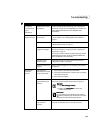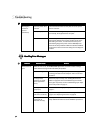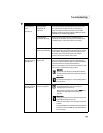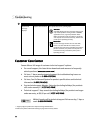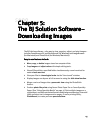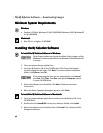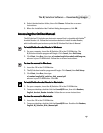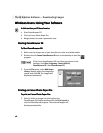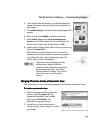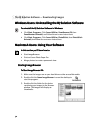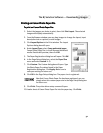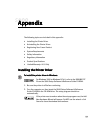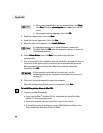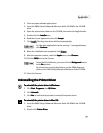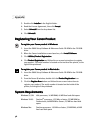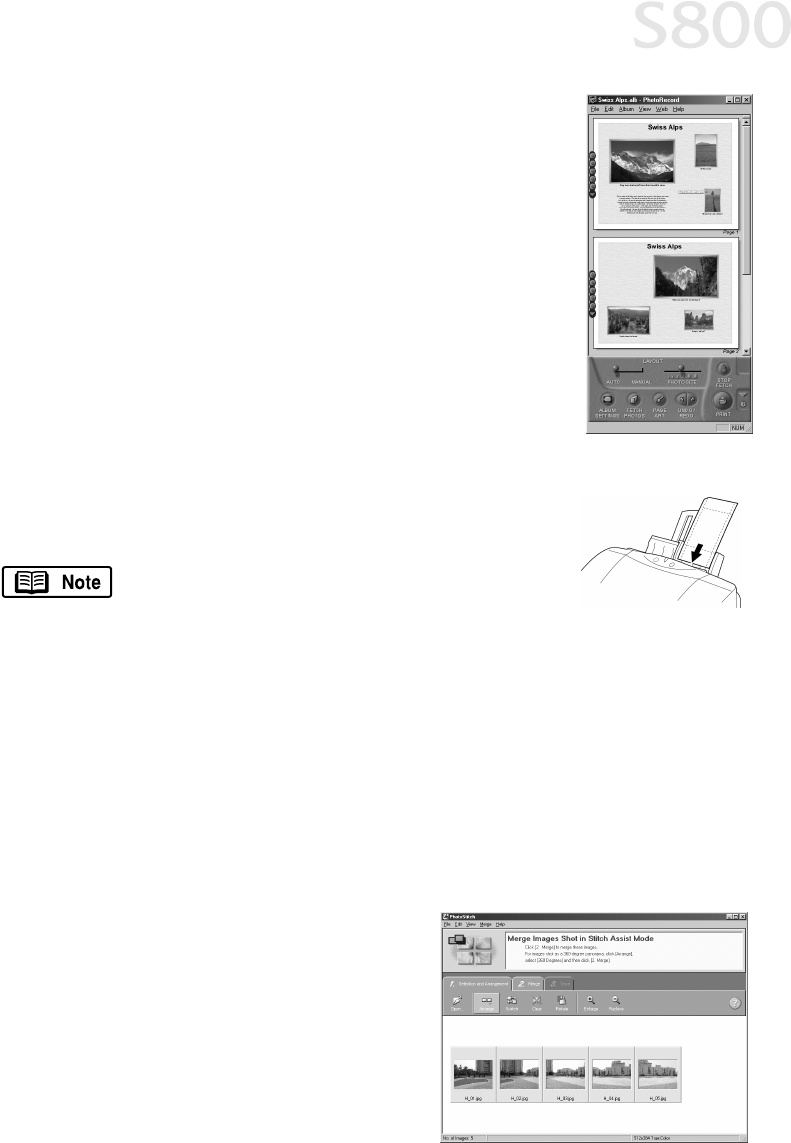
The BJ Solution Software — Downloading Images
49
2.
From the PhotoRecord window, you can drag images to
change the layout, input descriptive text or captions, or
add images.
3.
Click Album Settings. The Album Settings dialog box will
appear.
4.
Make sure the Canon S800 is the selected printer.
5.
Under Album Type, select Canon perforated paper
printing. Canon Photo Paper Pro 4 x 6 will become the
default media. The results will preview, click OK.
6.
Load a sheet of Canon Photo Paper Pro into the paper tray,
then click Instant Print.
When using Canon Photo Paper Pro 4 x 6, insert the
sheets in the direction shown and print on the glossier
side. When finished, remove perforated edges. The
results look just like a photograph.
Merging Photos to Create a Panoramic View
Merging Photos to Create a Panoramic ViewMerging Photos to Create a Panoramic View
Merging Photos to Create a Panoramic View
You can merge a series of overlapping images into a seamless panoramic view.
To create a panoramic view:
To create a panoramic view:To create a panoramic view:
To create a panoramic view:
1.
Select the images in the ZoomBrowser
window, then click Select All. The
images will highlight. From the Edit
menu, select PhotoStitch. The
PhotoStitch program will start.
2.
Follow the on-screen instructions to
arrange, stitch, rotate, enlarge, or reduce
your image.
Remember, when handling specialty
media papers, always follow the
instructions included with the media for
the best printing results. See “Using
Specialty Media” on page 4 for a list of
other fun-to-use Canon Specialty
Papers.