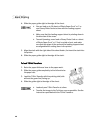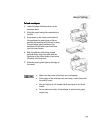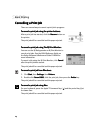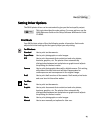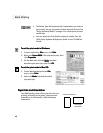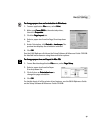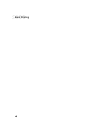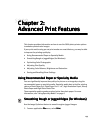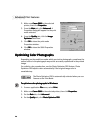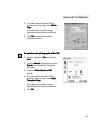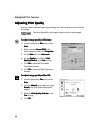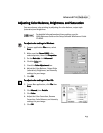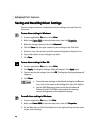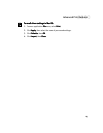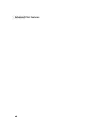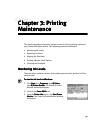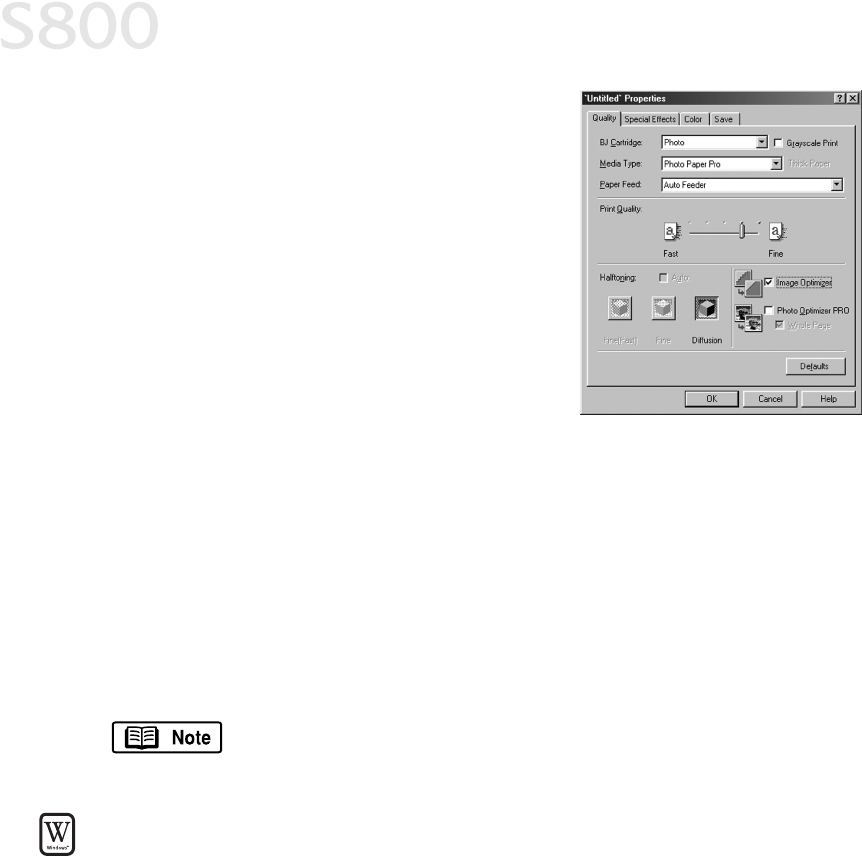
20
Advanced Print Features
2.
Make sure Canon
CanonCanon
Canon S800
S800 S800
S800 is the selected
printer, then click Properties
PropertiesProperties
Properties.
3.
From the Main
MainMain
Main tab, click Advanced
AdvancedAdvanced
Advanced. A
Properties dialog will appear for the print
mode selected.
4.
From the Quality
QualityQuality
Quality tab, click the Image
Image Image
Image
Optimizer
OptimizerOptimizer
Optimizer check box.
5.
Click OK
OKOK
OK to close the print mode
Properties window.
6.
Click OK
OKOK
OK to close the S800 Properties
window.
Optimizing Color Photographs
Optimizing Color PhotographsOptimizing Color Photographs
Optimizing Color Photographs
Depending on the conditions under which you took a photograph, sometimes the
natural colors in the photograph may not be accurately reproduced in the printed
image.
For realistic color reproduction, use the Photo Optimizer PRO feature. Photo
Optimizer PRO adjusts color automatically if the original image color is
unsatisfactory.
To optimize color photographs in Windows:
To optimize color photographs in Windows:To optimize color photographs in Windows:
To optimize color photographs in Windows:
1.
From an application File
File File
File menu, select Print
PrintPrint
Print.
2.
Make sure Canon
CanonCanon
Canon S800
S800 S800
S800 is the selected printer, then click Properties
PropertiesProperties
Properties.
3.
On the Main
MainMain
Main tab, click Advanced
AdvancedAdvanced
Advanced.
4.
On the Quality
Quality Quality
Quality tab, click Photo Optimizer PRO
Photo Optimizer PROPhoto Optimizer PRO
Photo Optimizer PRO.
The Photo Optimizer PRO is automatically selected when you use
Camera as the Print Mode.