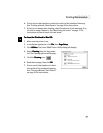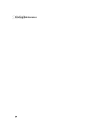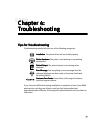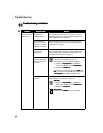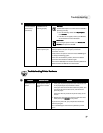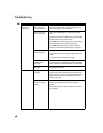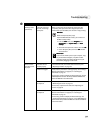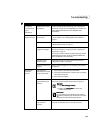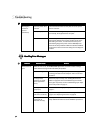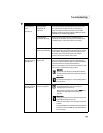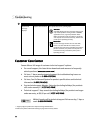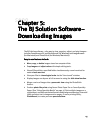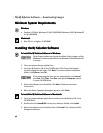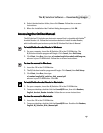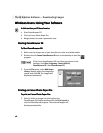Troubleshooting
41
Smudged or
smeared ink on
paper
(continued)
Printhead may need to
be replaced
Perform multiple printhead cleanings. See “Cleaning the
Printhead” on page 32, or the S800 Reference Guide on the
Setup Software & Reference Guide CD-ROM for more
information.
Printed output is
faded or unclear
Media not loaded
print-side up
Check that your media is placed in the printer facing in the
correct direction. See “Loading Media into the S800” on
page 8.
Low ink Verify that you have sufficient ink in the ink tanks. See
“Monitoring Ink Levels” on page 27.
Printhead nozzles
clogged or damaged
Verify that the printhead is working properly. See “Printing a
Nozzle Check Pattern” on page 30, and/or “Cleaning the
Printhead” on page 32.
If necessary, perform multiple printhead cleanings. See the
S800 Reference Guide on the Setup Software & Reference
Guide CD-ROM for more information.
Ink tanks are not
seated properly
Check the ink tanks, and reseat them if necessary. See
“Replacing Ink Tanks” on page 28.
Printhead needs to be
aligned
Perform printhead alignment. See “Aligning the Printhead”
on page 29.
Meaningless
characters
printed
Corrupted print
instructions are stored
in the printer buffer.
1. Turn the printer off to clear the printer buffer.
2. Cancel the print job from the computer. (See “Cancelling
a Print Job” on page 14.)
3. Turn the printer on again.
Previous print job
paused before it was
finished
If a previous print job was paused before it was printed, turn
the printer and the computer off, then back on again, or
Windows
Windows Windows
Windows
1. Click Start
StartStart
Start, Settings
SettingsSettings
Settings, Printers
PrintersPrinters
Printers.
2. Double-click Canon S800
Canon S800Canon S800
Canon S800 and cancel any
unfinished print jobs.
Macintosh
Macintosh Macintosh
Macintosh
On your keyboard, press the Apple Command key
( ) and the period key (.
..
.) at the same time. The print
job will be cancelled and the paper ejected.
Printer and computer
not connected
securely
Check the cable connections between the printer and the
computer to verify that they are securely connected.
Problem
ProblemProblem
Problem Possible Cause
Possible CausePossible Cause
Possible Cause Try This
Try ThisTry This
Try This