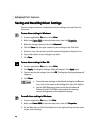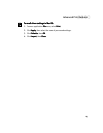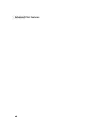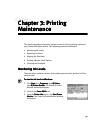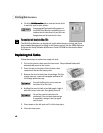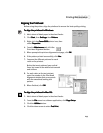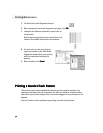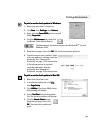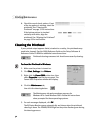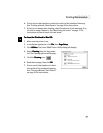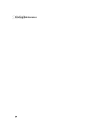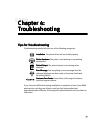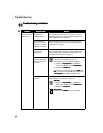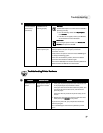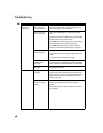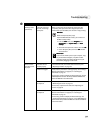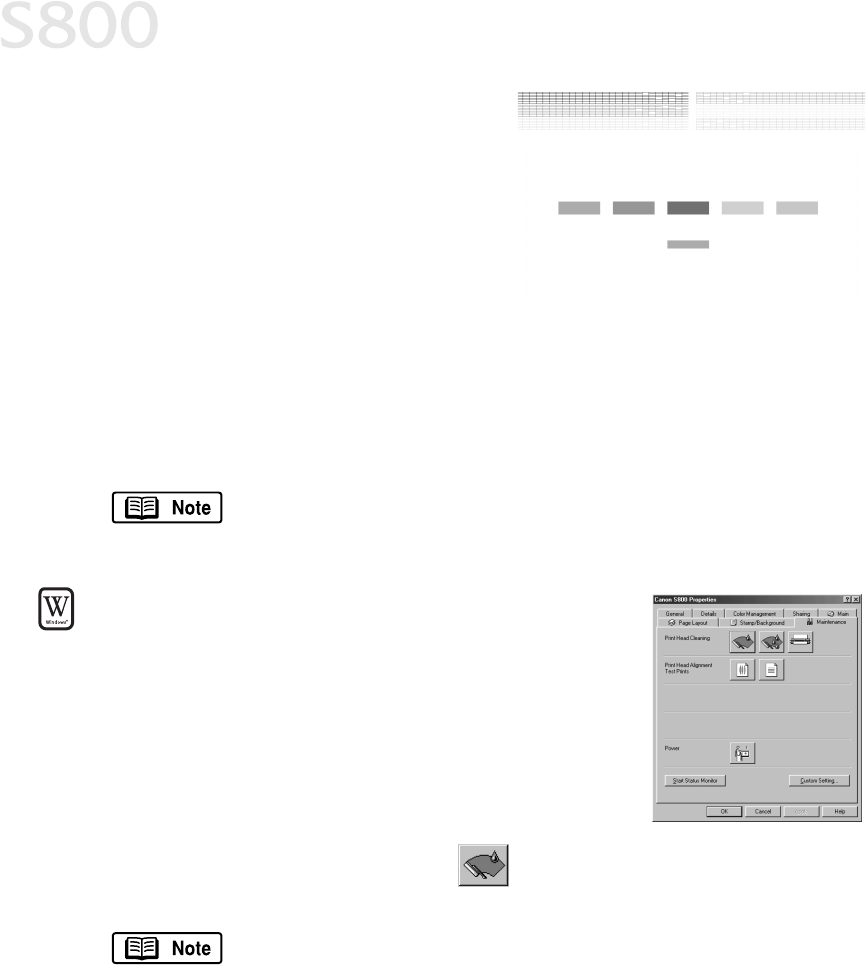
32
Printing Maintenance
6.
Check the nozzle check pattern. If part
of the top pattern is missing, clean the
printhead. See “Cleaning the
Printhead” on page 32 for instructions.
If the bottom pattern is streaked
vertically with white, align the
printhead. See “Aligning the Printhead”
on page 29 for instructions.
Cleaning the Printhead
Cleaning the PrintheadCleaning the Printhead
Cleaning the Printhead
If your printed output appears faded, streaked or scratchy, the printheads may
need to be cleaned. See the S800 Reference Guide on the Setup Software &
Reference Guide CD-ROM for additional corrective actions.
To clean the Printhead in Windows:
To clean the Printhead in Windows:To clean the Printhead in Windows:
To clean the Printhead in Windows:
1.
Make sure the printer is turned on.
2.
Click Start
StartStart
Start, Settings
SettingsSettings
Settings, then Printers
PrintersPrinters
Printers.
3.
Right-click the Canon S800
Canon S800Canon S800
Canon S800 printer icon, then
select Properties
PropertiesProperties
Properties from the pop-up menu. The
Canon S800 Properties window will display.
4.
Click the Maintenance
MaintenanceMaintenance
Maintenance tab,
then click the cleaning button:
5.
For each message displayed, click OK
OKOK
OK.
The BJ Status Monitor opens automatically and closes when the printhead
cleaning is done. The POWER/ERROR light on the printer flashes green during
the cleaning process.
Printhead cleaning consumes ink. Avoid unnecessarily cleaning.
The Maintenance tab and procedures may vary for
Windows NT 4.0 and Windows 2000. Follow the instructions
when prompted for those operating systems.