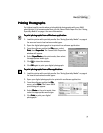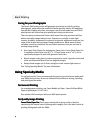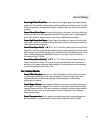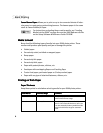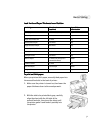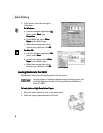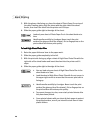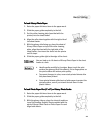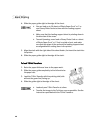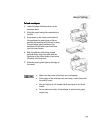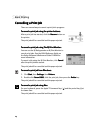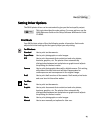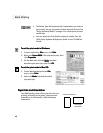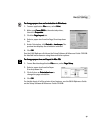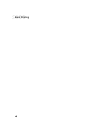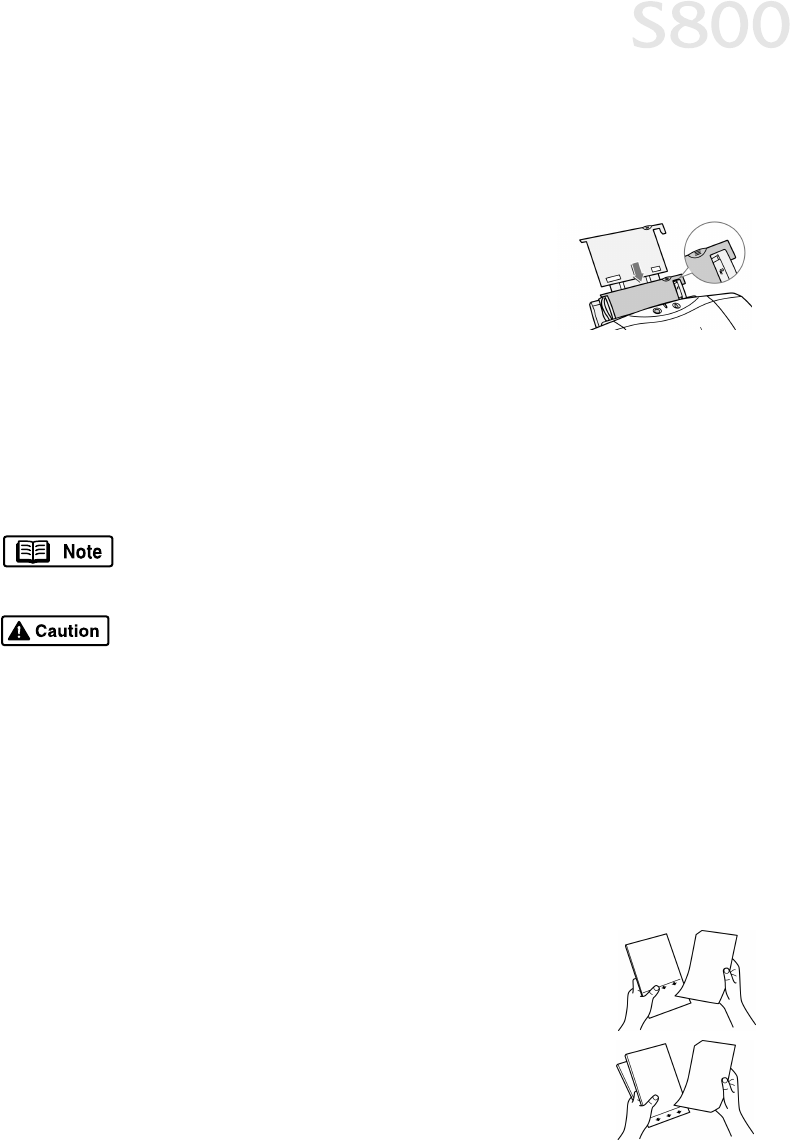
11
Basic Printing
To load Glossy Photo Paper:
To load Glossy Photo Paper:To load Glossy Photo Paper:
To load Glossy Photo Paper:
1.
Raise the paper thickness lever to the paper mark.
2.
Slide the paper guide completely to the left.
3.
Set the roller cleaning plate (provided with the
printer) into the sheet feeder.
4.
Align the roller cleaning plate with the right side of
the sheet feeder.
5.
With the glossy side facing up, place the sheet of
Glossy Photo Paper on top of the roller cleaning
plate, align the sheet with the right side of the
sheet feeder, then insert the sheet into the printer
until it stops.
6.
Slide the paper guide right to the edge of the sheet.
To load Photo Paper Pro (4" x 6") or Glossy Photo Cards:
To load Photo Paper Pro (4" x 6") or Glossy Photo Cards:To load Photo Paper Pro (4" x 6") or Glossy Photo Cards:
To load Photo Paper Pro (4" x 6") or Glossy Photo Cards:
1.
Raise the paper thickness lever to the paper mark.
2.
Slide the paper guide completely to the left.
3.
With the glossy side up, place the sheet of media on
top of the Loading Support Sheet provided with the
pack of Glossy Photo Cards or Photo Paper Pro and
align both sheets.
You can load up to 10 sheets of Glossy Photo Paper in the sheet
feeder at a time.
•
Handle media carefully by its edges. Never touch the print
surface (the glossy side of the sheets). Dirt or fingerprints on
the print surface will reduce print quality.
•
To prevent changes in color, never stack printed sheets after
they have been printed.
•
Cover printed sheets with sheets of plain paper to protect the
printed surface, even if you intend to store them in clear
plastic folders.