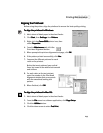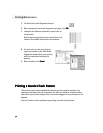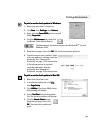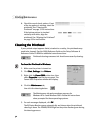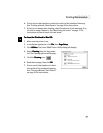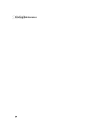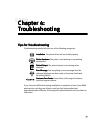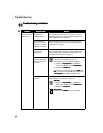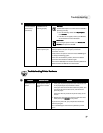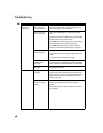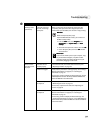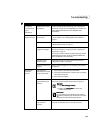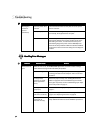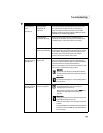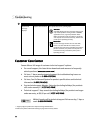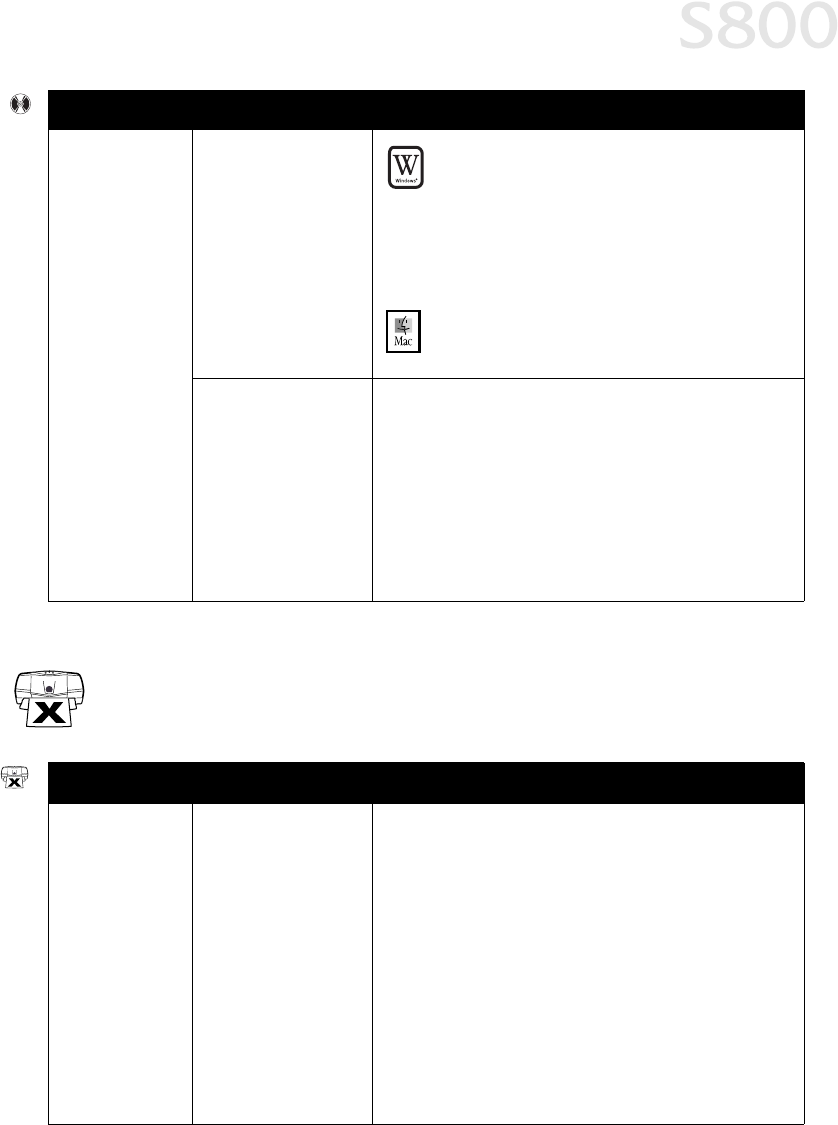
Troubleshooting
37
Troubleshooting Printer Hardware
Troubleshooting Printer HardwareTroubleshooting Printer Hardware
Troubleshooting Printer Hardware
Cannot install the
printer driver
(continued)
CD-ROM drive not
working properly
Windows
WindowsWindows
Windows
Use Windows Explorer to confirm that the CD-ROM is
operating normally:
1. From the Desktop, double-click My Computer
My ComputerMy Computer
My Computer,
then CD-ROM
CD-ROMCD-ROM
CD-ROM.
2. If the files do not appear, refer to your Windows
documentation for more information.
Macintosh
MacintoshMacintosh
Macintosh
Open the Apple System Profiler, click Devices and
Devices and Devices and
Devices and
Volumes
VolumesVolumes
Volumes, then open the CD-ROM.
Computer cannot
detect a printer port
Verify that the correct cable (USB or parallel) is connected to
both your printer and your computer, and that the
connection is secure.
Verify that the computer is turned on and the POWER light is
a steady (non-blinking) green.
If this does not handle the problem, exit the installation
procedure and reinstall the software again.
Also see the S800 Reference Guide on the Setup Software &
Reference Guide CD-ROM for more information.
Problem
ProblemProblem
Problem Possible Cause
Possible CausePossible Cause
Possible Cause Try This
Try ThisTry This
Try This
Problem
ProblemProblem
Problem Possible Cause
Possible CausePossible Cause
Possible Cause Try This
Try ThisTry This
Try This
Paper jams in the
printer
Media jammed during
automatic or manual
feed
1. Gently pull the jammed paper out of the sheet feeder slot
or the paper output slot, whichever is easier.
If the paper tears and some of it is left in the printer, turn
the printer off, open the front cover, and remove the
pieces of paper.
If the paper will not pull out of the printer easily, do not
force it.
2. Reload paper into either the manual or automatic sheet
feeder, then press RESUME
RESUMERESUME
RESUME on the printer.
If you turn the printer off, your print job data will be lost.
Print the job again.
Use a standard paper size whenever possible to prevent
jams.