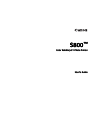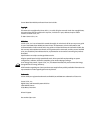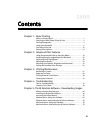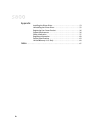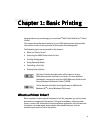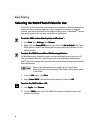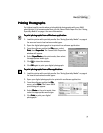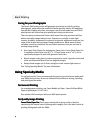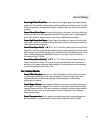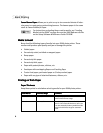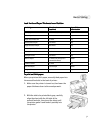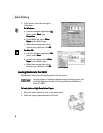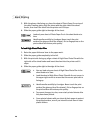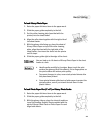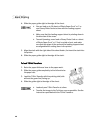3
Basic Printing
Printing Photographs
Printing Photographs Printing Photographs
Printing Photographs
For highest quality results when printing digital photographs with your S800
photo printer, it is recommended that you use Canon Photo Paper Pro. See “Using
Specialty Media” on page 4 for more information.
To print photographs from a Windows application:
To print photographs from a Windows application:To print photographs from a Windows application:
To print photographs from a Windows application:
1.
Load the printer with specialty media. See “Using Specialty Media” on page 4
for more on how to load various media types.
2.
Open the digital photograph to be printed in a software application.
3.
From the software application File
FileFile
File menu, select
Print
PrintPrint
Print, then Properties
Properties Properties
Properties. The Canon S800 Properties
window will appear.
4.
Select SuperPhoto
SuperPhotoSuperPhoto
SuperPhoto as the print mode, then select
the appropriate media type.
5.
Click OK
OKOK
OK to close the window.
6.
Click OK
OKOK
OK again to print your digital photograph.
To print photographs from a Mac application:
To print photographs from a Mac application:To print photographs from a Mac application:
To print photographs from a Mac application:
1.
Load the printer with specialty media. See “Using Specialty Media” on page 4
for how to load various media types.
2.
Open your digital photograph to be printed in a software application.
3.
From the software application File
FileFile
File
menu, select Print
PrintPrint
Print. The Canon S800
print dialog will appear.
4.
Select Photo
PhotoPhoto
Photo as the print mode, then
select the appropriate media type.
5.
Click Print
Print Print
Print to
print your digital
photograph.