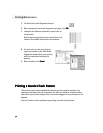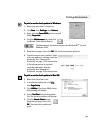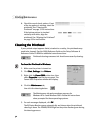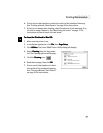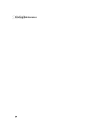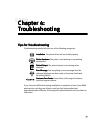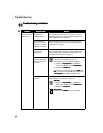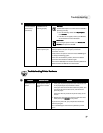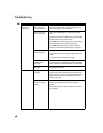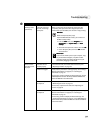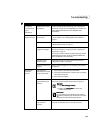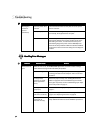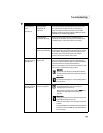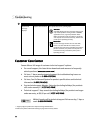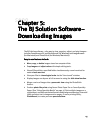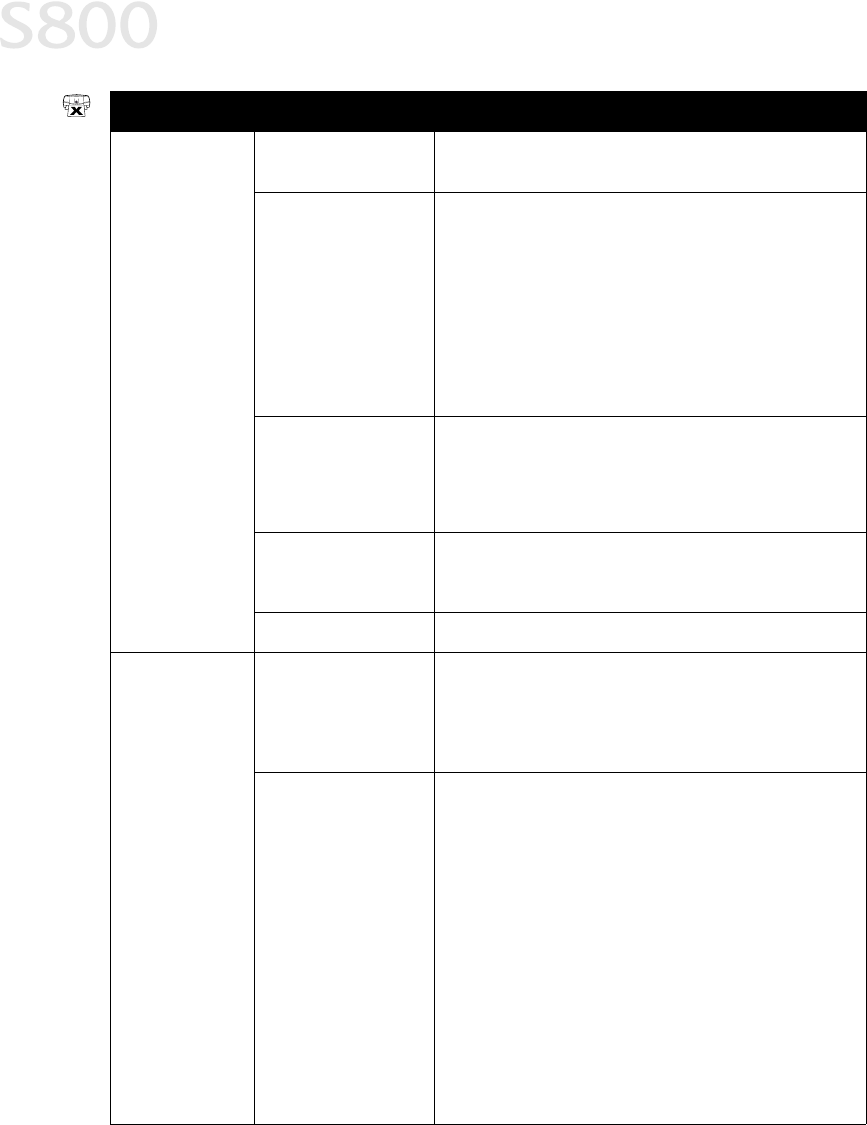
38
Troubleshooting
Printer is not
responding
Power cable is not
securely connected
Verify that the power cable is securely connected to the
printer and plugged into a working outlet.
Printer is not turned
on, or is not ready
Verify that the POWER light is on and glowing a steady
green.
If the light is off, press the POWER button. The green light
will blink as the printer is warming up, then go to a steady
(no blink) state when the printer is ready.
If the POWER light is blinking green, this indicates that the
printer is warming up or is processing a print job.
If the POWER light blinks orange, or green and orange
alternately, see “Handling Error Messages” on page 42.
Computer and/or
printer needs reset
Reboot the computer and/or reset the printer.
To reboot the computer, close all open applications, then
restart.
To reset the printer, turn it off, then on again.
Printer and computer
cabled together
incorrectly
Reconnect the printer cable to the correct port, with the
correct cable. See the S800 Reference Guide on the Setup
Software & Reference Guide CD-ROM for more information.
Bad cable Replace the printer cable.
Printing is slow Incorrect printer driver
or settings
Altering driver settings may improve print speed. For
example, draft mode is faster than normal mode, but the
quality of the print is lower. See “Setting Driver Options” on
page 15 for instructions on selecting the optimum print
mode for a print job.
Computer resources
are low; not enough
memory
You may not have enough memory (RAM) on your computer.
Close any open applications that are not needed for
printing.
If the problem persists, consider adding more memory to
your computer.
Problem
ProblemProblem
Problem Possible Cause
Possible CausePossible Cause
Possible Cause Try This
Try ThisTry This
Try This