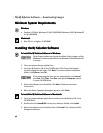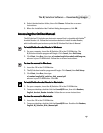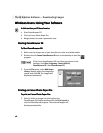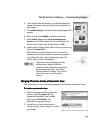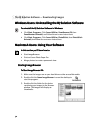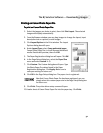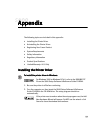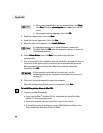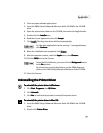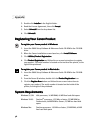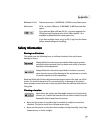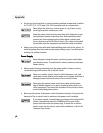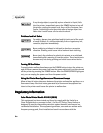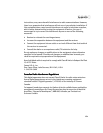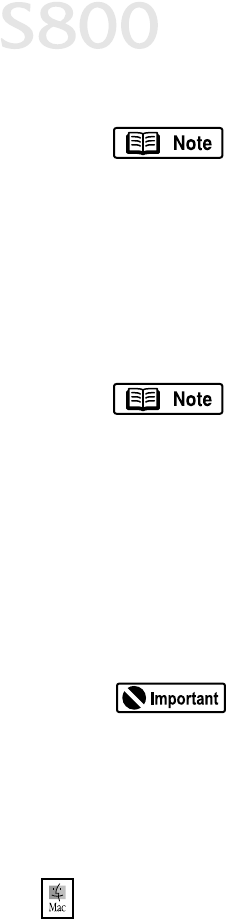
54
Appendix
3.
Read the release notes, then click Next
NextNext
Next.
4.
Read the License Agreement, then click Yes.
Yes.Yes.
Yes.
5.
When the main menu appears, click Install Software.
Install Software.Install Software.
Install Software.
6.
Select Printer Driver
Printer DriverPrinter Driver
Printer Driver, then click Start
StartStart
Start. The printer driver will load
automatically.
7.
At a certain point in the installation process, you will be prompted to turn on
the printer so the printer port (connection) can be automatically detected.
When prompted, turn on the printer. When the printer port has been
identified, click OK.
OK.OK.
OK.
8.
Click Yes if you are prompted to restart the computer.
When the software installation process is completed, click Exit.
Exit.Exit.
Exit.
To install the printer driver in Mac OS:
To install the printer driver in Mac OS:To install the printer driver in Mac OS:
To install the printer driver in Mac OS:
1.
Prepare your Mac (if needed).
•
If you have an iMac
®
with Mac OS 8.1, download and install the iMac
Update 1.0 from www.apple.com.
•
If you have multiple users set up in OS 9, log in as the Owner.
•
To install the printer to a network, see the S800 Reference Guide on the
Setup Software & Reference Guide CD-ROM.
•
If the setup program does not run automatically, click Start,
Start,Start,
Start,
then Run,
Run, Run,
Run, then
type x:\msetup.exe
x:\msetup.exe x:\msetup.exe
x:\msetup.exe (where x
xx
x is the CD-ROM
drive).
•
If prompted, select a language, then click OK.
OK.OK.
OK.
If a message prompts you to restart Windows, remove the
CD-ROM, then click OK.
OK.OK.
OK. After the computer restarts, re-insert the
CD-ROM and continue.
If your computer cannot detect a printer port, see the
troubleshooting tip for “Computer cannot detect a printer port”
on page 37.