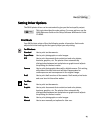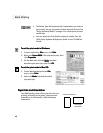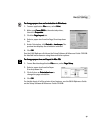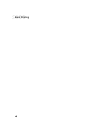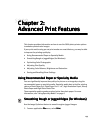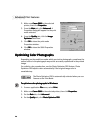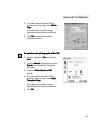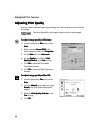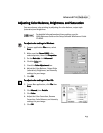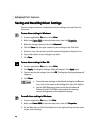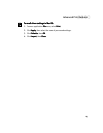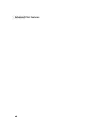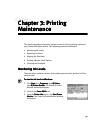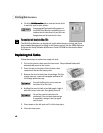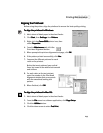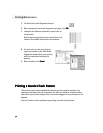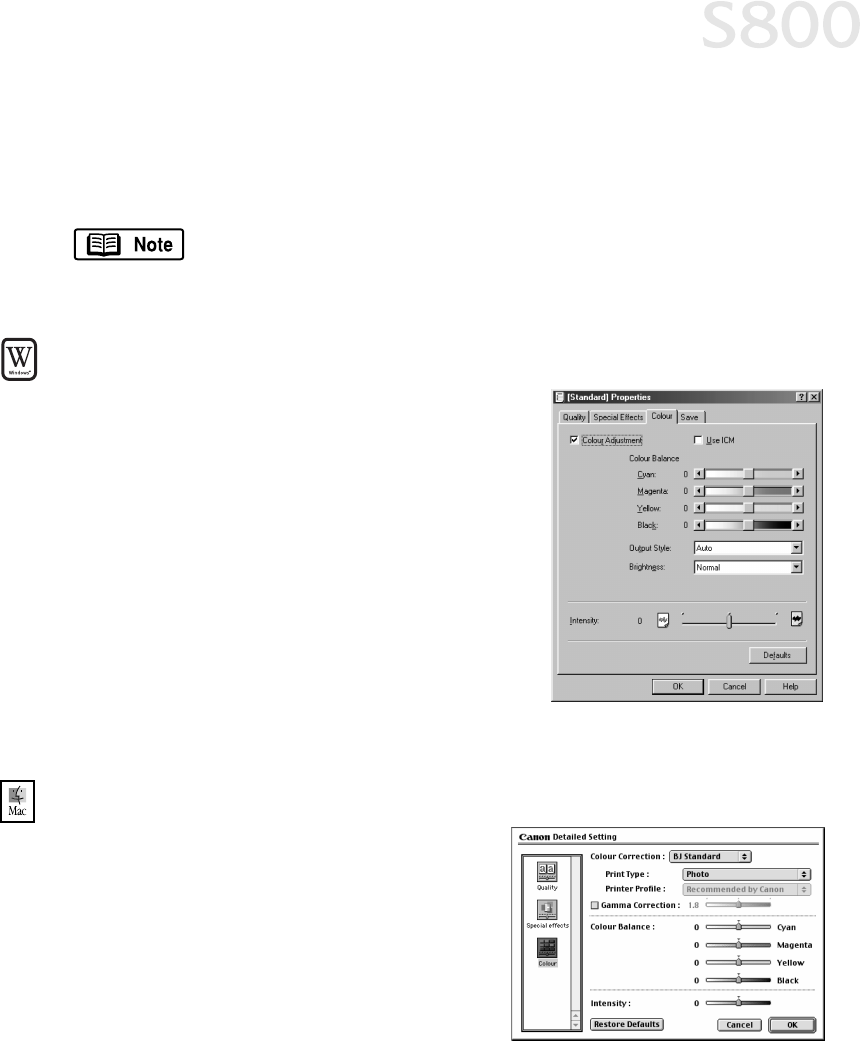
Advanced Print Features
23
Adjusting Color Balance, Brightness and Saturation
Adjusting Color Balance, Brightness and SaturationAdjusting Color Balance, Brightness and Saturation
Adjusting Color Balance, Brightness and Saturation
You can enhance color printing by adjusting the color balance, output style
(saturation) and brightness.
To adjust color settings in Windows
To adjust color settings in WindowsTo adjust color settings in Windows
To adjust color settings in Windows
1.
From an application File
File File
File menu, select
Print
PrintPrint
Print.
2.
Make sure that Canon
CanonCanon
Canon S800
S800S800
S800 is the
selected printer, then click Properties
PropertiesProperties
Properties.
3.
On the Main
MainMain
Main tab
tabtab
tab, click Advanced
AdvancedAdvanced
Advanced.
4.
Click the Color
ColorColor
Color tab.
5.
Check the Color Adjustment
Color AdjustmentColor Adjustment
Color Adjustment box.
6.
Adjust the Color Balance, Output Style
(saturation), Brightness, and Intensity
settings for your image.
7.
Click OK
OKOK
OK.
To adjust color settings in Mac OS:
To adjust color settings in Mac OS:To adjust color settings in Mac OS:
To adjust color settings in Mac OS:
1.
From a Mac application, click File
FileFile
File then
Print
PrintPrint
Print.
2.
Click Manual
ManualManual
Manual, then Details
DetailsDetails
Details.
3.
Click Color
ColorColor
Color.
4.
Adjust the Color Correction, Gamma
Correction, Color Balance, and Intensity
settings for your image.
5.
Click OK
OKOK
OK.
For detailed information about these settings, see the
S800 Reference Guide on the Setup Software & Reference Guide
CD-ROM.