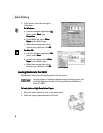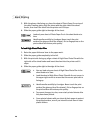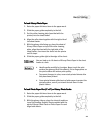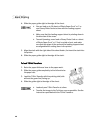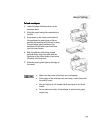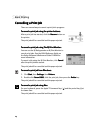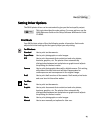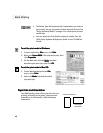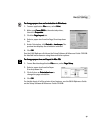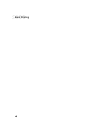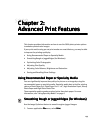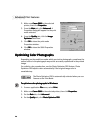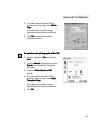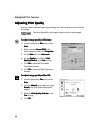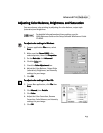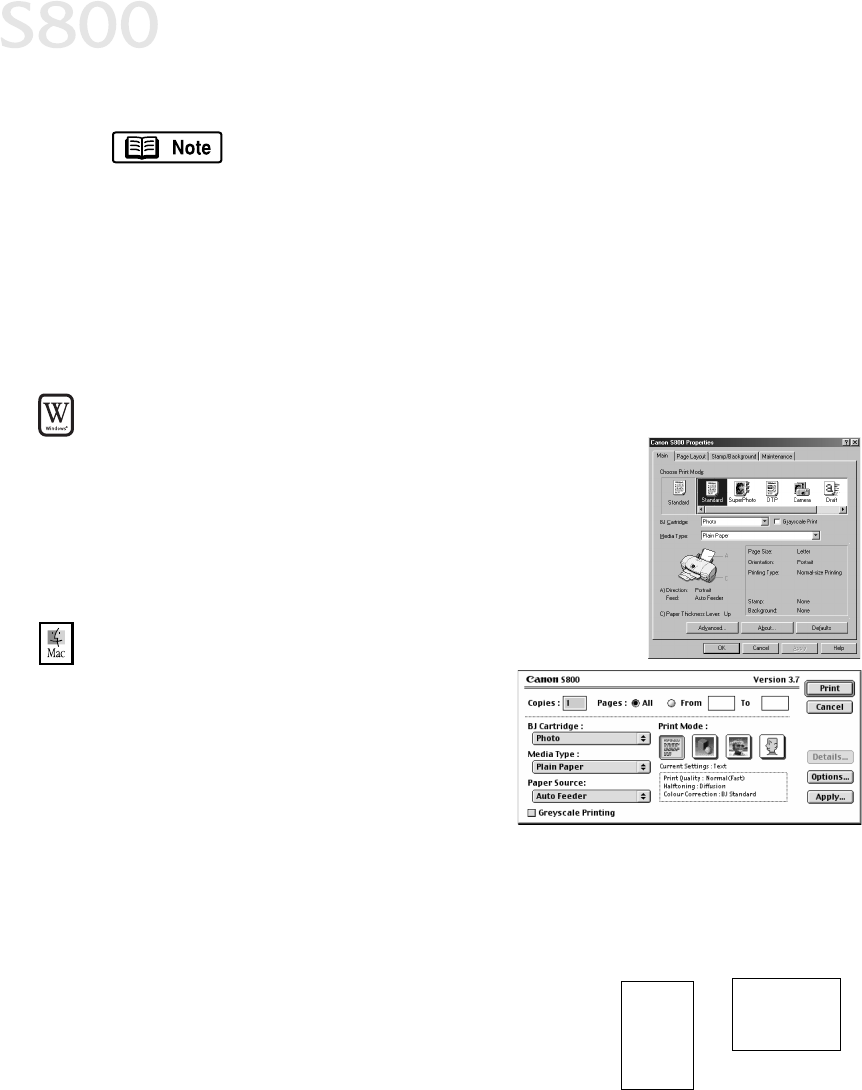
16
Basic Printing
To set the print mode in Windows:
To set the print mode in Windows:To set the print mode in Windows:
To set the print mode in Windows:
1.
From an application File
FileFile
File menu, click Print
PrintPrint
Print.
2.
Make sure Canon
CanonCanon
Canon S800
S800S800
S800 is the selected printer, then
click Properties
PropertiesProperties
Properties.
3.
On the Main tab, click the Mode
ModeMode
Mode that best
describes your print job, then click OK
OKOK
OK.
To set the print mode in Mac OS:
To set the print mode in Mac OS:To set the print mode in Mac OS:
To set the print mode in Mac OS:
1.
From a Macintosh application File
File File
File
menu, select Print
PrintPrint
Print.
2.
Select the Mode
ModeMode
Mode that best describes
your print job.
Paper Size and Orientation
Paper Size and OrientationPaper Size and Orientation
Paper Size and Orientation
Your S800 photo printer offers you the choice of
printing vertically on the paper, called portrait
orientation, or horizontally, called landscape
orientation.
•
The Media Type will automatically change when you select a
print mode, but you can select another media if desired. See
“Using Specialty Media” on page 4 for a description of each
media type.
•
You can adjust the Print Quality setting if needed. See the
S800 Setup Software & Reference Guide on the CD-ROM for
details.
Landscape
Orientation
Portrait Orientation