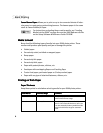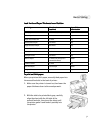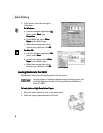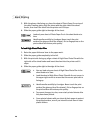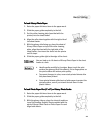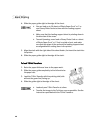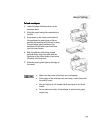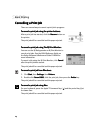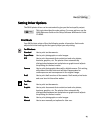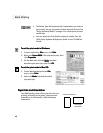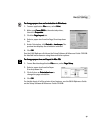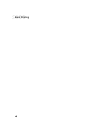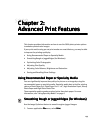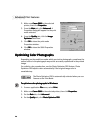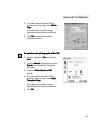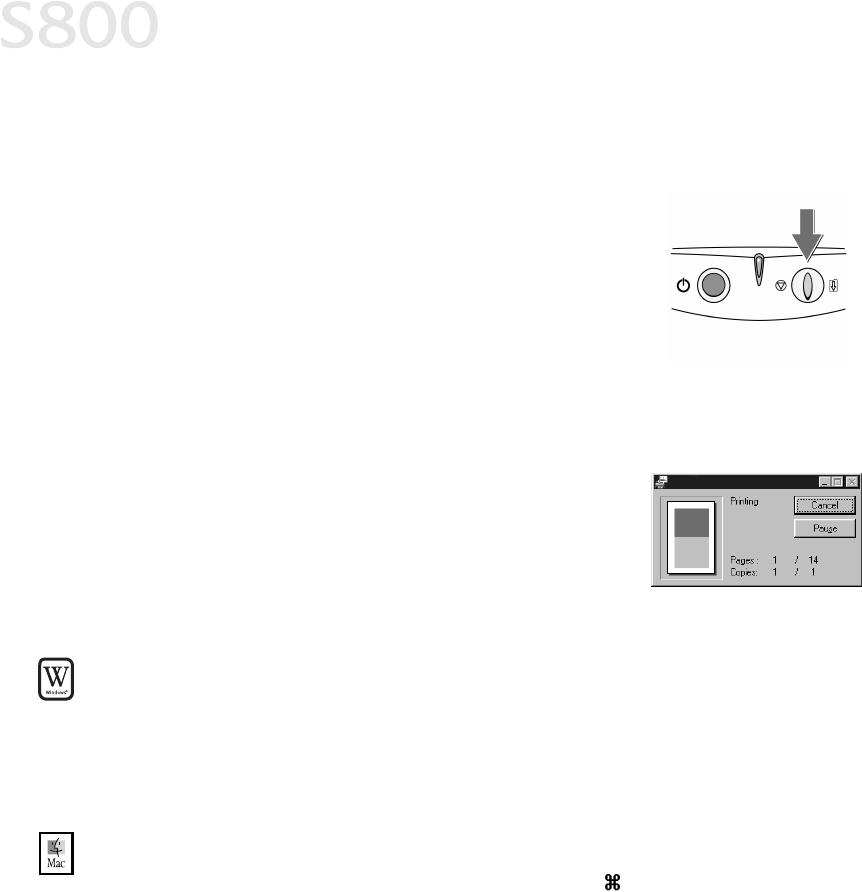
14
Basic Printing
Cancelling a Print Job
Cancelling a Print JobCancelling a Print Job
Cancelling a Print Job
There are several ways to cancel a print job in progress:
To cancel a print job using the printer buttons:
To cancel a print job using the printer buttons:To cancel a print job using the printer buttons:
To cancel a print job using the printer buttons:
After a print job has started, click the Resume
Resume Resume
Resume button
on
the printer.
The print job will be cancelled and the paper ejected.
To cancel a print job using The BJ Print Monitor:
To cancel a print job using The BJ Print Monitor:To cancel a print job using The BJ Print Monitor:
To cancel a print job using The BJ Print Monitor:
You can use the BJ Backgrounder or BJ Print Monitor to
cancel print jobs. See the S800 Reference Guide on
the Setup Software & Reference Guide CD-ROM for
more information.
To cancel a job using the BJ Print Monitor, click Cancel
CancelCancel
Cancel
after the print job has started.
The print job will be cancelled and the paper ejected.
To cancel a print job from Windows:
To cancel a print job from Windows:To cancel a print job from Windows:
To cancel a print job from Windows:
1.
Click Start
StartStart
Start, then Settings
Settings Settings
Settings, then Printers
Printers Printers
Printers.
2.
Double-click Canon S800
Canon S800Canon S800
Canon S800, click the print job, then press the Delete
DeleteDelete
Delete key.
The print job will be cancelled and the paper ejected.
To cancel a print job using Mac:
To cancel a print job using Mac:To cancel a print job using Mac:
To cancel a print job using Mac:
On your keyboard, press the Apple™ Command key ( ) and the period key (.
..
.) at
the same time.
The print job will be cancelled and the paper ejected.