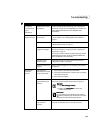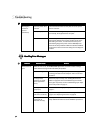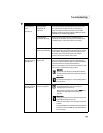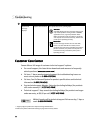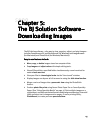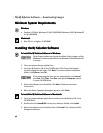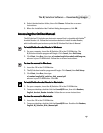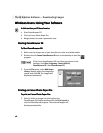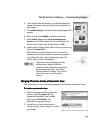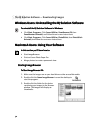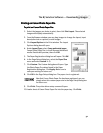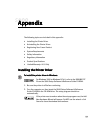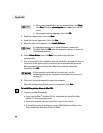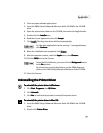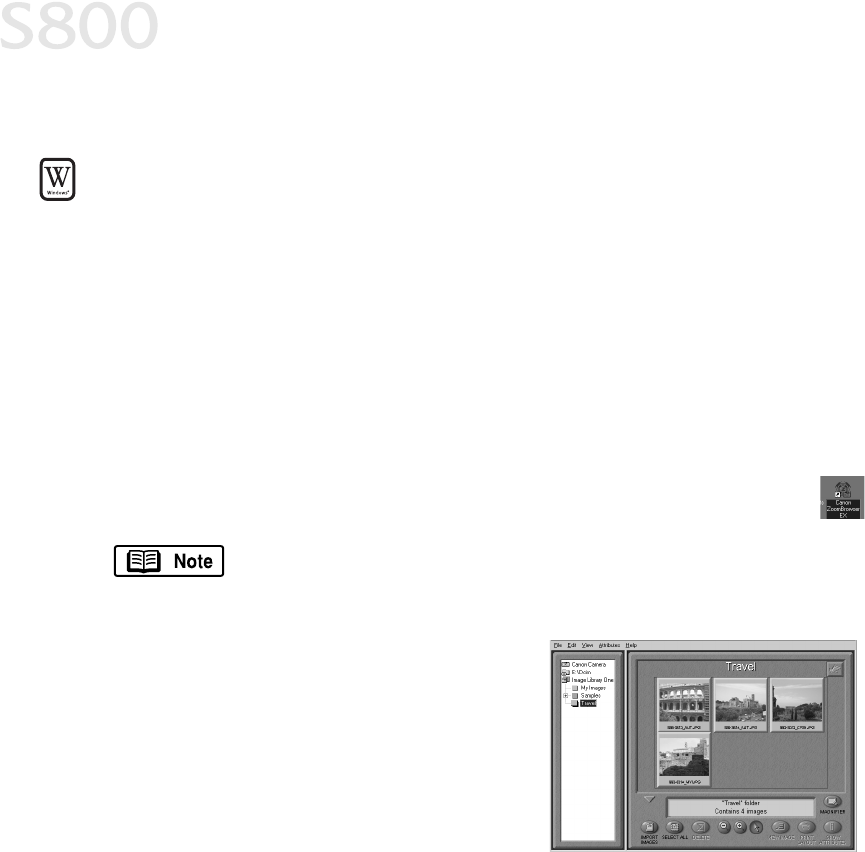
48
The BJ Solution Software — Downloading Images
Windows Users: Using Your Software
Windows Users: Using Your SoftwareWindows Users: Using Your Software
Windows Users: Using Your Software
In this section you’ll learn how to:
In this section you’ll learn how to:In this section you’ll learn how to:
In this section you’ll learn how to:
•
Start ZoomBrowser EX
•
Print on Canon Photo Paper Pro
•
Merge photos to create a panoramic view
Starting ZoomBrowser EX
Starting ZoomBrowser EX Starting ZoomBrowser EX
Starting ZoomBrowser EX
To Start ZoomBrowser EX:
To Start ZoomBrowser EX: To Start ZoomBrowser EX:
To Start ZoomBrowser EX:
1.
Make sure the images are on your hard drive or other accessible media.
2.
Double-click the Canon ZoomBrowser EX icon on the desktop to start the
program.
3.
From the File menu, select Add Image
Library. Identify where the images are
stored, and click OK. The images will
display as thumbnails.
Printing on Canon Photo Paper Pro
Printing on Canon Photo Paper ProPrinting on Canon Photo Paper Pro
Printing on Canon Photo Paper Pro
To print on Canon Photo Paper Pro:
To print on Canon Photo Paper Pro:To print on Canon Photo Paper Pro:
To print on Canon Photo Paper Pro:
1.
Select a folder or images for printing from the
ZoomBrowser EX Display window and click Print Layout to
start the PhotoRecord program. The selected images will
display automatically.
If the Canon ZoomBrowser EX icon does not appear on the
desktop, click Start, Programs, Canon Utilities,
ZoomBrowser EX, then ZoomBrowser EX.