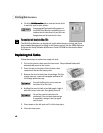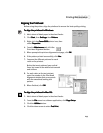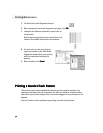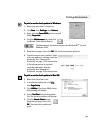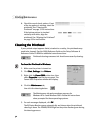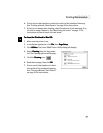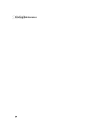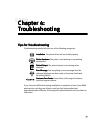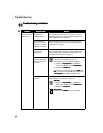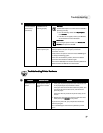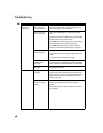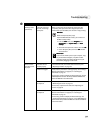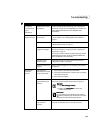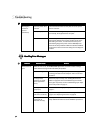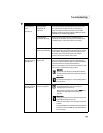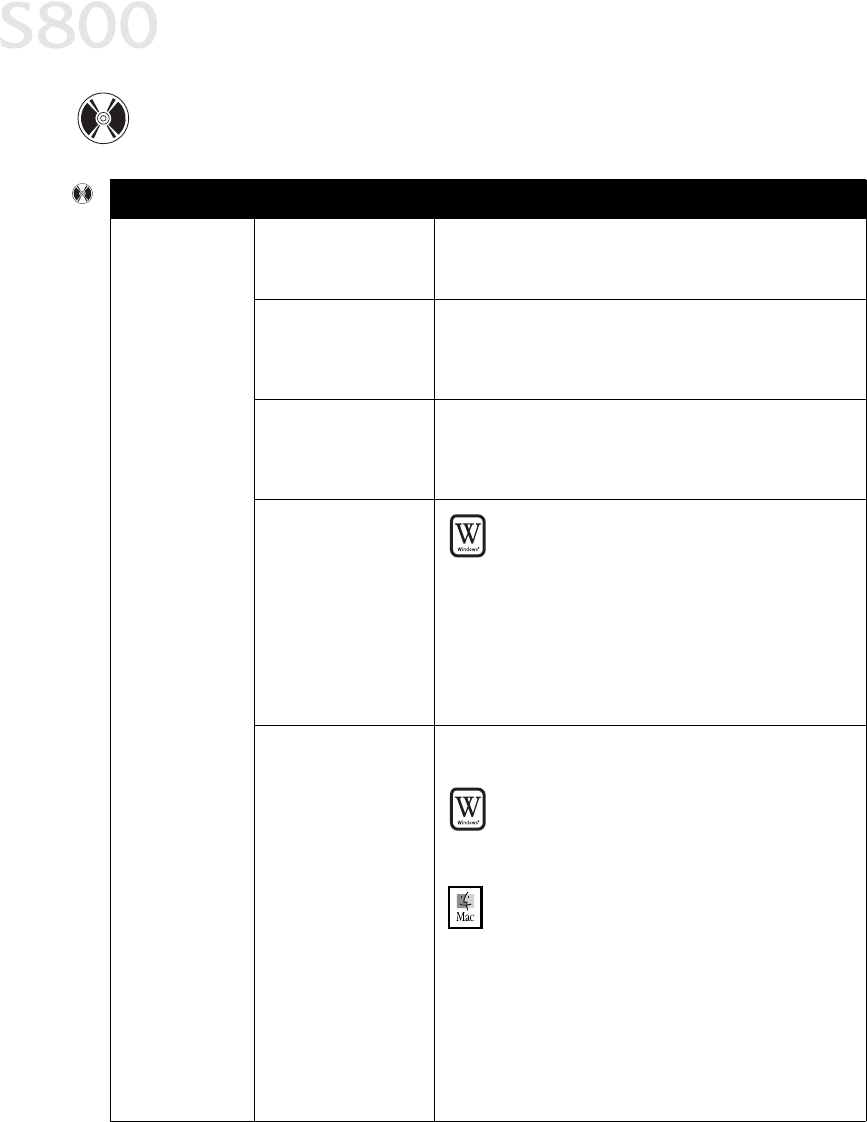
36
Troubleshooting
Troubleshooting Installation
Troubleshooting InstallationTroubleshooting Installation
Troubleshooting Installation
Problem
ProblemProblem
Problem Possible Cause
Possible CausePossible Cause
Possible Cause Try This
Try ThisTry This
Try This
Cannot install the
printer driver
Procedure not
followed correctly
See “Installing the Printer Driver” on page 53, or see the
S800 Reference Guide on the Setup Software & Reference
Guide CD-ROM for more information.
Previous version of
printer driver or same
printer driver already
installed on computer
Always uninstall the previous version of the printer driver
before installing the new version. See “Uninstalling the
Printer Driver” on page 55.
Other applications
running in the
background
Other open applications on your computer can interfere with
the installation routine. Close any software applications on
your computer before reinstalling the printer driver. See
“Installing the Printer Driver” on page53.
Installation not
starting automatically
when CD is inserted
into drive
Windows
Windows Windows
Windows
If printer driver installation did not start
automatically when you loaded the CD-ROM:
1. Double-click My Computer
My ComputerMy Computer
My Computer on the Windows
desktop, then double-click the CD-ROM drive
CD-ROM driveCD-ROM drive
CD-ROM drive.
2. Double-click msetup.exe.
msetup.exe. msetup.exe.
msetup.exe.
If you install the printer driver by clicking Start
StartStart
Start, then
Run
RunRun
Run, specify the correct CD-ROM drive and file name
(x:\msetup.exe
x:\msetup.exex:\msetup.exe
x:\msetup.exe, where x
x x
x is the CD-ROM drive).
CD-ROM drive not
specified
Normally, after you insert the S800 CD-ROM the setup
window displays automatically. If it does not:
Windows
Windows Windows
Windows
1. Double-click My Computer
My ComputerMy Computer
My Computer on the Windows
desktop, then double-click the CD-ROM drive
CD-ROM driveCD-ROM drive
CD-ROM drive.
2. Double-click msetup.exe.
msetup.exe.msetup.exe.
msetup.exe.
Macintosh™
Macintosh™Macintosh™
Macintosh™
Double-click the CD-ROM
CD-ROMCD-ROM
CD-ROM icon on your desktop.