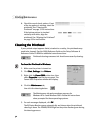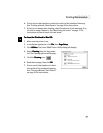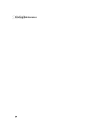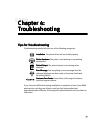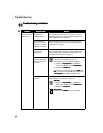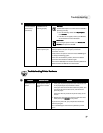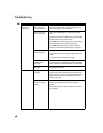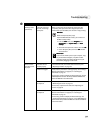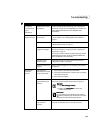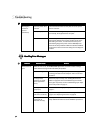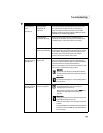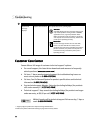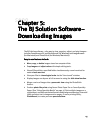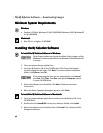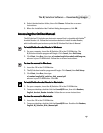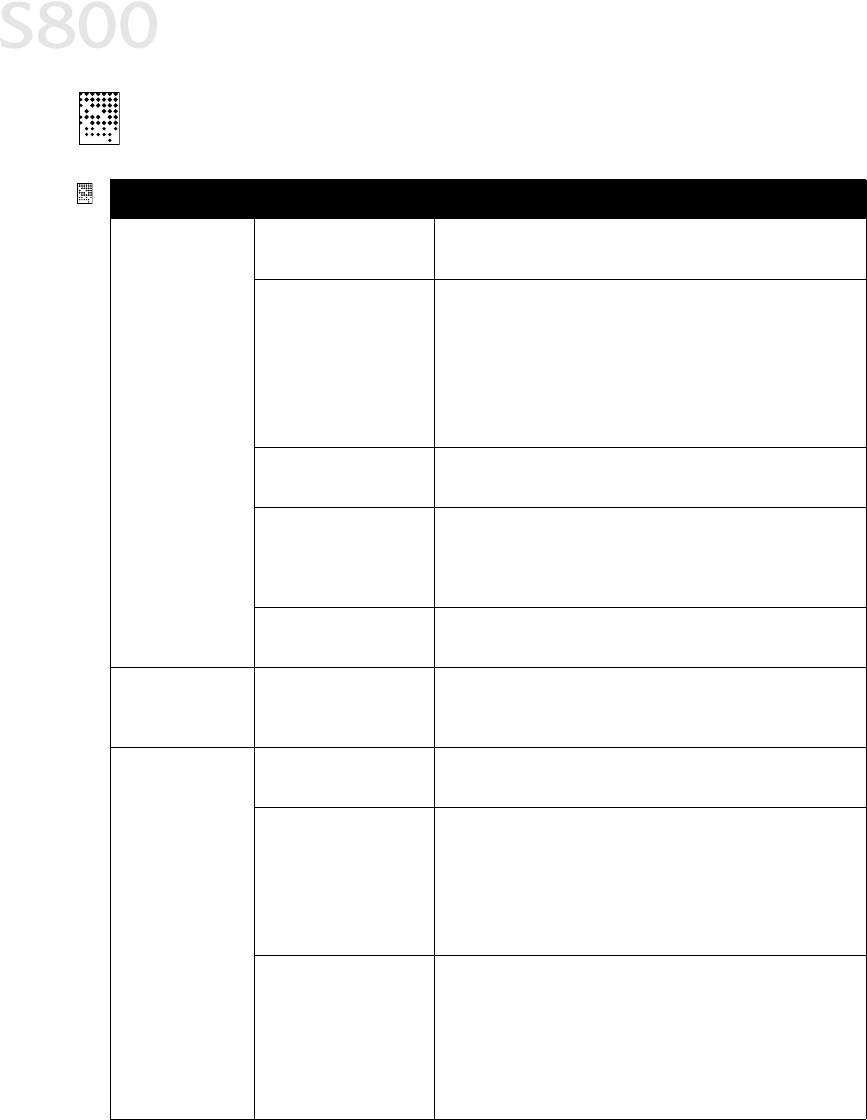
40
Troubleshooting
Troubleshooting Printed Output
Troubleshooting Printed OutputTroubleshooting Printed Output
Troubleshooting Printed Output
Problem
ProblemProblem
Problem Possible Cause
Possible CausePossible Cause
Possible Cause Try This
Try ThisTry This
Try This
Printout and
screen image
colors appear
different
Low ink Verify that you have sufficient ink in the ink tanks. See
“Monitoring Ink Levels” on page 27.
Printhead may need to
be replaced
Verify that the printhead is working properly. See “Printing a
Nozzle Check Pattern” on page 30, and/or “Cleaning the
Printhead” on page 32.
If necessary, perform multiple printhead cleanings. See
“Cleaning the Printhead” on page 32, or the S800 Reference
Guide on the Setup Software & Reference Guide CD-ROM for
more information.
Printhead not seated
correctly
Reseat printhead. See the S800 Reference Guide on the
Setup Software & Reference Guide CD-ROM for procedures.
Incorrect printer driver
or settings
Altering driver settings may improve the appearance of your
printed image. See “Setting Driver Options” on page 15 for
instructions on selecting the optimum print mode for a print
job.
Color settings need to
be adjusted
You can enhance the color on your printout. See “Adjusting
Color Balance, Brightness and Saturation” on page 23.
Printed colors are
incorrect
One or more ink tanks
installed in the wrong
position.
Verify that each ink tank is lined up with the correct color
label in the printhead. For more information, see “Replacing
Ink Tanks” on page 28.
Smudged or
smeared ink on
paper
Ink tanks are not
seated properly
Check the ink tanks, and reseat them if necessary. See
“Replacing Ink Tanks” on page 28.
Printhead clogged Verify that the printhead is working properly. See “Printing a
Nozzle Check Pattern” on page 30, or “Cleaning the
Printhead” on page 32.
If necessary, perform multiple printhead cleanings. See the
S800 Reference Guide on the Setup Software & Reference
Guide CD-ROM for more information.
Ink tank may need to
be replaced
Verify that you have sufficient ink in the ink tanks. See
“Monitoring Ink Levels” on page 27.
If necessary, replace the ink tanks. See “Replacing Ink
Tanks” on page 28.