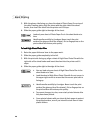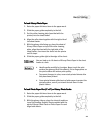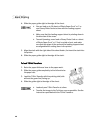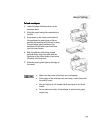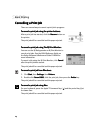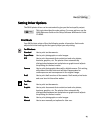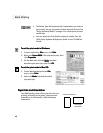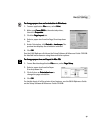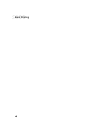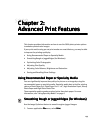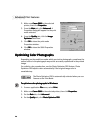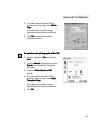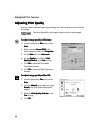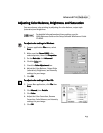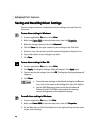17
Basic Printing
To change paper size and orientation in Windows:
To change paper size and orientation in Windows:To change paper size and orientation in Windows:
To change paper size and orientation in Windows:
1.
From an application File
File File
File menu, select Print
PrintPrint
Print.
2.
Make sure Canon
CanonCanon
Canon S800
S800S800
S800 is the selected printer,
then click Properties
PropertiesProperties
Properties.
3.
Click the Page Layout
Page LayoutPage Layout
Page Layout tab.
4.
Select a paper size from the Page Size drop-down
list.
5.
Under Orientation, click Portrait
PortraitPortrait
Portrait or Landscape
LandscapeLandscape
Landscape. The
preview box displays the orientation selected.
6.
Click OK
OKOK
OK.
See the S800 Reference Guide on the Setup Software & Reference Guide CD-ROM
for detailed instructions on using these and other options.
To change paper size and layout in Mac OS:
To change paper size and layout in Mac OS:To change paper size and layout in Mac OS:
To change paper size and layout in Mac OS:
1.
From a Macintosh application File
File File
File menu, select Page Setup
Page SetupPage Setup
Page Setup.
2.
Select a paper size from the Paper
Size drop-down list.
3.
Click click on an Orientation icon
Orientation iconOrientation icon
Orientation icon to
change the page orientation.
4.
Click OK
OKOK
OK.
For details about all of the printer driver features, see the S800 Reference Guide
on the Setup Software & Reference Guide CD-ROM.