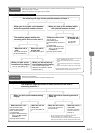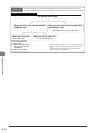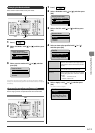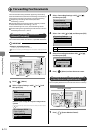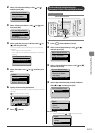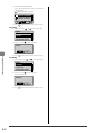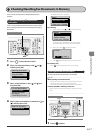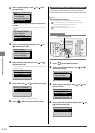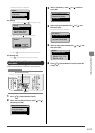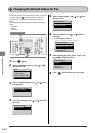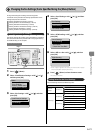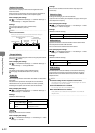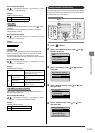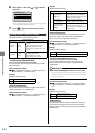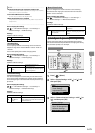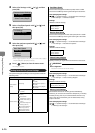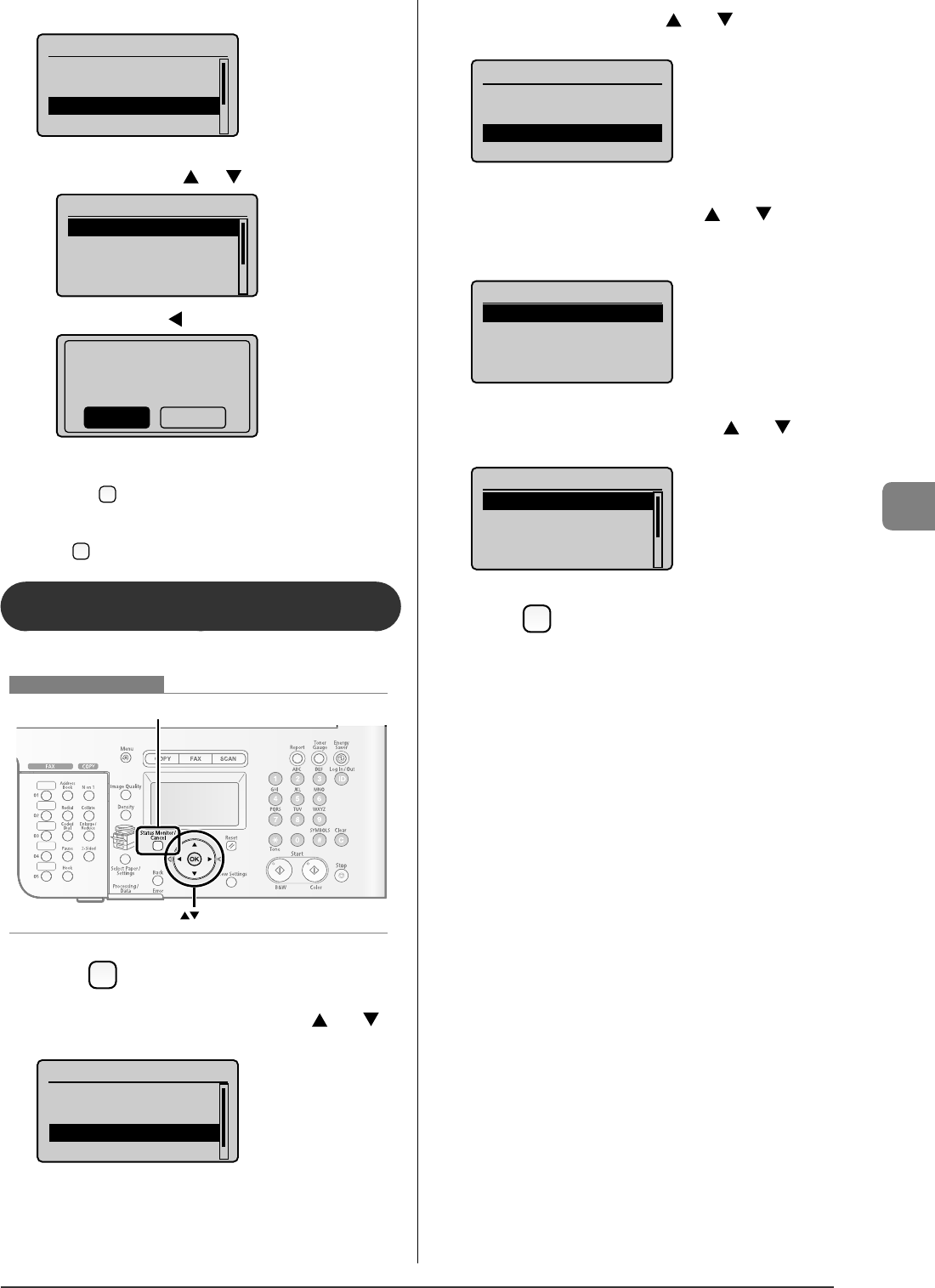
6-19
Using the Fax Functions
The detailed information is displayed.
Details
<Delete>
<Forward>
Job Number: 0004
Status: Receiving
For deleting
(1) Select <Delete> with [ ] or [ ], and then press [OK].
Details
<Delete>
<Forward>
Job Number: 0004
Status: Receiving
(2) Select <Yes> with [ ], and then press [OK].
Delete?
NoYes
The received job is deleted.
(3) Press [ ] (Status Monitor/Cancel) to close the screen.
For checking only
Press [ ] (Status Monitor/Cancel) to close the screen.
Checking the History of Received/Sent Fax
Documents
You can check the history of received or sent documents.
OK
Status Monitor/Cancel
Keys to be used for this operation
1
Press [ ] (Status Monitor/Cancel).
2
Select <Fax Job Status/History> with [ ] or [ ],
and then press [OK].
Status Monitor/Cancel
Device Status
Copy Job Status
Fax Job Status/Histo
Print Job Status/Hi...
3
Select <Job History> with [ ] or [ ], and then
press [OK].
Fax Job Status/History
Send Job Status
Receive Job Status
Job History
Forwarding Error Sta...
4
Select a job to be checked with [ ] or [ ], and
then press [OK].
The detailed information is displayed.
Fax History
02:07AM Failed #018
11:19PM Failed #018
00:00AM Failed #099
5
Select an item to be checked with [ ] or [ ], and
then press [OK].
Details
Job Numbe: 0004
Result: Failed #018
Started: 01/01 12:5...
Duration: 00'00
6
Press [ ] (Status Monitor/Cancel) to close the
screen.