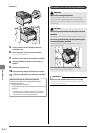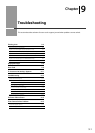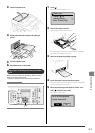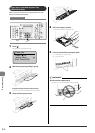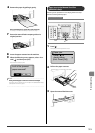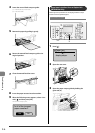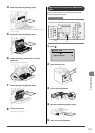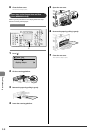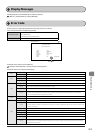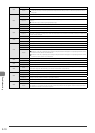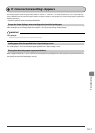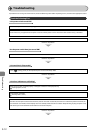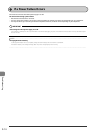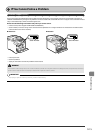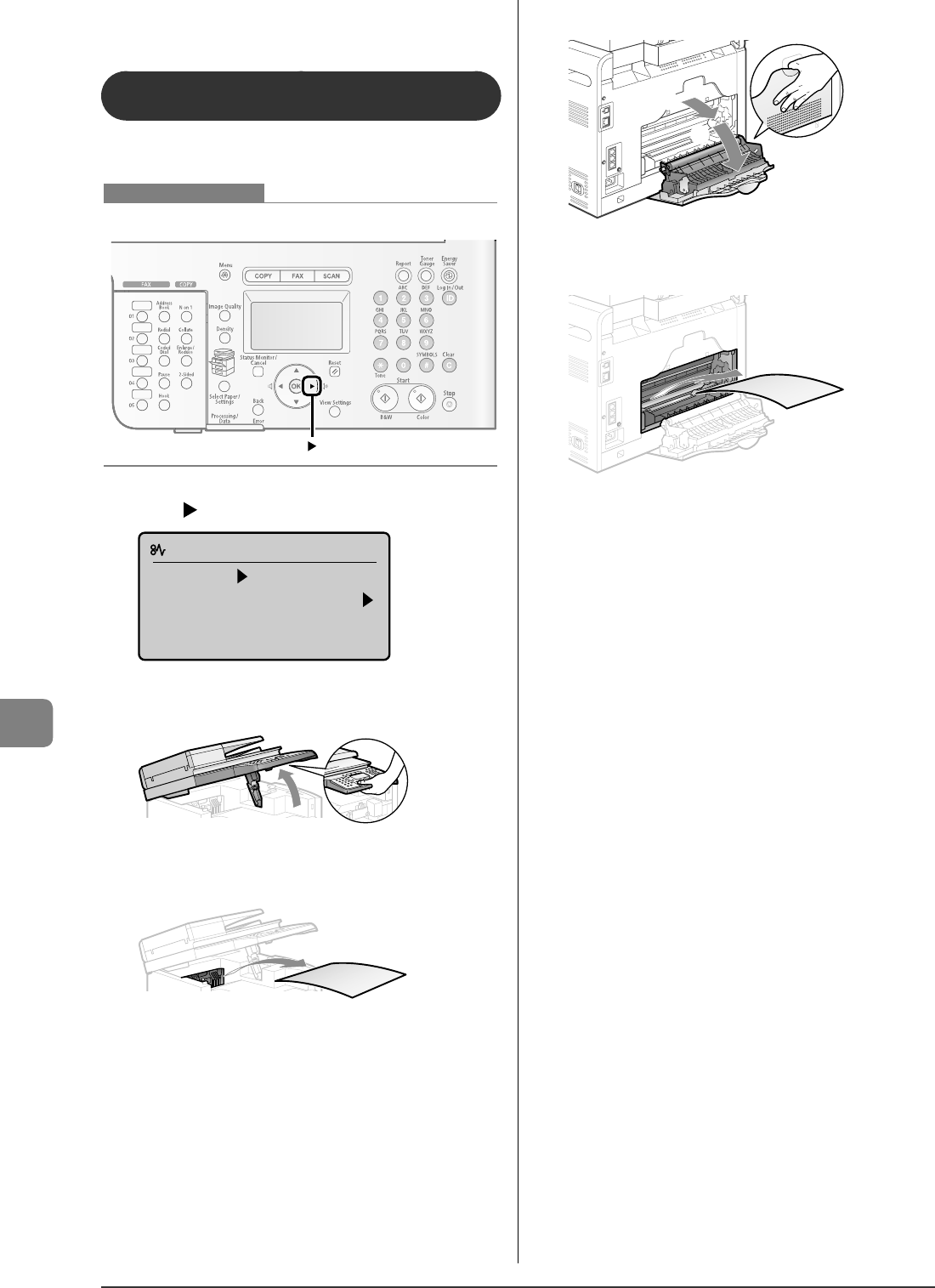
9-8
Troubleshooting
6
Close the front cover.
The machine is ready to print.
Paper Jams in the Output Area and Rear
Cover (MF8050Cn Only)
Referring to the procedure on the display, follow the steps
below to remove jammed paper.
Keys to be used for this operation
1
Press [ ].
Paper jam.
Press [ ] to
display steps.
2
Lift the scanning platform.
3
Remove the paper by pulling it gently.
4
Lower the scanning platform.
5
Open the rear cover.
(2)
(1)
6
Remove the paper by pulling it gently.
7
Close the rear cover.
The machine is ready to print.