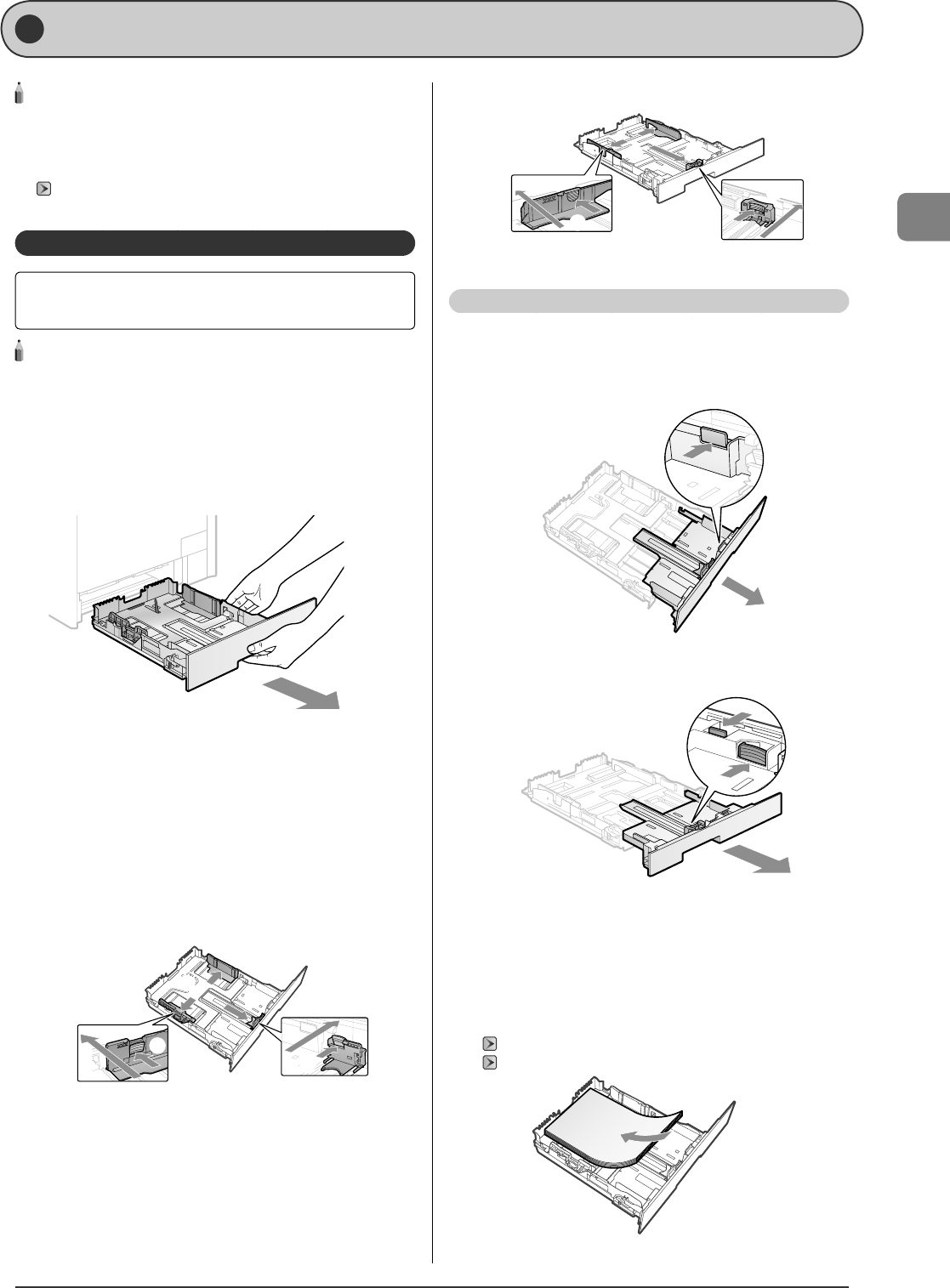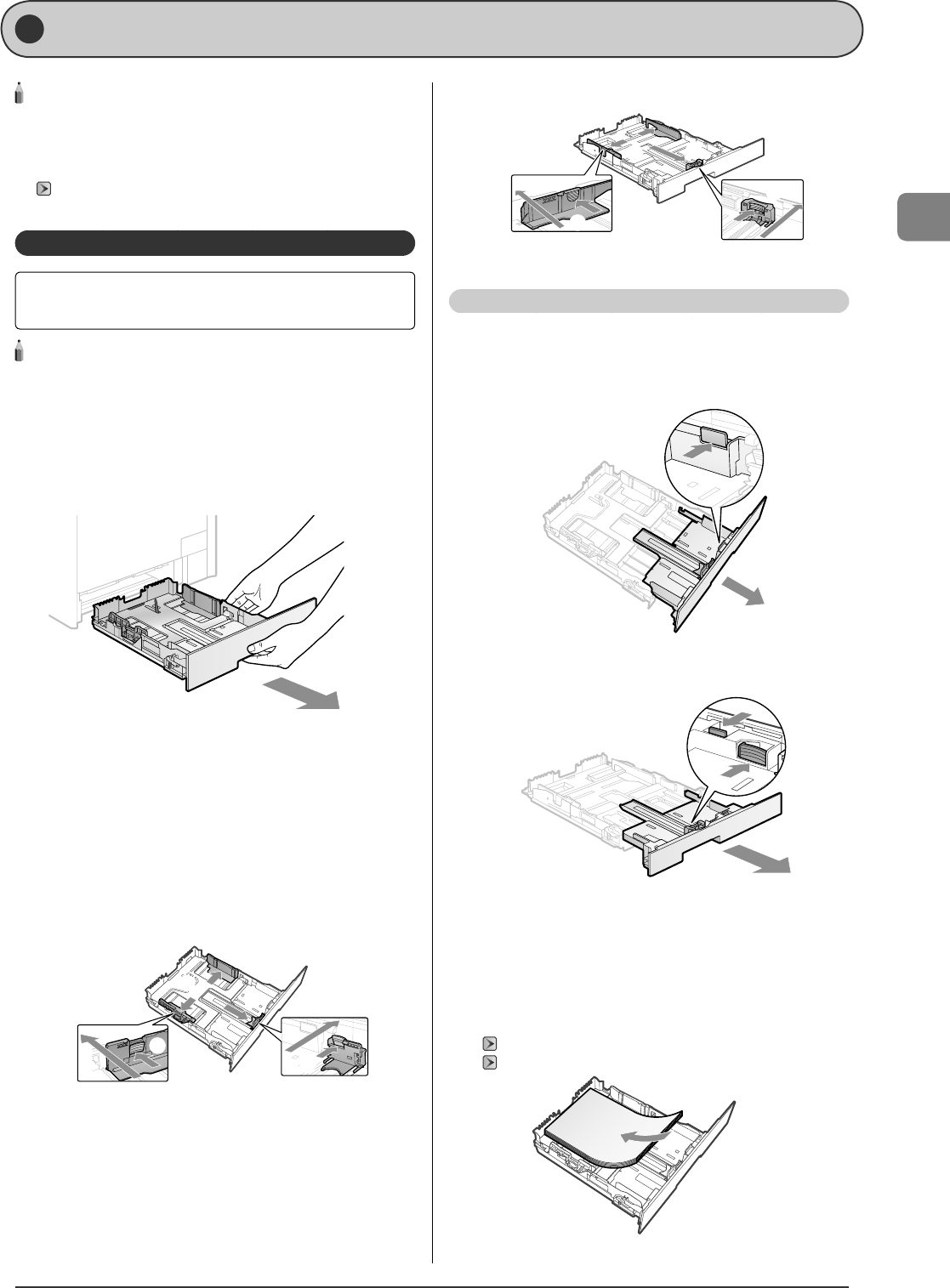
2-9
Document and Paper Handling
NOTE - - - - - - - - - - - - - - - - - - - - - - - - - - - - - - - - - - - - - - -
If you use paper of a di erent size or type
The default paper size/type is set to <Letter> and <Plain 2> in the
setting menu. If you use a di erent paper size or paper type, you need
to change the paper settings.
"Setting a Paper Size and Type" (
→
P.2-16)
- - - - - - - - - - - - - - - - - - - - - - - - - - - - - - - - - - - - - - - - - - - - -
In the Paper Cassette
Before loading paper in the paper cassette, see "Precautions
when Loading Paper" (
→
P.2-13) .
NOTE - - - - - - - - - - - - - - - - - - - - - - - - - - - - - - - - - - - - - - -
How to load paper in the optional paper cassette (Cassette 2)
Load the paper in Cassette 2 in the same manner as you load the
paper in Cassette 1.
- - - - - - - - - - - - - - - - - - - - - - - - - - - - - - - - - - - - - - - - - - - - -
1
Pull out the paper cassette.
Hold the paper cassette with both hands.
2
Spread the paper guides a little wider than the
actual paper width.
(1) Slide the side paper guides.
Holding the lock release lever, slide the paper guides.
The side paper guides move together.
The lock release lever is not installed in MF8050Cn.
(2) Slide the paper guide at the front center.
Holding the lock release lever, slide the paper guides.
MF8350Cdn
(1)
(1)
(2)
(2)
•
MF8050Cn
(1)
(1)
(2)
(2)
When loading Legal size paper
Holding the lock release lever at the front right, adjust the length
of the paper cassette.
MF8350Cdn
MF8050Cn
* If you want to change the size of the paper to be loaded, be sure
to register the paper size in "Setting a Paper Size and Type" (
→
P.2-16) .
3
Load the custom size paper so that the edges of
the paper stack are aligned with the rear side of
the paper cassette.
"Paper Loading Capacity" (
→
P.2-13)
"Paper Loading Orientation" (
→
P.2-14)
L oading Paper