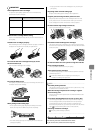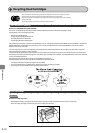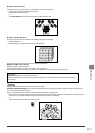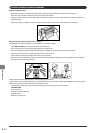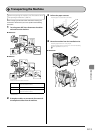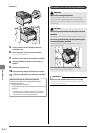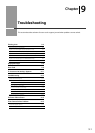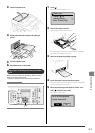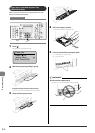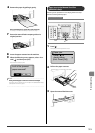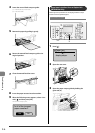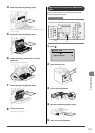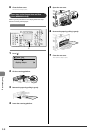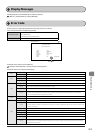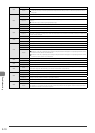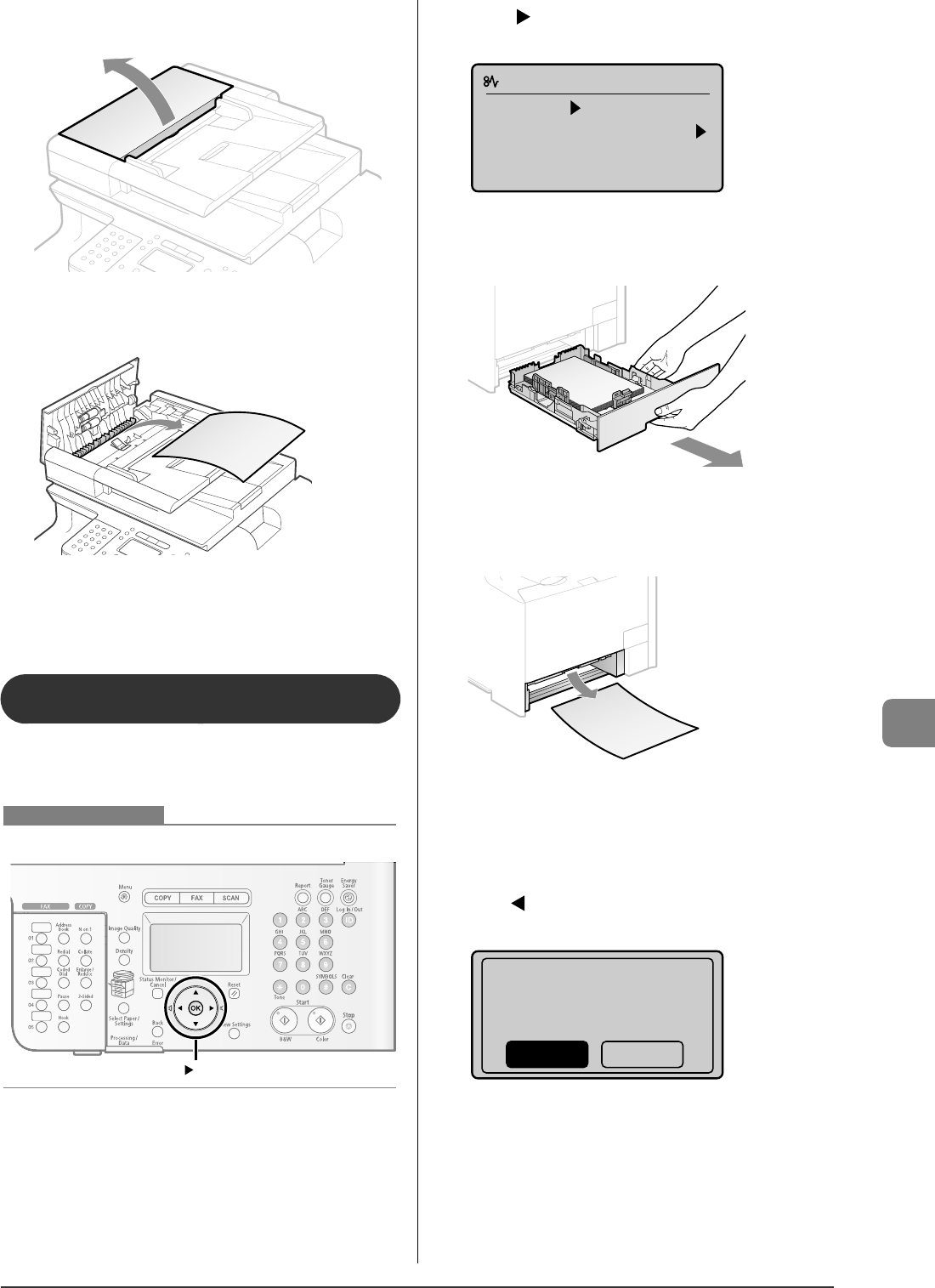
9-3
Troubleshooting
3
Open the feeder cover.
4
Remove the jammed document by pulling it
gently
5
Close the feeder cover.
6
Place documents in the feeder.
Paper Jams in the Paper Cassette (Cassette 1
or 2)
Referring to the procedure on the display, follow the steps
below to remove jammed paper.
* Cassette 2 (optional) can be used only for MF8350Cdn.
OK
Keys to be used for this operation
1
Press [ ].
Press [OK] to exit the operation screen.
Paper jam.
Press [ ] to
display steps.
(End: Press [OK])
2
Pull out the paper cassette.
Hold the paper cassette with both hands.
If the optional paper cassette (Cassette 2) is installed in MF8350Cdn,
pull out the optional paper cassette also.
3
Remove the paper by pulling it gently.
4
Insert the paper cassette into the machine.
If the optional paper cassette (Cassette 2) is installed in MF8350Cdn,
close the optional paper cassette also.
5
When the following screen appears, select <Yes>
with [
], and then press [OK].
The machine is ready to print.
Is all of the jammed
paper removed?
NoYes